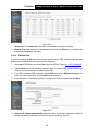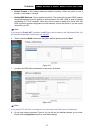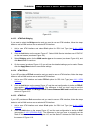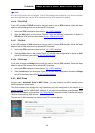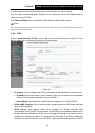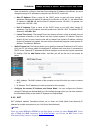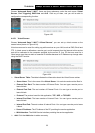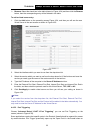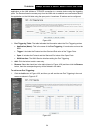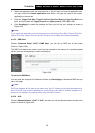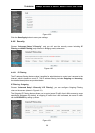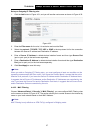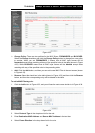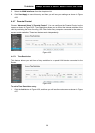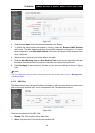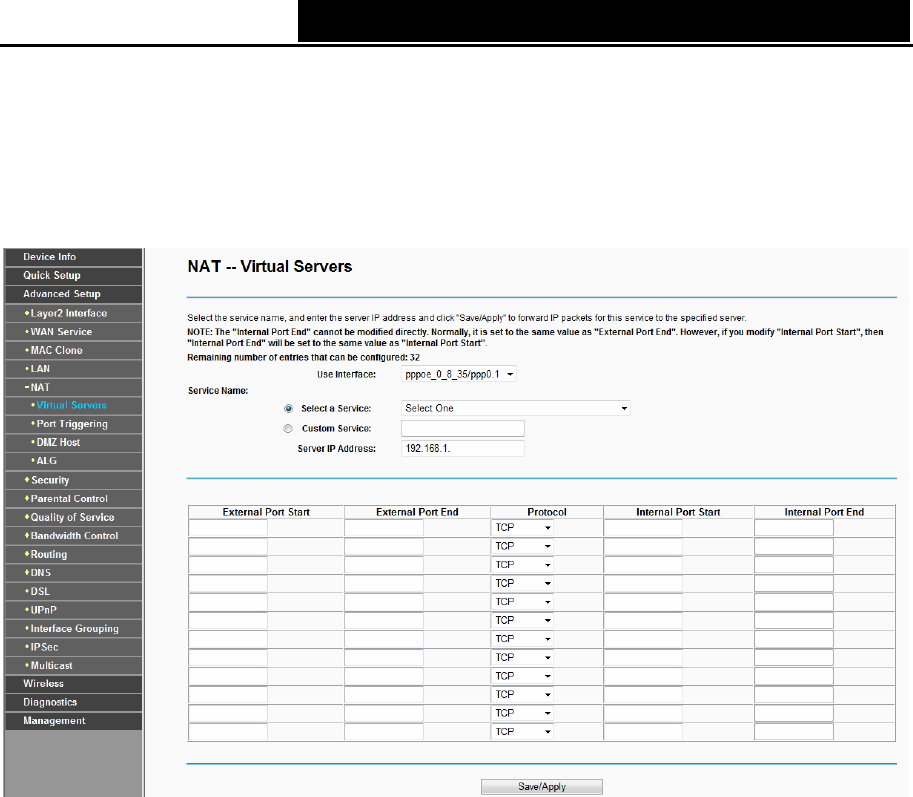
TD-W8960N 300Mbps Wireless N ADSL2+ Modem Router User Guide
33
¾ Remove: Select the check box in the table (shown in Figure 4-24) and then click the Remove
button, then the corresponding entry will be deleted in the table.
To add a virtual server
entry:
1. Click the Add button on the preceding screen Figure 4-24, and then you will see the new
Virtual Serve
r in the next screen as shown in Figure 4-25.
Figure 4-25
2. Select the Interface which you want to use from the drop-down list.
3. Select the service which you want to use from the drop-down list. If the list does not have the
service you need, type the name of the custom service in the text box.
4. Type the IP Address of the computer in the Server IP Address text box.
5. Enter the External Port Start, External Port End, Internal Port Start and Internal Port End in
the table, and then select the protocol used for this Virtual Server, TCP, UDP or All.
6. Click Save/Apply to enable virtual server and then you will see your setting as shown in
Figure 4-24.
)
Note:
If you select the service from the drop-down list, the External Port Start, External Port End,
Internal Port Start, Internal Port End and the Protocol will be added in the table automatically. You
only need to enter the Server IP Address for the Virtual Server.
4.4.5.2 Port Triggering
Choose “Ad
vanced Setup”Æ“NAT”Æ“Port Triggering”, you can set Port Triggering on the
screen (shown in Figure 4-26).
Some applications requir
e that specific ports in the Router's firewall should be opened for access
by remote devices. Port Trigger dynamically opens up the 'Open Ports' in the firewall when an