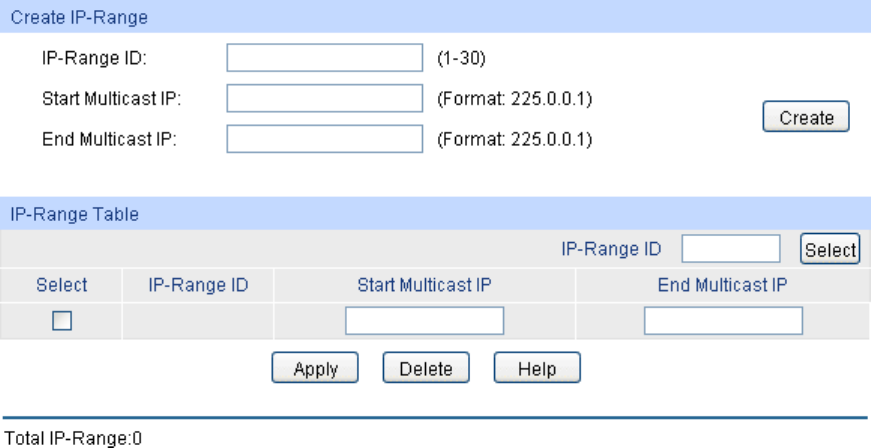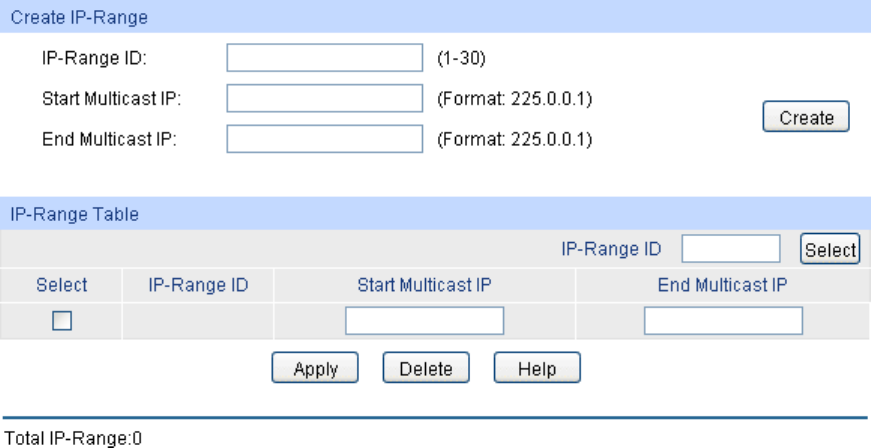
Choose the menu Multicast→IGMP Snooping→IP-Range to load the following page.
Figure 8-8 Multicast Filter
The following entries are displayed on this screen:
Create IP-Range
IP Range ID: Enter the IP-range ID.
Start Multicast IP: Enter start multicast IP of the IP-range you set.
End Multicast IP: Enter end multicast IP of the IP-range you set.
IP-Range Table
IP-Range ID Select: Click the Select button to quick-select the corresponding IP-
ID based on the ID number you entered.
Select:
Select the desired entry to delete or modify the corresponding
IP-range. It is multi-optional.
IP-Range ID: Displays IP-range ID.
Start Multicast IP: Displays start multicast IP of the IP-range.
End Multicast IP: Displays end multicast IP of the IP-range.
8.1.5 Multicast VLAN
In old multicast transmission mode, when users in different VLANs apply for join the same
multicast group, the multicast router will duplicate this multicast information and deliver each
VLAN owning a receiver one copy. This mode wastes a lot of bandwidth.
The problem above can be solved by configuring a multicast VLAN. By adding switch ports to the
multicast VLAN and enabling IGMP Snooping, you can make users in different VLANs share the
same multicast VLAN. This saves the bandwidth since multicast streams are transmitted only
within the multicast VLAN and also guarantees security because the multicast VLAN is isolated
from user VLANS.
120