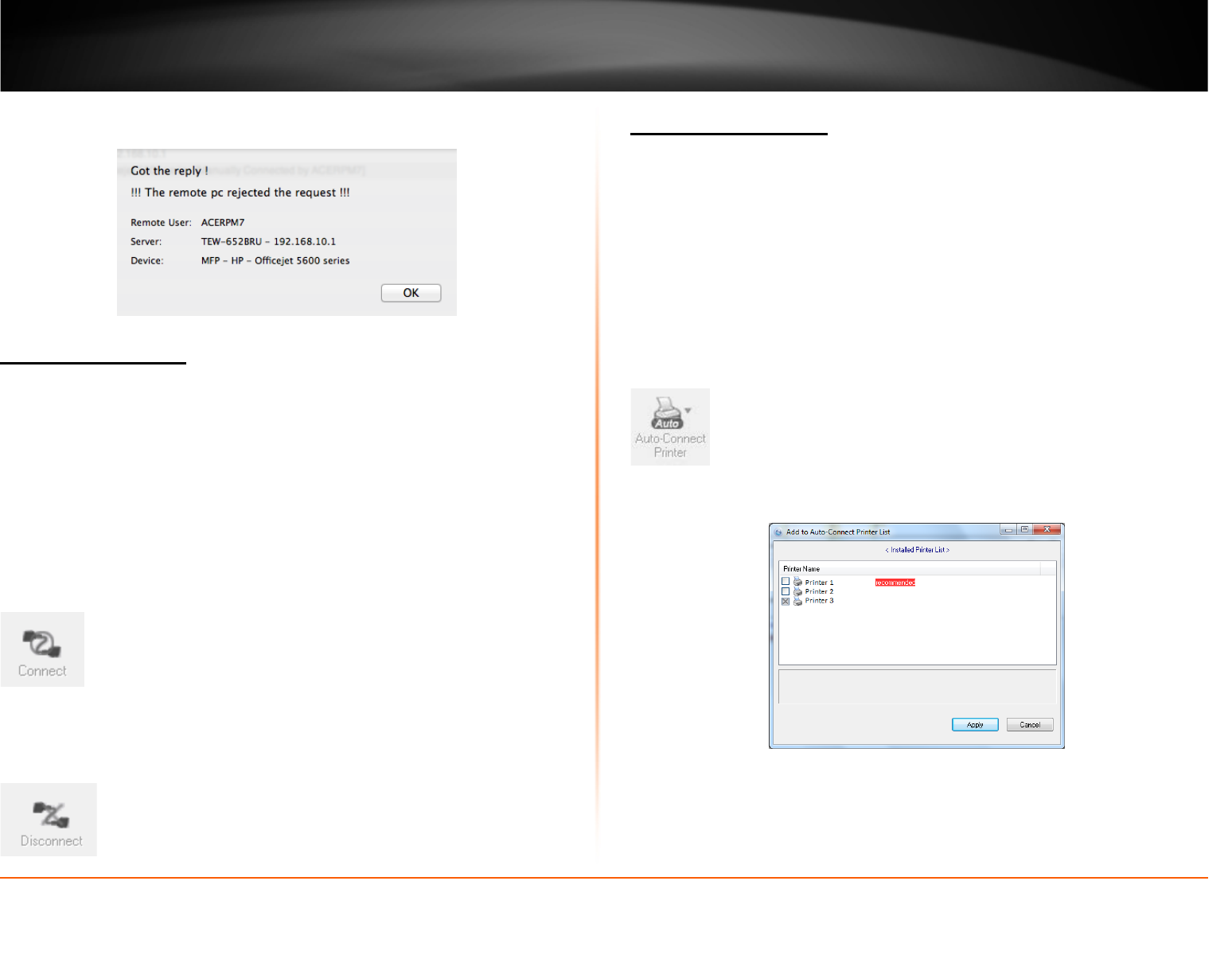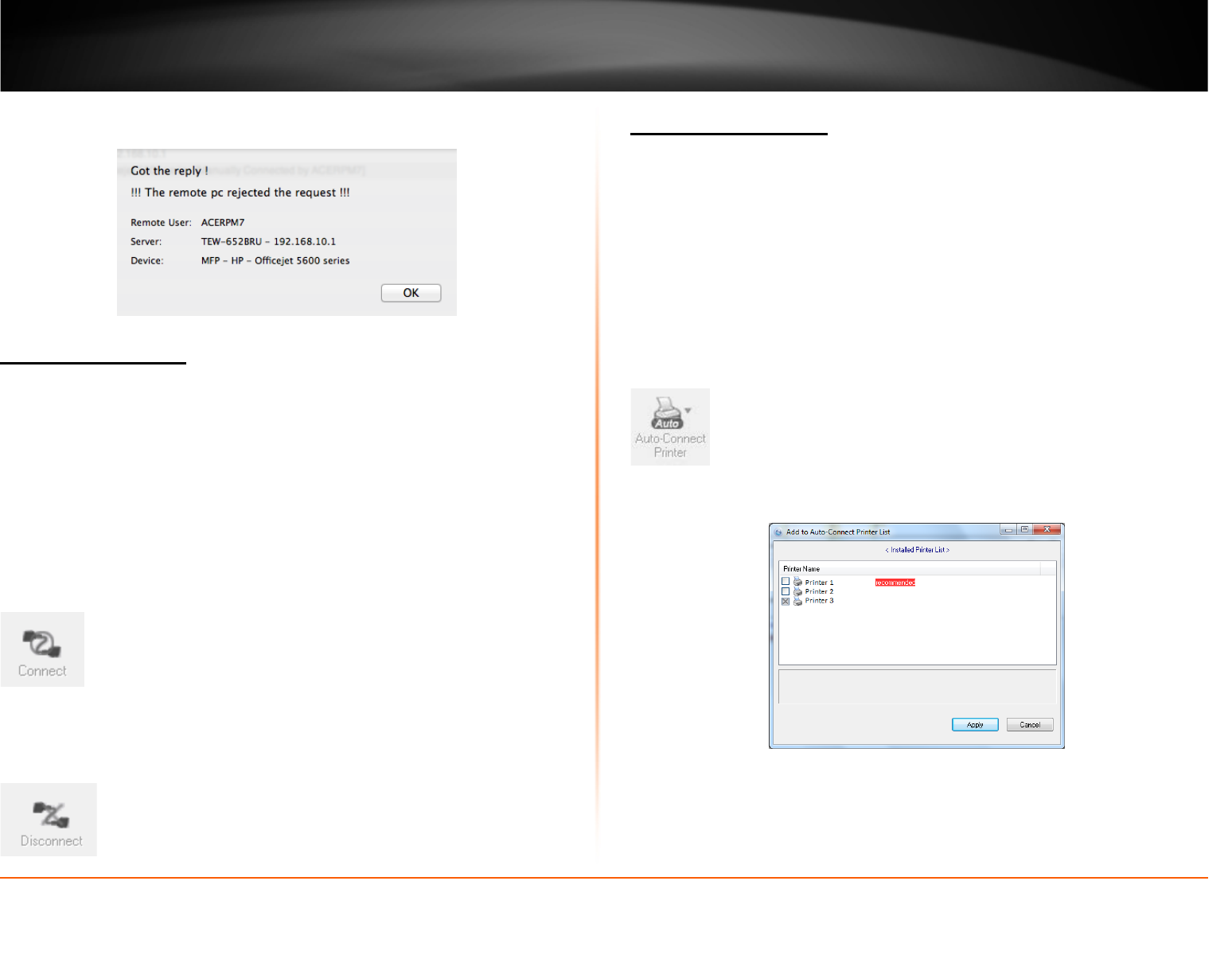
© Copyright 2012 TRENDnet. All Rights Reserved.
TRENDnet User’s Guide
TEW-MFP1
12
If the remote computer rejects the request, the local computer will display the message
below. Click OK to close the message.
Connect to a Printer
Note: This function applies to stand-alone USB printers or USB multi-function printers. It
is required that the printer drivers are installed before your computer is able to print.
Please ensure the printer drivers are installed. If the printer drivers are not installed,
please refer to your printer manufacturer website or documentation on where to
download and how to install the printer drivers. Before installing the printer drivers,
connect your computer to the printer using the USB utility first. Some printers may
require that the printer is directly connected to the computer in order to complete the
driver installation.
Once the printer drivers are installed properly on your computer,
1. Select the printer listed in the utility.
2. Click Connect to connect your computer to the printer.
3. Once your computer is connected, you can send print jobs to the printer.
4. After you have finished printing, click Disconnect, to make the printer available to
other computers on your network that use the printer, or, you can use the Auto-
Connect Printer Feature.
Auto-Connect Printer
When a USB printer is connected and selected in the main window, clicking this option
allows you to enable/disable the auto connect feature to a selected printer in the Auto-
Connect printer list. When your computer attempts to print, the Auto-Connect feature
will automatically connect your computer to the set Auto-Connect printer assigned in
the utility. Once the print job from your computer is completed, it will automatically
disconnect to make the printer available to other computers on your network.
Note: It is recommended to enable this feature on all computers that will need to
connect to the USB printer. Enabling the Auto-Connect Printer feature will avoid the
complexity of having to manually connect and disconnect from the printer for each
computer when multiple computers are sending print jobs to the USB printer.
1. Click Auto-Connect Printer.
2. Select the assigned printer to use as the auto connect printer by checking the box.
3. When you are finished, click Apply.