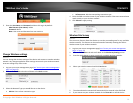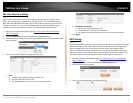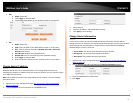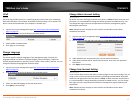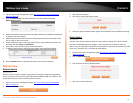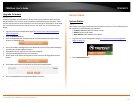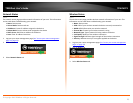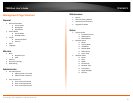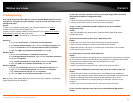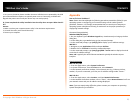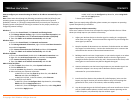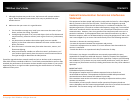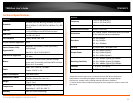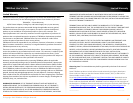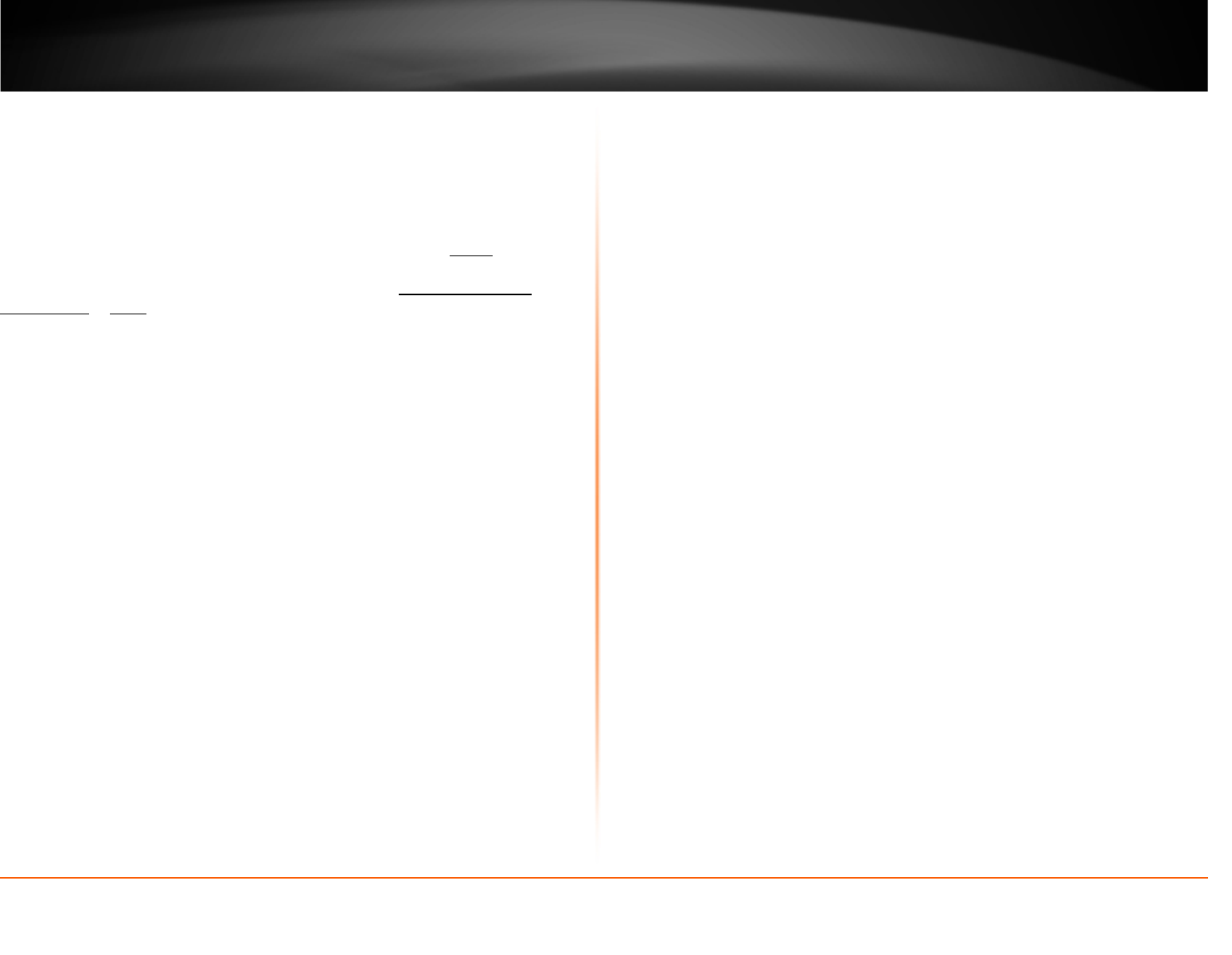
© Copyright 2012 TRENDnet. All Rights Reserved.
22
TRENDnet User’s Guide
TEW-MFP1
Troubleshooting
Q Q: I typed http://192.168.10.100 in my Internet Browser Address Bar, but an error
message says “The page cannot be displayed.” How can I access the printer server’s
management page?
Answer:
1. Check your hardware settings again. See “Network Installation” on page 4.
2. Make sure the Power and LAN lights are lit.
3. Make sure your network adapter TCP/IP settings are set to Obtain an IP address
automatically or DHCP (see the steps below).
4. Press on the factory reset button for 15 seconds, the release.
Windows 7
a. Go into the Control Panel, click Network and Sharing Center.
b. Click Change Adapter Settings, right-click the Local Area Connection icon.
c. Then click Properties and click Internet Protocol Version 4 (TCP/IPv4).
d. Then click Obtain an IP address automatically and click OK.
Windows Vista
a. Go into the Control Panel, click Network and Internet.
b. Click Manage Network Connections, right-click the Local Area Connection
icon and click Properties.
c. Click Internet Protocol Version (TCP/IPv4) and then click Properties.
d. Then click Obtain an IP address automatically and click OK.
Windows XP/2000
a. Go into the Control Panel, double-click the Network Connections icon
b. Right-click the Local Area Connection icon and the click Properties.
c. Click Internet Protocol (TCP/IP) and click Properties.
d. Then click Obtain an IP address automatically and click OK.
Note: If you are experiencing difficulties, please contact your computer or operating
system manufacturer for assistance.
Q: How can I verify if my wireless router or access point supports Wi-Fi Protected
Setup (WPS) Push Button Configuration (PBC)?
Answer:
1. Check the product specifications of your wireless router or access point.
2. Contact your wireless router or access point technical support.
Q: Can I use Wi-Fi Protected Setup PIN Configuration and not Push Button
Configuration (PBC).
Answer:
1. No, the TEW-MFP1 only supports Wi-Fi Protected Setup (WPS) Push Button
Configuration (PBC).
Q: The utility cannot find my print server. What should I do?
Answer:
1. Make sure your router and your wireless network is properly working.
2. Verify that your computer is properly connected to your network.
2. Make sure that the print server is turned on and is connected to your network
3. Close the utility and re-open it
Q: I cannot print to my printer. What should I do?
Answer:
1. Make sure that all drivers and software that is provided with your printer are installed
on your computer. Please note these drivers and software are required to be installed
on computers that will be using the printer behind the print server.
2. Verify that the printer is working.
3. Power cycle the printer and print server. Close and re-open the utility.
Q: I cannot find my USB device connected to the print server. What should I do?
Answer:
1. Make sure that all drivers and software that is provided with your USB device
installed on your computer. Please note these drivers and software are required to be
installed on computers that will be using the printer behind the print server.
2. Verify that the USB device is properly working and connect it directly to your
computer.
3. Power cycle the printer and print server. Close and re-open the utility.
Q: Can I connect a USB Hub to the print server to add additional USB devices?
Answer: