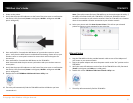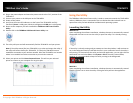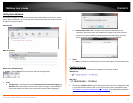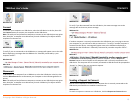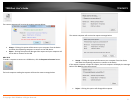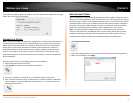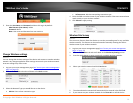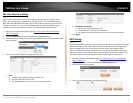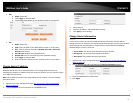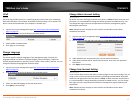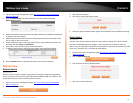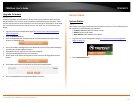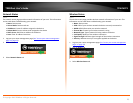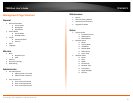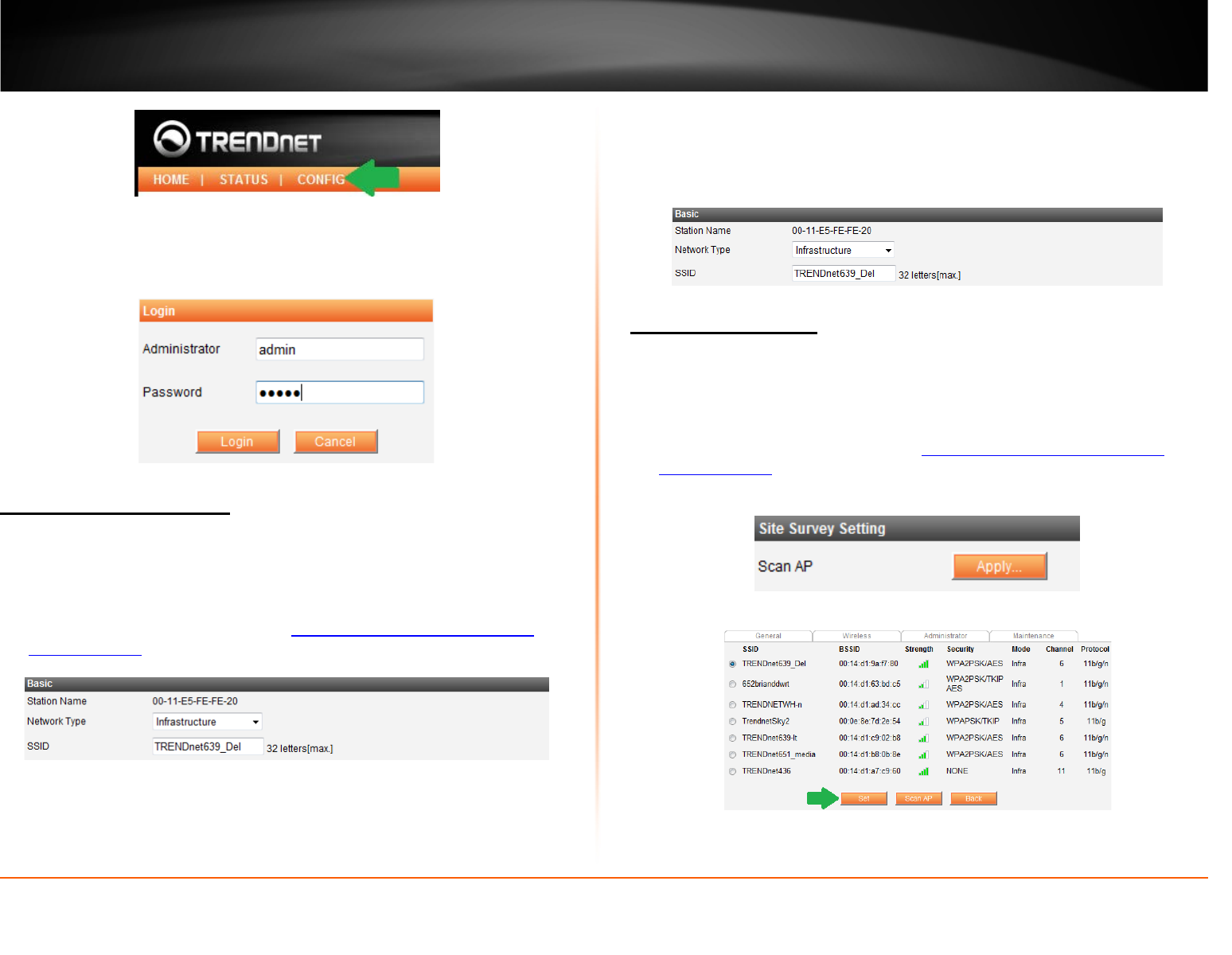
© Copyright 2012 TRENDnet. All Rights Reserved.
TRENDnet User’s Guide
TEW-MFP1
14
5. Enter the User Name and Password and then click Login. By default:
Administrator (User Name): admin
Password: admin
Note: User name and Password are case sensitive
Change Wireless settings
Wireless
You can change the wireless settings of the device and connect to another wireless
network. Any changes applied to these settings must match your wireless network.
Incorrect settings may cause issues.
1. Log into your router management page (
see “Access your router management
page” on page 13).
2. Click on the Wireless tab and scroll down to the Basic section.
3. Select the Network Type you would like set on the device.
• Ad-Hoc: Peer to Peer connection type
• Infrastructure: Wireless networking connection type
4. Enter the SSID or wireless name of your wireless network. Characters entered must
match exactly to your wireless network.
5. Click Submit to apply setting.
Wireless Site Survey
Wireless
The site survey feature allows the device to scan the surrounding area for any available
wireless network. This feature can be used instead of manually entering the SSID or
wireless name of your wireless network.
1. Log into your router management page (
see “Access your router management
page” on page 13).
2. Click on the Wireless tab and scroll down to the Site Survey Setting section.
3. Press the Apply button to start scanning for available wireless networks.
4. Select your wireless network and click Set button
5. The selected wireless network will automatically be entered in the SSID field.
6. If you cannot see your wireless network click on Scan AP to refresh the list.