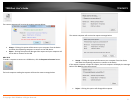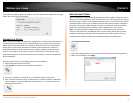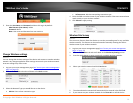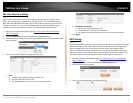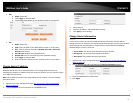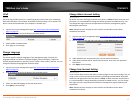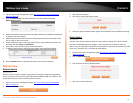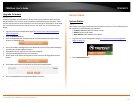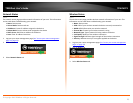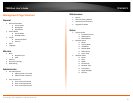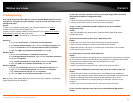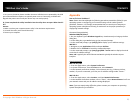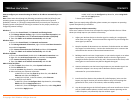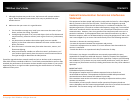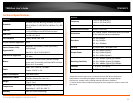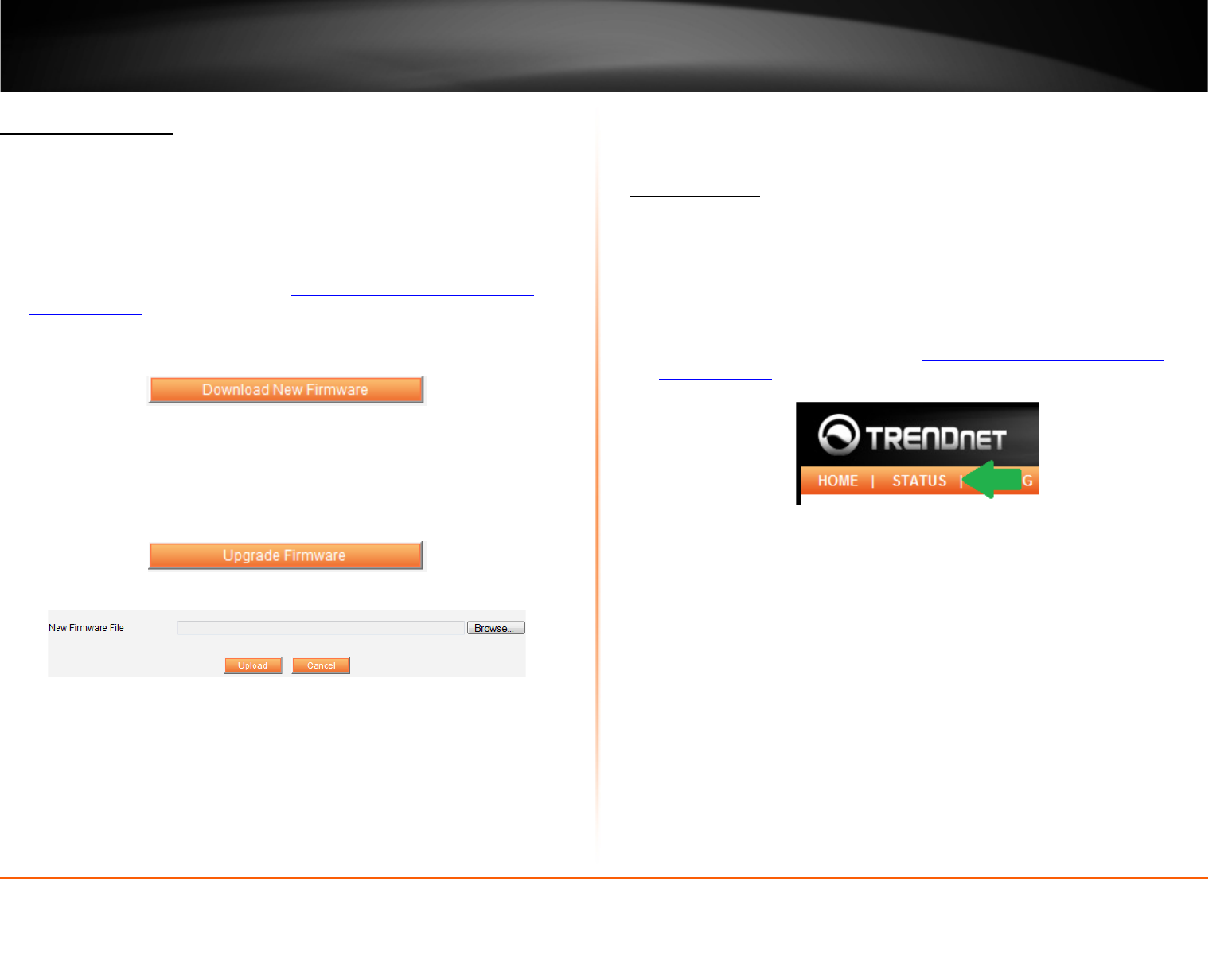
© Copyright 2012 TRENDnet. All Rights Reserved.
TRENDnet User’s Guide
TEW-MFP1
19
Upgrade Firmware
Maintenance
Firmware upgrades are available to A device reset will set the device back to factory
default settings. This can be a useful tool when troubleshooting your network. There
are two ways on how to reset the device. You can simply press and hold for 10 seconds
the reset button located on the side of the unit. The other way is to follow the steps
below.
1. Log into your router management page (
see “Access your router management
page” on page 13).
2. Click on Maintenance tab
3. Click the Download New Firmware button, this will automatically open a web
browser to TRENDnet.com
4. Go to the product webpage and in the download section of the product webpage
you will find available update firmware.
5. Download and save .zip firmware file to our computer
6. Unzip the downloaded file into your computer
7. Return back to the device management screen and click the Upgrade Firmware
button
8. Click Browse and select the firmware file from the unzipped folder
9. Click the Upload button to upgrade the device firmware
Device Status
System Status
Status
The system status page provides device information of your unit. This information can
be used when troubleshooting your network.
• Firmware Version: Device firmware version
• Model: Device model name
• MAC Address: MAC address of the device
1. Log into your router management page (
see “Access your router management
page” on page 13).
2. Click on Status
3. Select System Status tab