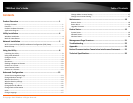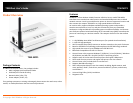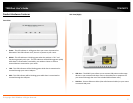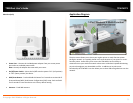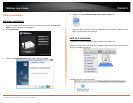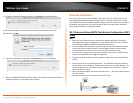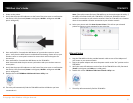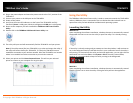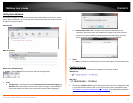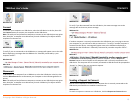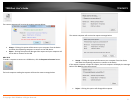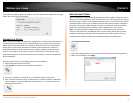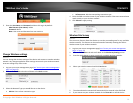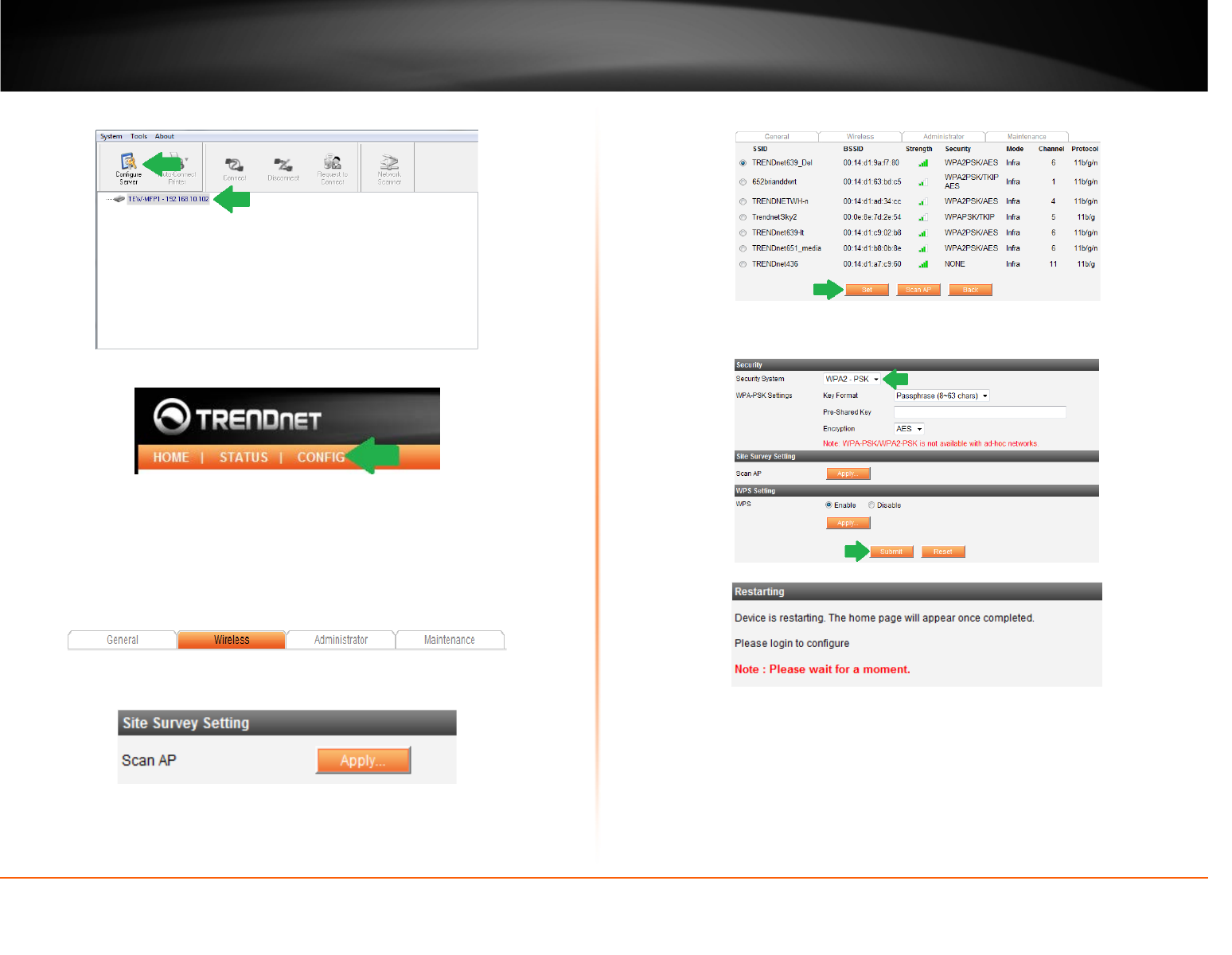
© Copyright 2012 TRENDnet. All Rights Reserved.
TRENDnet User’s Guide
TEW-MFP1
7
6. Select the TEW-MFP1 and press Configure Server.
7. When the management page of the TEW-MFP1 opens click on Config.
8. Enter the User Name and Password and then click Login. By default:
Administrator (User Name): admin
Password: admin
Note: User name and Password are case sensitive
9. Click the Wireless tab.
10. Under the Site Survey Setting section, click Apply. The TEW-MFP1 will scan your
environment for available wireless networks.
11. Select your wireless router or access point and click Set button.
12. If your wireless network has wireless security/encryption enabled, select and enter
the correct settings and click Submit.
13. The device will restart.
14. Move the power switch of the TEW-MFP1 to the “Off” position and disconnect the
power adapter and network cable.
15. Place theTEW-MFP1 in the desired location with the near your printer.
Note: The TEW-MFP1 must be placed in a location where it can establish a wireless
connection to your wireless network. The most ideal locations are areas where
wireless adapters can maintain a 2-3 bars or 30-20% connection rating.