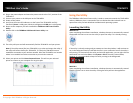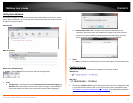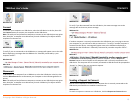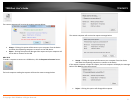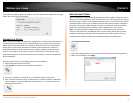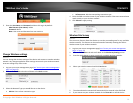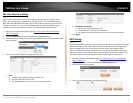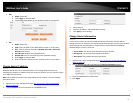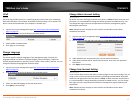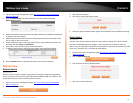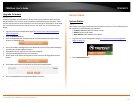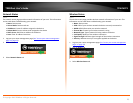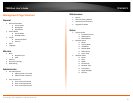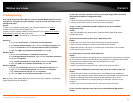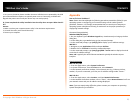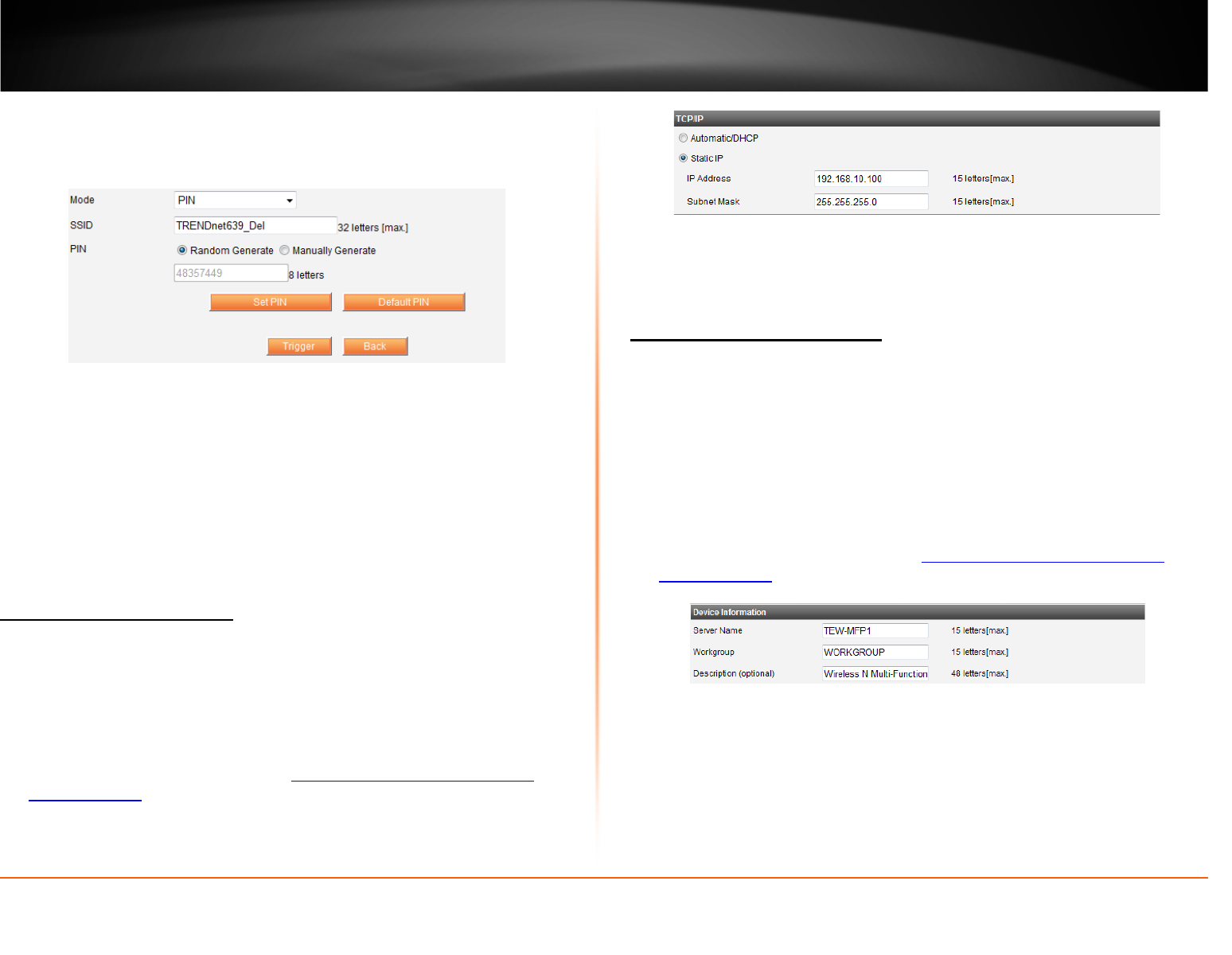
© Copyright 2012 TRENDnet. All Rights Reserved.
TRENDnet User’s Guide
TEW-MFP1
16
• PBC
o Mode: Select PBC
o Click Trigger to initialize WPS
o Initiate WPS Push Button on your wireless router or access point
• PIN
o Mode: Select PIN
o SSID: Enter the SSID of your WPS wireless router or access point
o PIN: Select if you want the PIN to Random Generate or Manually
Generate the PIN key
o Set PIN: Press to apply the entered PIN key
o Default PIN: Press to return PIN key back to default settings
o Click Trigger to initialize WPS
o Enter the device’s PIN key on your wireless router or access point
Change device IP address
General
Bydefault the device is set to Automatic/DHCP. This setting allows the device to
automatically obtain an IP address from your network. However you can statically assign
an IP address to the device.
Note: The IP address must be in the same subnet as your network. Incorrect settings
may cause issues.
1. Log into your router management page (
see “Access your router management
page” on page 13).
2. Click on General tab and scroll down to the TCP/IP section.
3. Select Static IP
4. Enter the IP address and Subnet Mask settings.
5. Click Apply to save settings.
Change Device Information
General
In most cases, you do not need to change the device information and the default
settings are just fine. However you can customize these settings to match your network.
These settings help you determine or find the device from features like Windows
Network Map or a router’s client list.
• Server Name: The device name described on your network
• Workgroup: The work group assigned to the device
• Description: The product descript of the device
1. Log into your router management page (
see “Access your router management
page” on page 13).
2. Click on General tab and scroll down to the Device Information section.
3. Enter the updated device information
4. Click Apply.