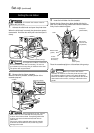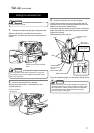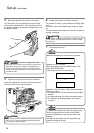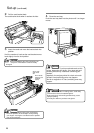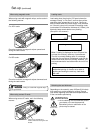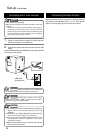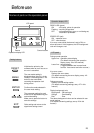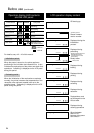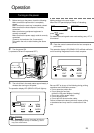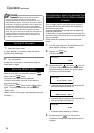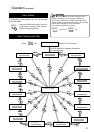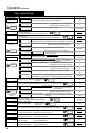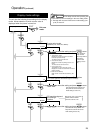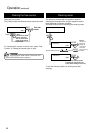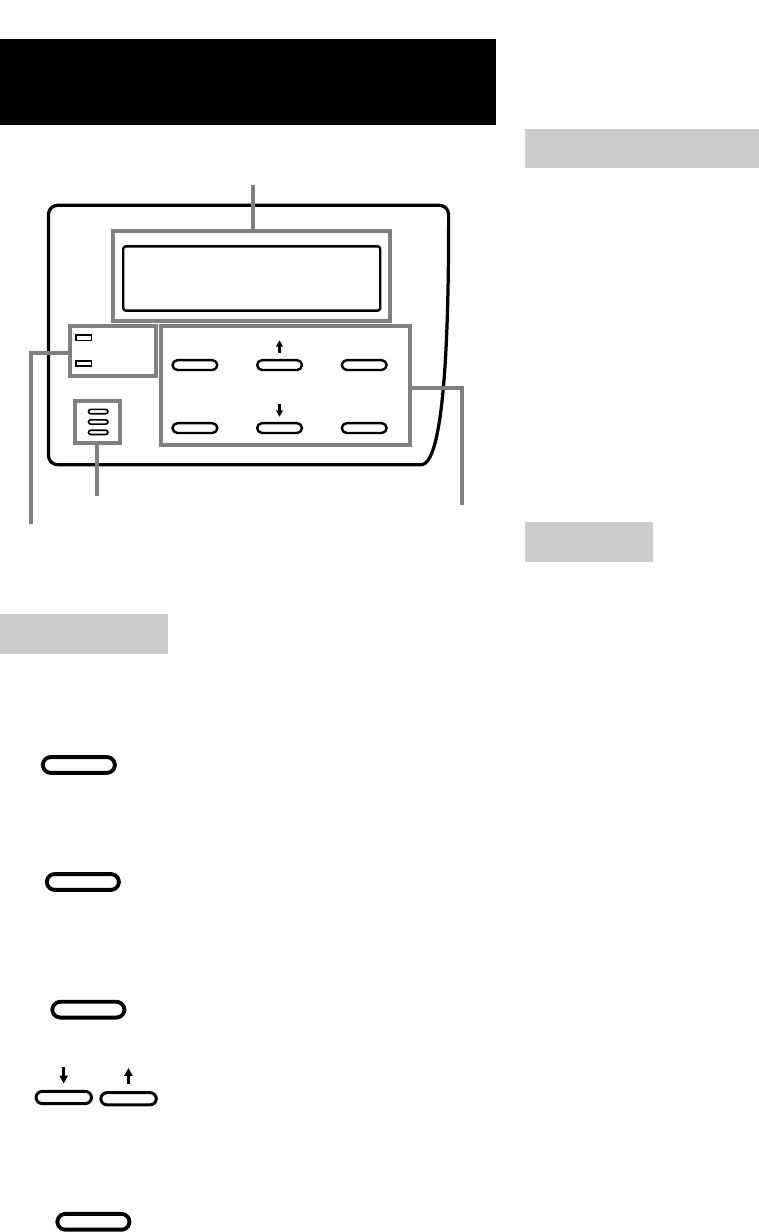
23
Before use
Names of parts on the operation panel
Setting buttons
RESET
EXIT
MENU
ENTER
READY
ERROR
LCD panel
Operation display LED
Control buttons
ENTER
EXIT
MENU
RESET
Operation display LED
READY LED (green)
ON : unit ready, printer in operation
Flashing : receiving image data
OFF : unit stopped due to error, or unit being set,
initialized or preheated.
ERROR LED (red)
ON : operation error
OFF: normal status
If an error occurs while the buzzer is set to ON, an
alarm will sound. If this happens, the LCD background
color will change to red.
LCD panel
During normal operation
Upper line : operation status display
(For details concerning the operation
display, see p. 24 of this manual.)
Lower line : counter display
(Toggles between total counter/head
counter/ free counter and roller counter.)
If an error occurs
Displays the error status.
(For details concerning the error display, see p. 42 -
43 of this manual.)
During user mode
Displays various setting modes.
(For details concerning settings, see p. 27 in this
manual.)
Display background color
Bright green : OS booting up
Orange : Card feeding
Red : Error
The above background colors can be selected in user
mode settings.
(For details concerning settings, see p. 29 in this
manual.)
Buzzar
Initializes the printer by the
software when an error occurs or
an error is cancelled.
The user mode setting is
displayed when the unit is in the
Ready or Preheating status. The
button is also used when
canceling the operation lock
during errors.
Confirms the mode selected in
the user mode setting.
The parameter setting for each
mode can be adjusted during the
user mode setting.
Make sure to press the button to
save the settings.
Quits setting and returns to the
upper level setting screen.