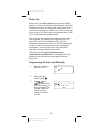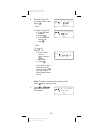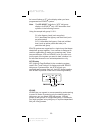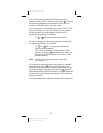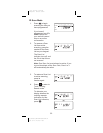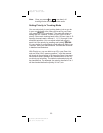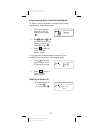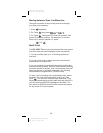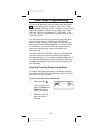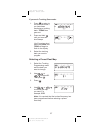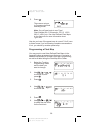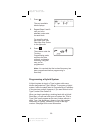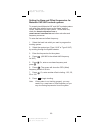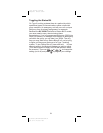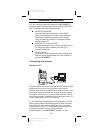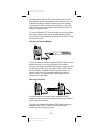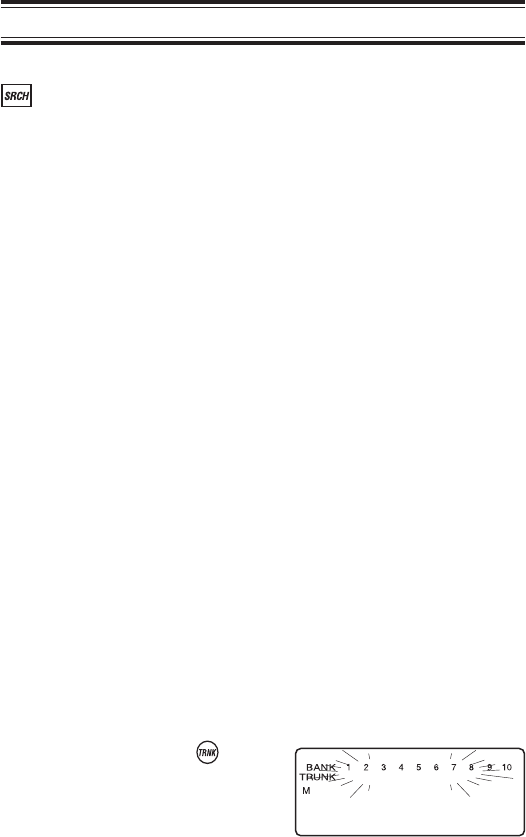
Fleet Map Programming
If you have programmed a trunk tracking bank and select
, you will see user IDs display on your screen. Since
the
BC 245XLT
defaults to Type II systems, all the IDs will
appear as numbers. However, if you notice a mix of odd
and even user IDs, for example 6477, 2560, 6481, 6144,
1167, etc., then you are probably monitoring either a Type I
or EDACS system.
You may also notice that you’re missing responses when
you hold on an active ID. Unlike Type II and EDACS
systems, Type I/Hybrid systems require a Fleet Map that
sets specific Fleet-Subfleet parameters. It’s easy to select
a Fleet Map for your scanner; what isn’t always easy is
selecting or programming a map that matches your
particular area.
There are 16 preset Fleet Maps listed in the appendix that
you can choose, and these are usually a good place to
start when setting up a Type I/Hybrid trunk tracking bank. If
you choose a preset map and still have difficulty following
complete conversations, then you’ll have to program your
own Fleet Map.
Selecting Trunking Programming Mode
To change the system type which your scanner monitors,
you must be in the Trunking Programming mode. To select
this mode, follow these steps:
If you are in Conventional Scan mode:
1. Press and hold .
You’ll hear two short
beeps and BANK and
TRUNK will begin to
flash in the display.
2. Select the trunking
bank you want to
program.
56
C:\Manuals\BC245XLT\BC245XLT.VP
Tue Jun 15 11:04:56 1999
Color profile: Disabled
Composite Default screen