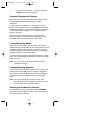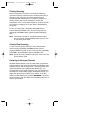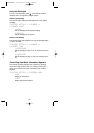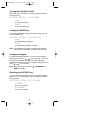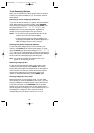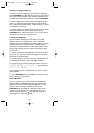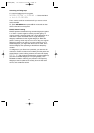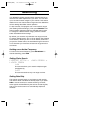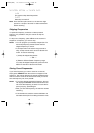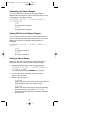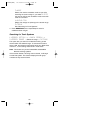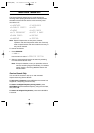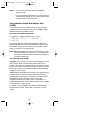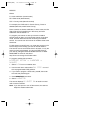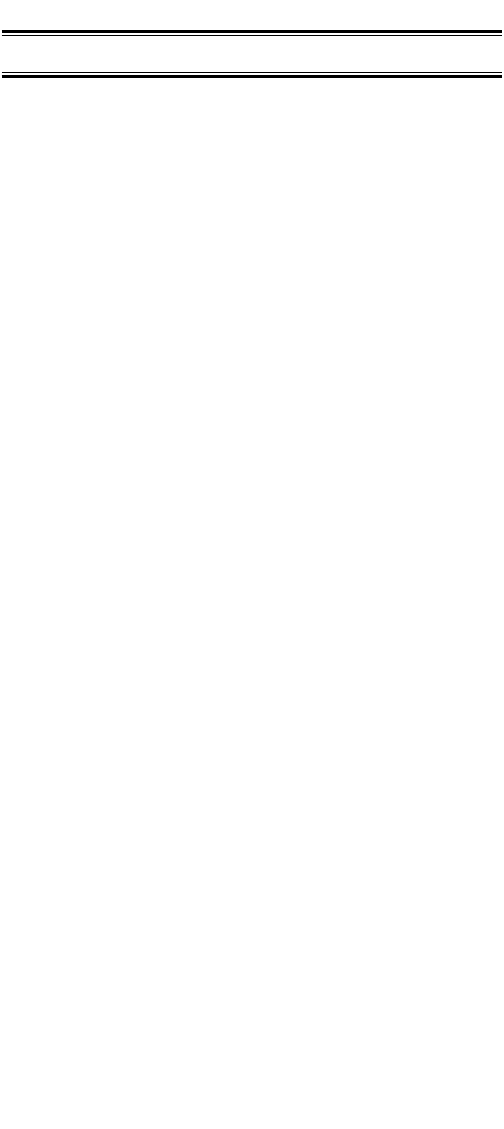
28
Searching
Your BC296D includes powerful search features that let you
discover new active frequencies in your area. You can save
up to 10 custom search ranges in your scanner. This section
details how to use custom search ranges and also details the
various settings that affect search operation.
To start a search, first program one or more search ranges
(see “Setting a Search Range”). Then, press SEARCH. The
scanner begins searching within the selected search range.
To change to a different search range, press the number
button associated with that range.
By default, your scanner only searches one range at a time.
To search multiple ranges, turn on Chain Search (see “Setting
Chain Search”). When you turn on Chain Search, each time
you press a number button, the associated range is turned on
or off. Note that you must have at least one range turned on
at all times.
Holding on an Active Frequency
To hold on the current frequency, press HOLD/MAN. To
resume searching, press RSM.
Setting Chain Search
1:SERVICE OPTION → :CHAIN SEARCH →
1:CHAIN SEARCH
1:ON
The scanner allows you to search multiple ranges
simultaneously.
2:OFF
The scanner searches only one range at a time.
Setting Data Skip
The scanner normally stops on any frequency with activity,
and remains there until either the activity stops or you press
RSM or use the scroll bar to resume scanning. However,
some signals are identifiable by the scanner as data signals,
and you can set the scanner to automatically skip these
channels.
BC296D(NEW) 10/16/03 6:35 PM Page 28