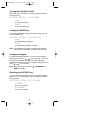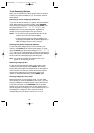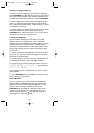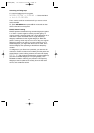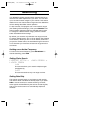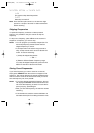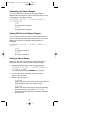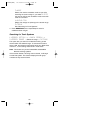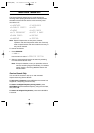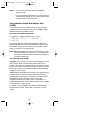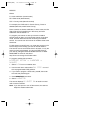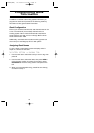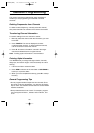Attenuating All Search Ranges
If you are near a strong RF source, you might need to
attenuate the input signal in order to search properly. To turn
on this option for all search ranges:
1:SERVICE OPTION → :CHAIN SEARCH →
4:ATTENUATOR
1:ON
The attenuator is turned on.
2:OFF
The attenuator is turned off.
Setting DELAY for All Search Ranges
You can set the scanner to have a 2-second delay after the
end of a transmission before searching resumes. This slows
searching, but helps you prevent missing replies on a
frequency.
1:SERVICE OPTION → :CHAIN SEARCH →
3:DELAY
1:ON
The delay is turned on.
2:OFF
The delay is turned off.
Setting a Search Range
Before you can use a range search, follow these steps to
program at least one of the 10 custom search ranges.
1. Activate the search range mode by using the menu:
1:SERVICE OPTION → :CHAIN SEARCH →
2:SEARCH RANGE
or by pressing and holding SEARCH for 2 seconds.
2. Use the scroll bar to select the range you want to
program, then press E.
3. Set the following options:
1:RANGE
Select, then follow the prompts to enter the lower and
upper frequency limits for the search range.
2:STEPS
Select, then set the step size to use while searching
the custom range. If you select 9:AUTO, the
scanner will use the step sizes most often assigned
for each band.
31
BC296D(NEW) 10/16/03 6:35 PM Page 31