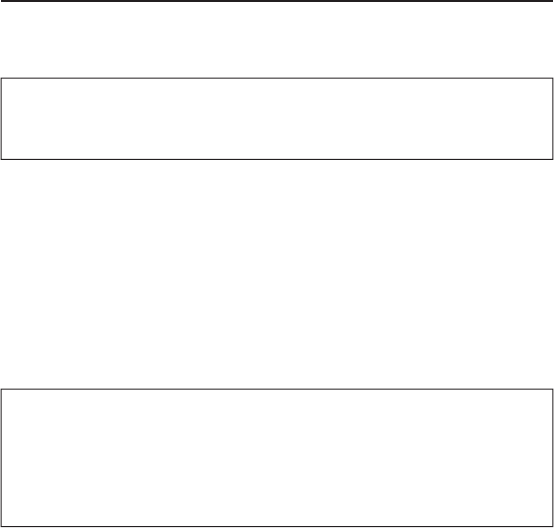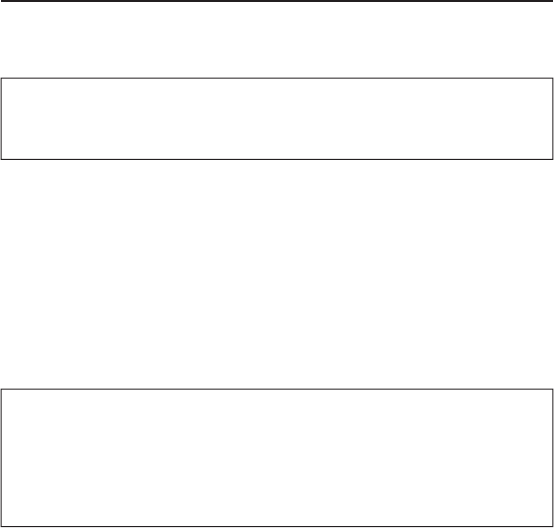
10
onnecting NAS drive
s
ng US
Connecting your NAS drive to a USB host, such as a PC or Mac, is extremely
sim
le. Follow the ste
s below.
Note: I
your computer is running Windows 98 Second Edition, you
ill need some additional software that
ou can download from the
Verbatim web site. Re
er to the Getting Help section
Connect the included AC Adapter to the NAS drive, and then to a
all outlet usin
the included
ower cord.
Next
ress the ON/OFF button on the
ront o
the NAS drive.2
Finall
, connect the included USB cable
rom the USB-B
ort on 3
t
e NAS
rive to an avai
a
e USB
ort on
our com
uter.
T
e NAS
rive wi
mount automatica
, an
a new icon wi
appear
n
y Computer (Windows) or a new icon will appear on
the deskto
(Mac).
Note: I
you are using a USB 1.1 port on your Windows computer, the
followin
cautionar
note ma
a
ear on
our dis
la
: Hi-S
eed USB
Device p
ugge
into non-Hi-Spee
USB
u
. T
is
oes not in
icate a
roblem because the NAS drive is com
atible with both USB 1.1 and
USB 2.0
orts. Sim
c
ose t
e messa
e an
rocee
. However, in t
is
case the NAS drive will operate only at USB 1.1 speeds.
Storing and Trans
erring Data via USB
Once
our
rive is connecte
to a com
uter via USB-B, it can
e accesse
and used like any other removable disk. You can drag
les to your unit’s
icon to copy them, navigate to your unit in Ope
av
dialog boxes, or
delete fi les stored on
our unit. For information on co
in
, o
enin
, or
deleting
les, consult your computer’s documentation.