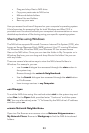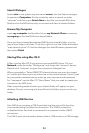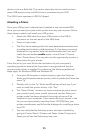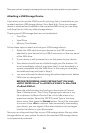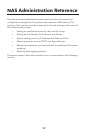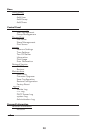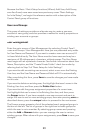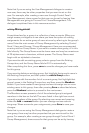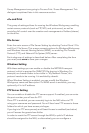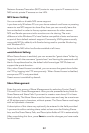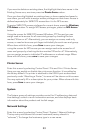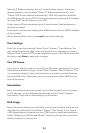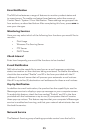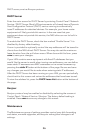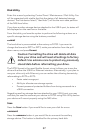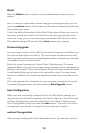31
Grou
p
Mana
g
ement an
d
g
oin
g
to Fi
l
e an
d
Print / S
h
are Mana
g
ement. T
h
is
dialogue is explained later in this re
f
erence section.
F
il
e
and Print
This
g
rou
p
of settin
g
s allows for namin
g
the Windows Work
g
rou
p
, enablin
g
certain server
p
rotoco
l
s (suc
h
as FTP, NFS, an
d
p
rint server), as we
ll
as
p
roviding
f
ull control over the creation and management o
f
f
olders (shares)
on the drive
.
F
ile
S
erver
Enter the main screen of File Server Settin
g
b
y
selectin
g
Control Panel / File
and Print / File Server. This screen
p
resents o
p
tions for Windows Work
g
rou
p
and Windows Internet Naming Service (WINS),
f
or enabling File Trans
f
er
Protocol (FTP), and Network File S
y
stem (NFS) server
.
Each sub
g
rou
p
of settin
g
s is described below. After com
p
letin
g
the form
y
ou must press
S
ave to save your c
h
anges
.
W
indows Settin
g
With these settings you can enable or disable the NETBEUI transport
p
rotocol, which is re
q
uired for SMB/CIFS fi le sharin
g
in Windows. For
example,
f
or shared
f
olders to be visible in “My Network Places”, this
p
rotocol needs to be running. It is enabled by de
f
ault.
When Windows Setting is enabled, you can modi
f
y the Windows
Work
g
rou
p
name and descri
p
tion. If a WINS server is available,
y
ou ma
y
optionally
fi
ll in its IP address
.
F
TP Server Settin
g
Y
ou can enable or disable the FTP server support. I
f
enabled, you can enter
the
p
ort number
y
ou will use for FTP
.
Once FTP is enabled,
y
ou can remotel
y
lo
g
in to the NAS drive via FTP
using your username an
d
passwor
d
. You wi
ll
t
h
en
h
ave FTP access to t
h
ose
f
olders
f
or which you have access privileges
.
I
f
you login to FTP anonymously and Guest Access is enabled (see below)
y
ou will access the
g
uest-share folder
.
In order to reach the FTP server throu
g
h the WAN, a
p
ublic IP address
should be assigned to the NAS, or alternatively you can confi gure a