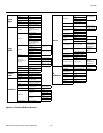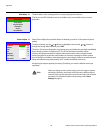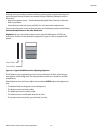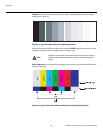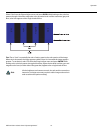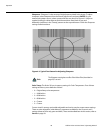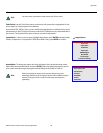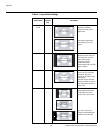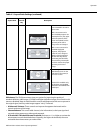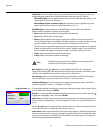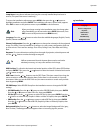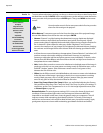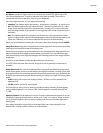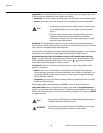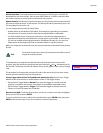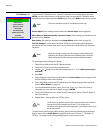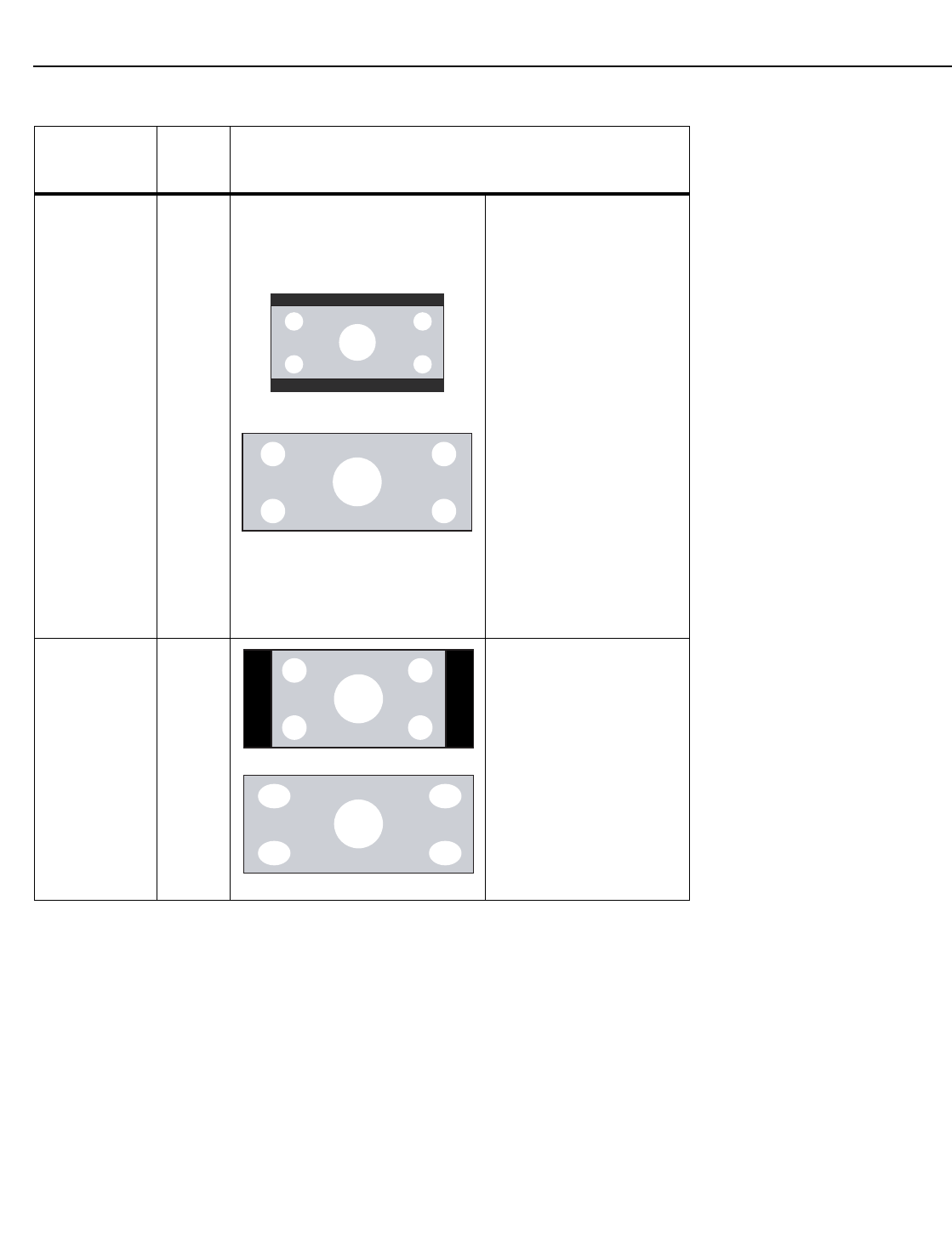
Operation
Vidikron Vision 70 Series Owner’s Operating Manual 51
PRE
L
IMINAR
Y
SD Enhance: The SD Enhance menu gives you options for improving the quality of
standard-definition, 480i images. (For 480p and higher-definition images, the controls in this
menu are disabled.) Keep in mind that these controls add frequencies that are not present in
the original signal, and may make images appear “noisy” if misused.
• H Enhance/V Enhance: These controls can improve the apparent horizontal and/or
vertical resolution of
the image.
• Chroma Enhance: This control adds chroma (color information) to the input signal and
c
an make colors appear more vibrant and saturated.
• H Threshold/V Threshold/Chroma Threshold: Set these to +11 or hig
her to activate the
enhancement controls described above. Generally, the higher the threshold, the more
noticeable the enhancements you make will be.
Cinema CINEMA
Select Cinema to view 2.35
source material in its native
aspect ratio.
With a 16:9 screen and a
non-Cin
eWide projector (no
anamorphic lens), the upper
and lower portions of the
screen are masked, but the
geometry of the active
image area is unchanged.
With a 2.35:1 screen and a
CineWide-eq
uipped
projector, the projector
scales the 2.35:1 image so
that the active image area
fills the 16:9 chip surface,
eliminating the black bars.
The secondary, anamorphic
lens then restores the proper
geometry to the 2.35:1
image.
Cinema Fill C-FILL A 16:9 image is scaled
NON-l
inearly (more on the
sides than in the center) to
fit a 2.35:1 screen.
Cinema Fill is available only
on the Vision 70
/CineWide
and Vision 70/CineWide with
AutoScope.
Table 4-1. Aspect Ratio Settings (continued)
Aspect Ratio
Remote
Control
Key
Description
2.35:1 Image on
16:9 Screen
(Cinema aspect ratio / no CineWide)
2.35:1 Image on
2.35:1 Screen
(
Cinema aspect ratio / CineWide)
16:9 Image on
2.35:1 Screen with
Cinema Fill
16:9 Image on
2.35:1 Screen
16:9 Image on
2.35:1 Screen