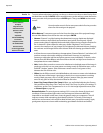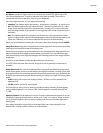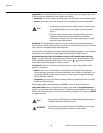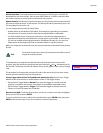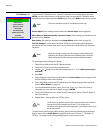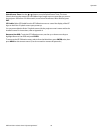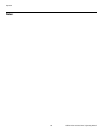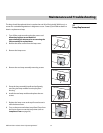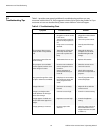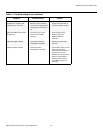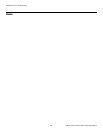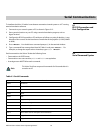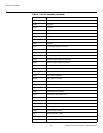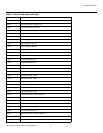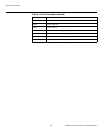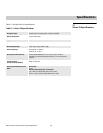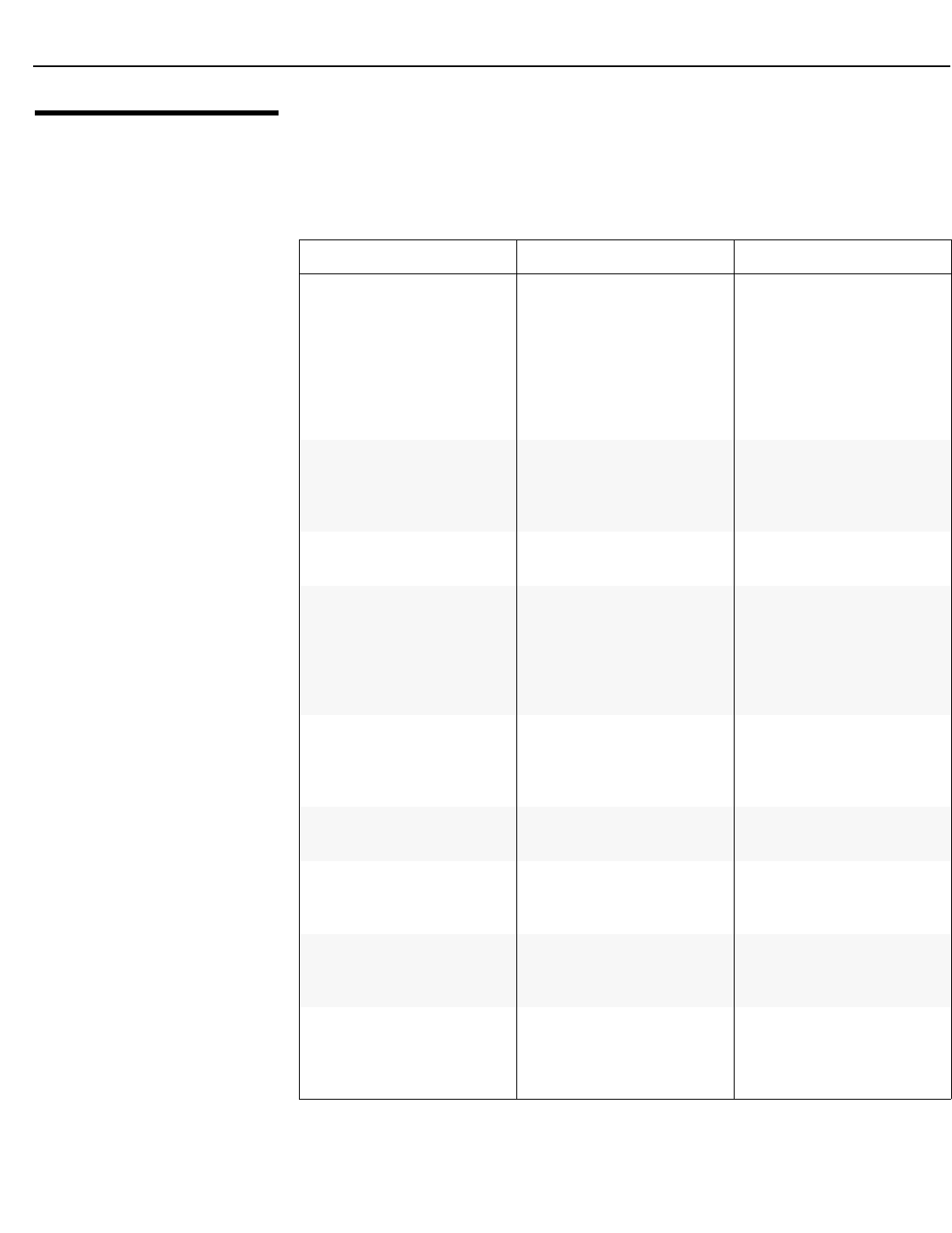
Maintenance and Troubleshooting
62 Vidikron Vision 70 Series Owner’s Operating Manual
PRE
L
IMINAR
Y
5.2
Troubleshooting Tips
Table 5-1 provides some general guidelines for troubleshooting problems you may
encounter with the Vision 70. If the suggested
solutions fail to resolve the problem or if you
encounter an issue not described here, please contact Vidikron Technical Support.
Table 5-1. Troubleshooting Chart
Symptom Possible Cause(s) Solution
The projector does not turn on. • The Vision 70 is not
plugged in or the AC outlet
is not active.
• The main power switch (at
the rear of the pro
jector) is
off.
• Lamp cover is not securely
at
tached.
• Ensure that the Vision 70 is
plugg
ed in and that the AC
outlet is active.
• Turn on the power switch.
• Securely attach the lamp
cover.
The projector does not turn
back on after it was powered
off.
• The projector will not turn
on for two minutes after
power-off, to protect the
lamp.
• Wait until the Vision 70
completes its cool-down
(POWER LED lights solid
orange).
The remote control does not
work correctly.
• The batteries have run out. • Replace the batteries.
The projector is on and OSD
menus appear, but there is no
video image on-screen.
• Incorrect source selection.
• Source component is not
turned on.
• Source component is
connected incorrectly or
not at all.
• Select the correct source.
• Turn on the source.
• Check cable connection
from source componen
t to
projector.
A projected image from a DVD
is split or otherwise scrambled.
• DVD player is connected to
the Component input and
set to progressive scan
mode.
• Turn off progressive scan
on the DVD player.
Image is blurred. • The lens is not correctly
focused.
• Adjust the focus with the
remote control.
Image is too bright and/or
lac
ks definition in the bright
areas of the image.
• Contrast is set too high. • Lower the contrast setting.
Image appears “washed out”
and/or dark areas appear too
bright.
• Brightness is set too high. • Lower the brightness
setting.
Image geometry is incorrect. • Incorrect aspect ratio
sel
ection.
• Select the aspect ratio that
best matches the source
image and screen size (refer
to Table 4-1).