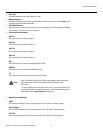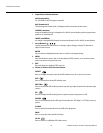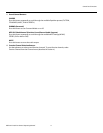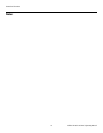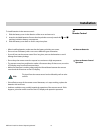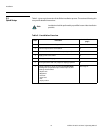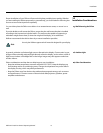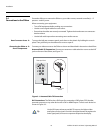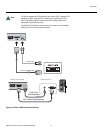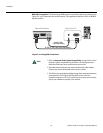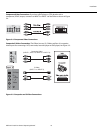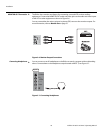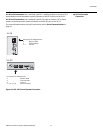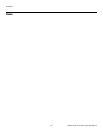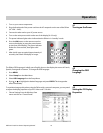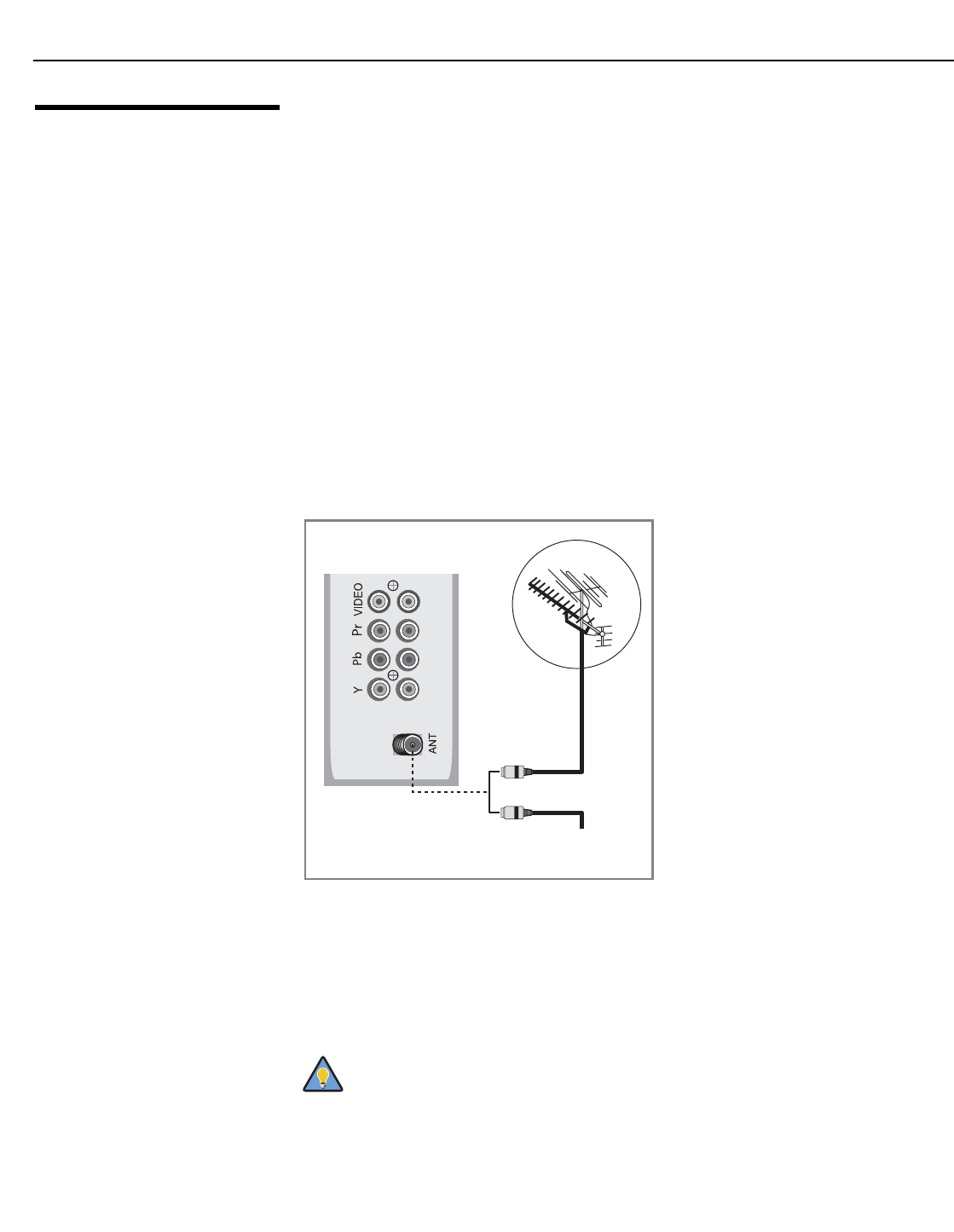
Installation
16 Vidikron VL-26/VL-32 Owner’s Operating Manual
3.4
Connections to the DView
Proceed as follows to connect the DView to your video sources, external controller(s) -- if
present -- and AC power.
When connecting your equipment:
• Turn off all equipment before making any connections.
• Use the correct signal cables for each source.
• Ensure that the cables are securely connected. Tighten the thumbscrews on connectors
that have them.
• Use the left audio input when connecting mono audio sources.
Rear Connector Access To access the left rear connector panel, push down on the plastic clip holding the cover in
place. Then, pull firmly on the cable access cover to open it.
Connecting the DView to
Source
Components
Connect your video sources to the DView as shown and described in the sections that follow.
Antenna/Cable TV Connection: Connect your antenna or cable television source to the ANT
jack on the rear of the DView; see
Figure 3-1.
Figure 3-1. Antenna/Cable TV Connection
DVI Connections: The DView has a DVI input for connecting a DVD player, DTV decoder,
personal computer or any other device with a DVI or HDMI output. Connect such devices as
shown in
Figure 3-2.
➤
➤
Use the DVI inputs whenever possible. This ensures the highest video
quality because the signal is carried in the digital domain throughout the
entire signal path, from source component output into the display.
INPUT4
INPUT3
or
Cable Television
Network
DView Input Panel
Tip