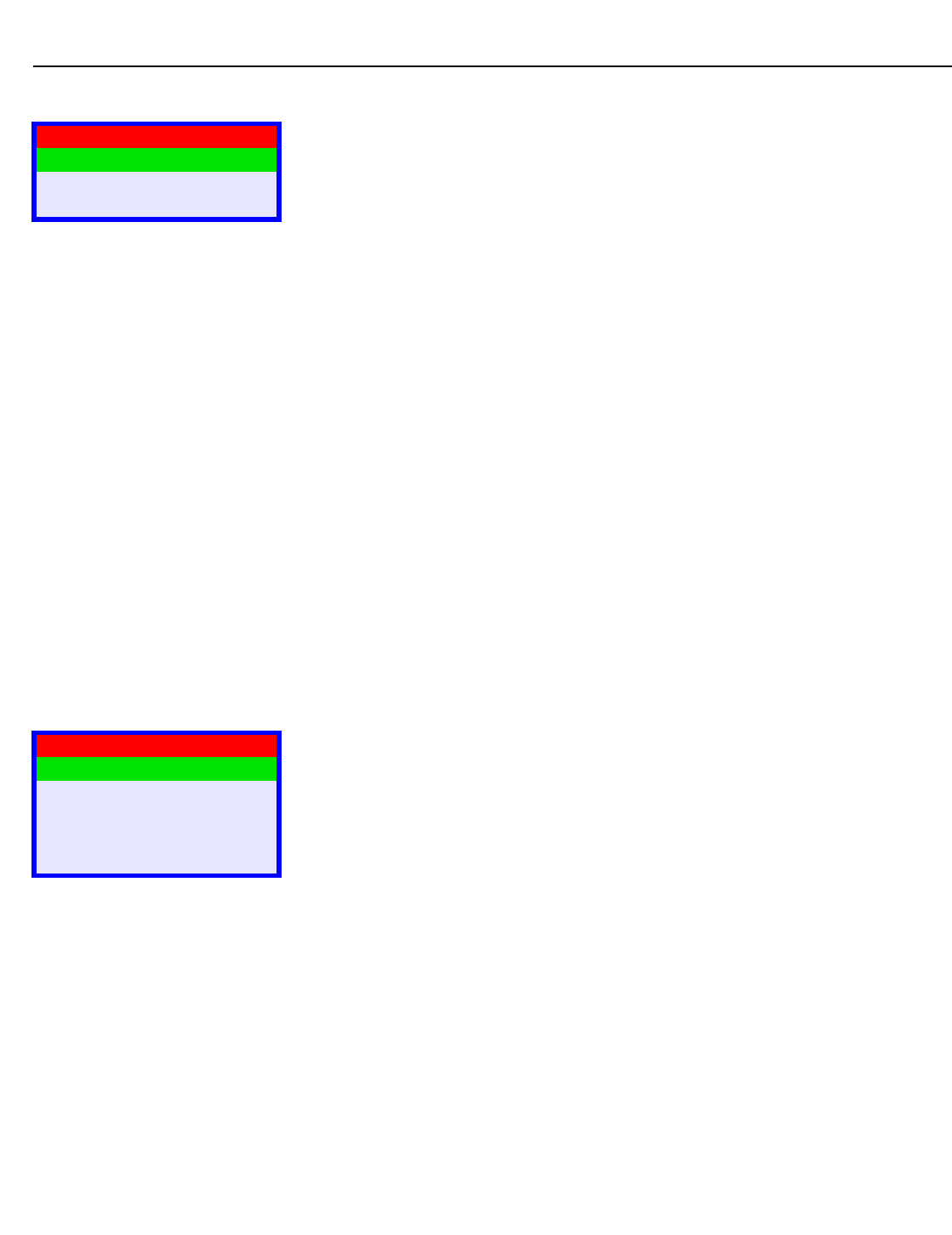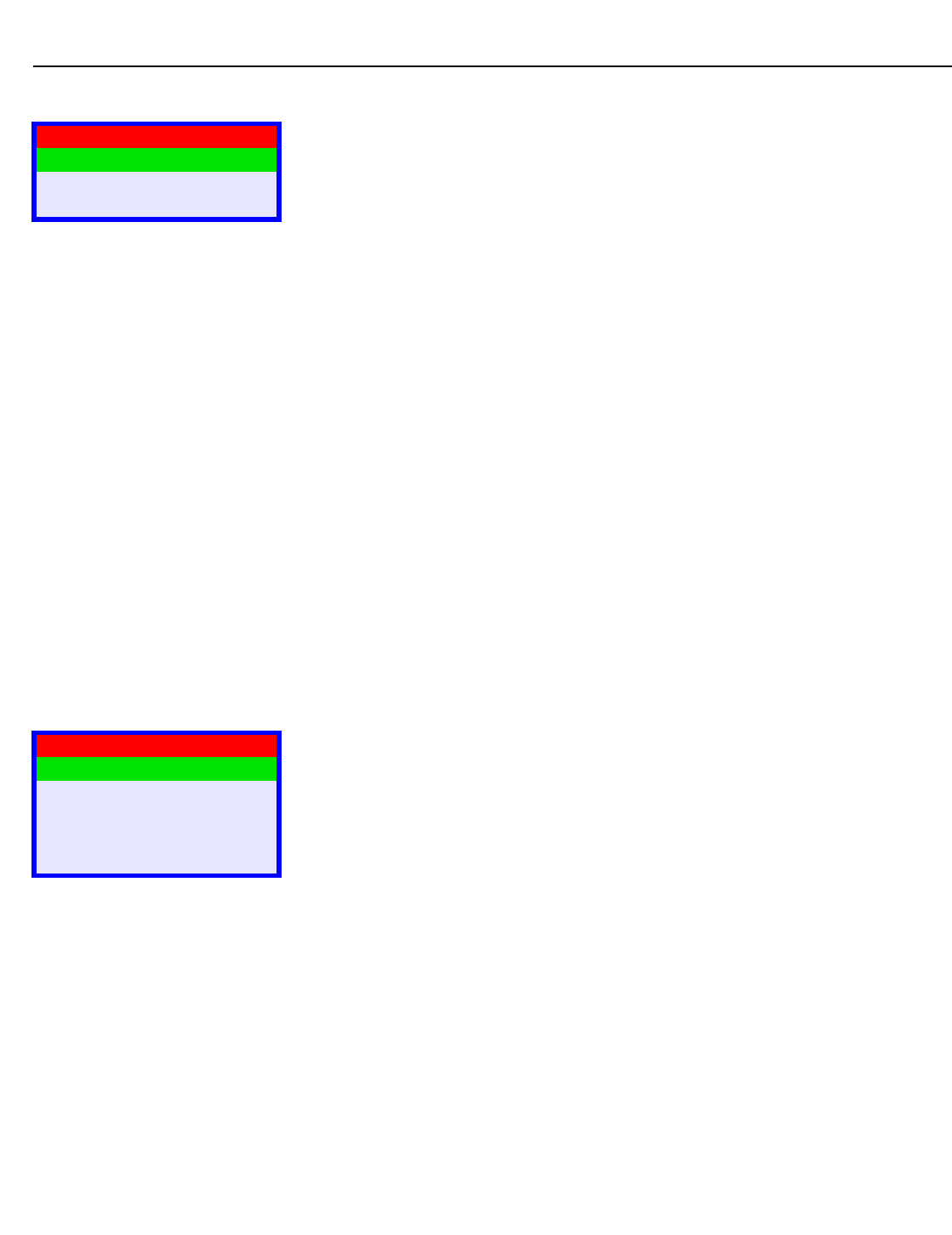
Operation
34 Vidikron VL-26/VL-32 Owner’s Operating Manual
Channel To set up the DView channel tuner, select TV as the source. Then, select Channel from the
Main Menu and press ENTER.
Auto Tuning: To have the DView automatically detect available TV or CATV channels, select
Auto Tuning and press ENTER.
• Off-Air Channels: If you are using an off-air antenna, select AIR and press ENTER again.
The DView searches all channel frequencies and adds a channel to its memory when it
detects a signal on that channel frequency. (This may take a few minutes.)
• CATV Channels: If you are using cable, select CABLE and press ENTER. Then, select STD
and press ENTER again. The DView searches all channel frequencies and adds a channel
to its memory when it detects a signal on that channel frequency. (This may take a few
minutes.) If Auto Tuning fails to detect any CATV channels, select HRC or IRC and try again.
(STD, HRC and IRC refer to different sets of frequencies used by cable television providers.
IRC stands for “Incrementally Related Carrier;” HRC stands for “Harmonically Related
Carrier.”)
Add/Erase: If Auto Tuning fails to detect a channel, select Add/Erase from the Channel
menu, then select Add to add it to the channel list. To erase the currently-selected channel
from the available channel list, select Add/Erase from the Channel menu, then select Erase.
Favorite Channel: You can specify up to four channels as “favorite” channels that can be
accessed by pressing a single button on the remote, instead of manually entering the
channel number. To do this, select Favorite Channel from the Channel menu and press
ENTER.
Use the up- or down-arrow button to select the memory location in which you want to store
the favorite channel. Then, use the left- or right-arrow button to specify the channel number.
To recall a favorite channel, press the corresponding button on the remote control (FC1, FC2,
FC3 or FC4).
Timer To set the DView internal clock or configure the on/off timers, select Timer from the Main
Menu and press ENTER.
Time: To set the DView internal clock, select Time from the Timer menu and press ENTER.
Use the up- or down-arrow button to select either the hour of the day or the minute of the
hour to set. Then, use the left- or right-arrow buttons to set that component of the time.
When finished, press MENU.
On Timer: Use the On Timer to turn the DView on at a specific time of day. You can also
specify a channel and a volume level.
Off Timer: Use the Off Timer to turn the DView off at a specific time of day.
Sleep Timer: Use the Sleep Timer to turn off the DView after a specified interval.
To set the Sleep Timer:
• Select Sleep Timer from the Timer menu and press ENTER. Use the right- or left-arrow
button to select 10, 30, 60, 120 or 180 minutes. Then, press MENU.
– OR –
• Press the TIMER OFF button on the remote control repeatedly to select the desired timer
interval.
Time Zone: To set the local (North American) time zone, select Time Zone from the Timer
menu and press ENTER. Use the up- or down-arrow button to select Eastern, Central,
Mountain or Pacific. Press ENTER to confirm your selection.
Channel
Auto Tuning
Add/Erase
Favorite Channel
➤
Timer
Time
On Timer
Off Timer
Sleep Timer
Time Zone
➤