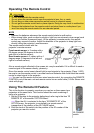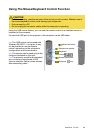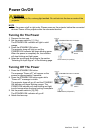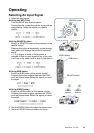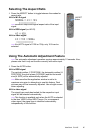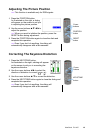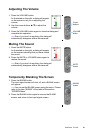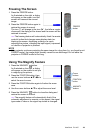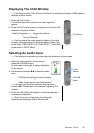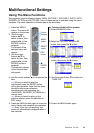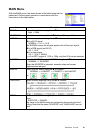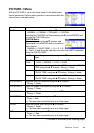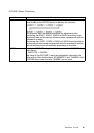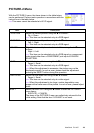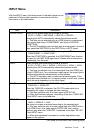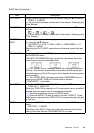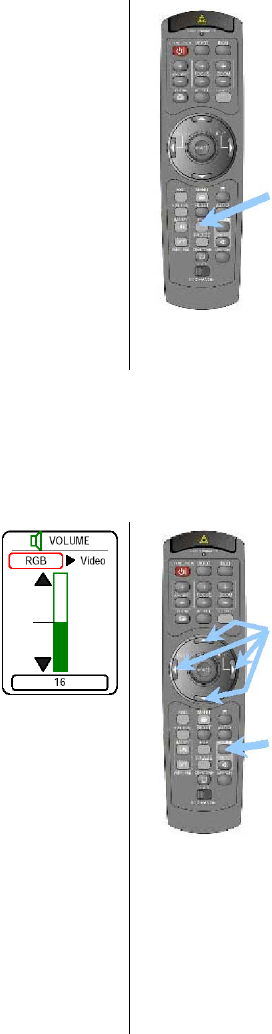
ViewSonic PJ1165 21
Displaying The Child Window
memo
This feature called “PinP (Picture in Picture)” is available only when a RGB signal is
selected to main screen.
Selecting An Audio Input
memo
This feature is available only when the child window is on the screen.
1
Press the PinP button.
The child window with a picture of a video signal will
appear.
2
Press the PinP button again to change the size of the child
window or close the window.
Small child window Large child window
No child window
memo You can select the video signal to display in the child
window, and the position of the child window. Please refer
to the items “P.INP. INPUT” and “P.INP. POSIT.” of the table
of the section “INPUT Menu”.
1
When the child window is on the screen,
press the VOLUME button.
As illustrated on the right, a dialog will appear
on the screen.
2
Use the cursor buttons W/X to select an audio
input.
RGB (Audio input for the main screen)
Video (Audio input for the child window)
memo
You also can adjust the volume using the cursor
buttons W/X. Please refer to the section “Adjusting The
Volume”.
3
Press the VOLUME button again to close the dialog and
complete this operation.
memo
Even if you don’t do anything, the dialog will
automatically disappear after a few seconds.
PinP button
Cursor
buttons
VOLUME
button