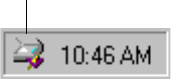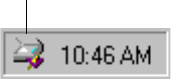
38 VISIONEER ONETOUCH 7300 USB SCANNER INSTALLATION GUIDE
Show Scanner Icon in Windows Taskbar—Select this option to
see the small icon representing the OneTouch scanner in the
Windows taskbar.
Maintain Last Used Scanner Calibration—Check this box if you
want your scanner to automatically recalibrate every fifteen
minutes. The green status light begins blinking as the scanner
recalibrates. Do not interrupt the calibration process. If the box is
unchecked, the scanner does not automatically recalibrate, but you
can recalibrate it manually. See “Recalibrating the Scanner” on
page 55 to manually recalibrate your scanner.
Folder for Temporary Images—Click the Folder button and then
select a folder for the scanner’s temporary images. During scanning,
a temporary file contains scan information about the image.
Because temporary image files can sometimes be large, select a
folder that has sufficient disk space available.
5. Click OK.
GETTING HELP
In addition to the supplied documentation, you can access help for the
scanner’s features and the options on the Configuration dialog box by
pressing the F1 key or clicking the Help button in the upper-right
corner of the Configuration dialog box.
Scanner icon