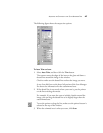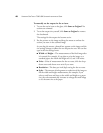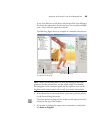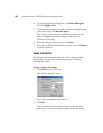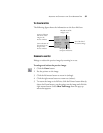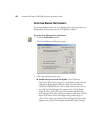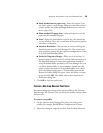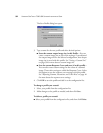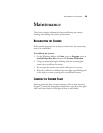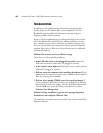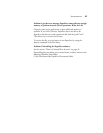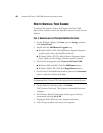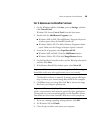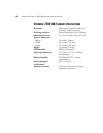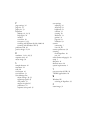58 VISIONEER ONETOUCH 7300 USB SCANNER INSTALLATION GUIDE
HOW TO UNINSTALL YOUR SCANNER
To uninstall the scanner, remove the Visioneer OneTouch 7300
software first, and then remove the PaperPort software, or other scanner
software.
STEP 1: UNINSTALLING THE VISIONEER ONETOUCH SOFTWARE
1. On the Windows taskbar, click Start, point to Settings, and then
click Control Panel.
2. Double-click the Add/Remove Programs icon.
■ Windows 98SE or ME: The Add/Remove Programs Properties
window opens. Select the Install/Uninstall tab.
■ Windows 2000 or XP: The Add or Remove Programs window
opens. Make sure the Change or Remove option is selected.
3. From the list of programs, select Visioneer OneTouch 7300.
■ Windows 98SE and ME: Click the Add/Remove button.
■ Windows 2000 or XP: Click the Change/Remove button.
4. On the Select Uninstall Method window, make sure the Automatic
option is selected, and then click Next.
5. On the Perform Uninstall window, click Finish.
The Visioneer OneTouch 7300 software is uninstalled from your
computer.
6. If the Remove Shared Components window opens, Visioneer
recommends selecting No to All.
7. Unplug the USB cable from your computer and scanner.
8. Close all open windows and restart your computer.
Important: The Automatic option is selected by default and is
recommended by Visioneer. The other options are for advanced users.