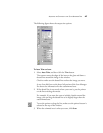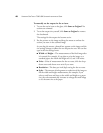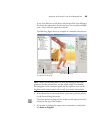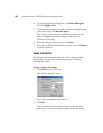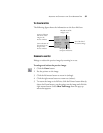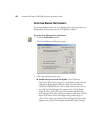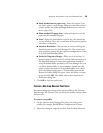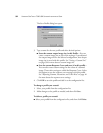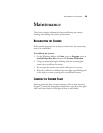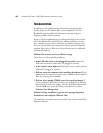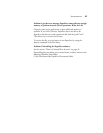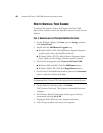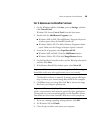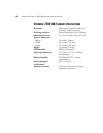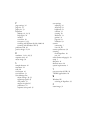RECALIBRATING THE SCANNER 55
Maintenance
This section contains information about recalibrating the scanner,
cleaning, uninstalling, and scanner specifications.
RECALIBRATING THE SCANNER
If the scanned images are not as sharp as earlier scans, the scanner may
need to be recalibrated.
To recalibrate the scanner:
1. On the Windows taskbar, click Start, point to Programs, point to
ScanSoft PaperPort 8.0, and then click Scanner Calibration.
2. The green status light begins blinking while the scanning light
comes on to recalibrate the scanner.
3. Do not open the scanner cover while calibration is in process.
4. When the calibration is finished, the status light stops blinking and
you’re ready to resume scanning with a recalibrated scanner.
CLEANING THE SCANNER GLASS
Scanning items that have excessive amounts of dirt or dust may dirty
the glass. To ensure the best quality scanned item, wipe the scanner glass
with a soft clean cloth to rid the glass of dust or other debris.