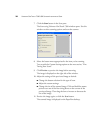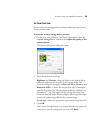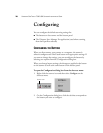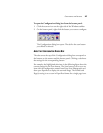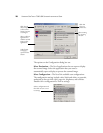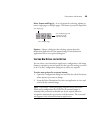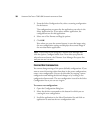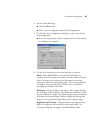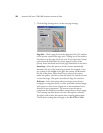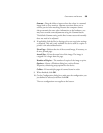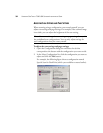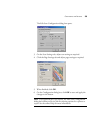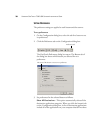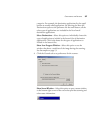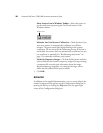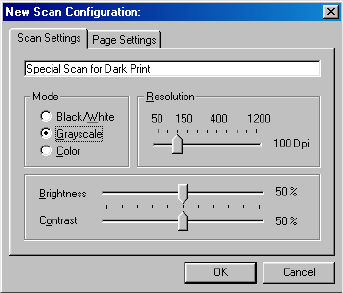
CONFIGURING THE BUTTONS 31
4. Do one of the following:
■ Click the New button.
■ Select a preset configuration and click the Copy button.
5. On the New Scan Configuration dialog box, type a name for the
new configuration.
■ If you are copying from a preset configuration, leave the name as
is or change it as required.
6. On the Scan Settings tab, set the scan settings as required.
Mode—Select Black/White to scan in black and white. For
example, letters and memos are usually scanned in black and white.
Select Grayscale to scan items such as documents containing
drawings or black and white photographs. The scanning produces
an image in varying shades of gray. Select Color to scan color
photographs and other color items.
Resolution—Drag the slider to the right or left to adjust the dots
per inch (dpi) of the resolution. The maximum resolution is 1200
dpi; the minimum is 50 dpi. The higher the dpi setting, the sharper
and clearer the scanned image. However, higher dpi settings take
longer to scan and produce larger files for the scanned images.
Brightness and Contrast—Drag the sliders to the right or left to
adjust the brightness and contrast of the scanned image. The
Contrast setting does not apply to the Black/White mode.