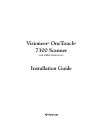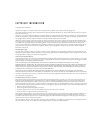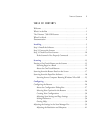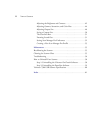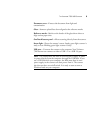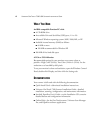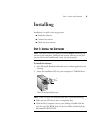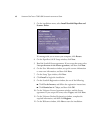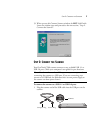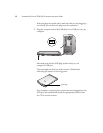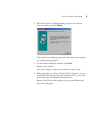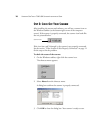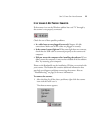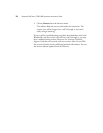T
HE
V
ISIONEER
7300 USB S
CANNER
3
Document cover
—Protects the document from light and
contamination.
Glass
—Items are placed face down aligned at the reference marks.
Reference marks
—Marks on the border of the glass show where to
align various paper sizes.
OneTouch button panel
—Allows scanning directly from the scanner.
Status light
—Shows the scanner’s status. Steady green light: scanner is
ready to scan. Blinking green light: scanner is busy.
USB port
—Connects the scanner to the computer. Your Visioneer
7300 scanner can connect to either a USB 1.1 or a USB 2.0 port.
Note
: The scanner does not have an external power supply. It draws
its power directly from the computer through the USB cable. If you
use a USB Hub with your computer, the Hub must have its own
power supply so the scanner can draw power from it. The scanner
also does not have an on/off switch. It is ready to scan as soon as
Windows loads on your computer.