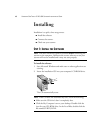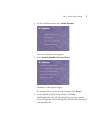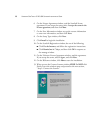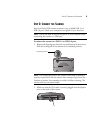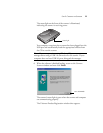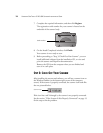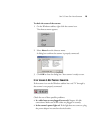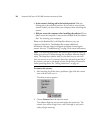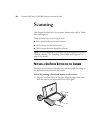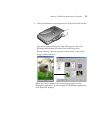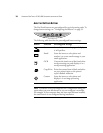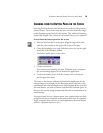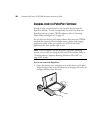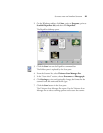14 VISIONEER ONETOUCH 9120 USB SCANNER INSTALLATION GUIDE
• Is the scanner’s locking tab in the locked position? Slide the
locking tab to the unlocked position. If you tried to scan with the
scanner locked, you must restart your computer after unlocking the
scanner.
• Did you restart the computer after installing the software? If you
didn’t restart the computer, it may not have loaded all of the software
files. Try restarting your computer.
Please see the Readme file in the PaperPort directory on your
computer’s hard drive. The Readme file contains additional
information that may help you diagnose problems connecting the
scanner. Also see “Troubleshooting” on page 59 for more information.
To connect the scanner:
1. After checking for all the above problems, right-click the scanner
icon with the red X over it.
The shortcut menu appears.
2. Choose Connect from the shortcut menu.
The software finds the scanner and makes the connection. The
scanner icon will no longer have a red X through it, and you’re
ready to begin scanning.
Note: The scanning lamp under the scanner’s glass needs to warm up
before you can scan. A status message lets you know when the lamp is
ready. The lamp then remains ready so you don’t have to wait each
time you want to scan. To conserve electricity and prolong the life of
the scanner, you can set the length of time for the lamp to remain lit
before powering down. See “Setting Preferences” on page 41.