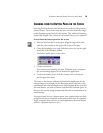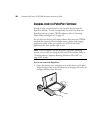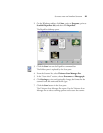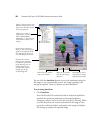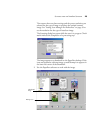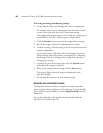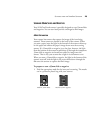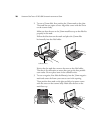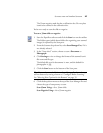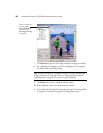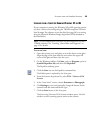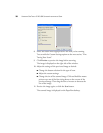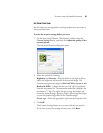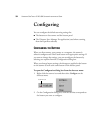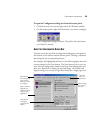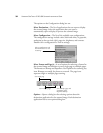SCANNING FROM THE PAPERPORT SOFTWARE 27
The 35mm negative mask also has a calibration slot. Do not place
items to be scanned in the calibration slot.
You’re now ready to scan the slide or negative.
To scan a 35mm slide or negative:
1. Start the PaperPort software and click the Scan icon on the toolbar.
The Folders pane (which shows folders for organizing your scanned
images) is replaced by the Scan pane.
2. From the Scanner drop-down list, select Scan Manager Pro, if it is
not already selected.
3. In the “Scan what?” section, choose to scan a Document or
Photograph.
4. Click Settings to view or change the format of the scanned item’s
file name and file type.
The default file type for documents is .max, and the default for
photographs is .jpg.
5. Click the Scan button at the bottom of the Scan pane.
6. Click the drop-down menu at the top of the Scan Manager Pro and
choose the type of transparency to scan.
Scan 35mm Using:—for a 35mm slide
Scan Negative Using:—for a 35mm negative
Tip: You can also start the Visioneer Scan Manager Pro from the
scanner buttons by setting a button to “Configure Before Scanning.”
See “Selecting New Options for the Buttons” on page 35.