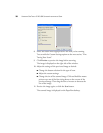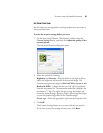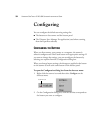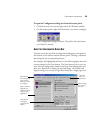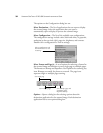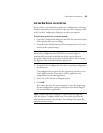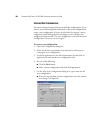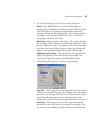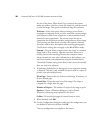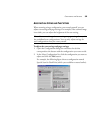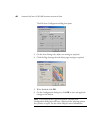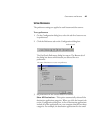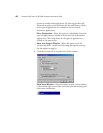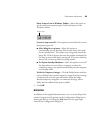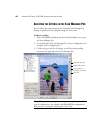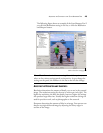38 VISIONEER ONETOUCH 9120 USB SCANNER INSTALLATION GUIDE
the size of the photo. When AutoCrop is selected, the scanner
makes two passes—the first to sense the item’s size, and the second
to scan the image. This option overrides the Page Size selection.
DeScreen—Select this option when scanning a picture from a
newspaper or magazine article, or other items that contains images
with patterns or dots. Scans of patterns or dots sometimes have a
distorted or wavy appearance. The scanner scans the item to
compensate for the patterns and dots, and produces a clearer image.
The scanning may slow down a bit when this option is selected.
You don’t need to select this option when scanning photographs.
The DeScreen setting does not apply to the Black/White mode.
Gamma—Drag the slider to improve how the colors in a scanned
image look on your monitor. Gamma correction allows you to
achieve precise color matching. Because the computer cannot
always transmit the exact color information to the hardware, you
may have to make some adjustments using the Gamma feature.
The default Gamma setting works fine in most cases and normally
does not need to be adjusted.
8. If applicable click the Device Settings tab to set copy/print settings
as required. This tab is only available if a device such as a copier or
printer is the selected destination.
Fit to Page—Reduces the size of the scanned image, if necessary, to
fit on a printed page.
Actual Size—Prints the actual size of the image. The image is
cropped if it is larger than the page.
Number of Copies—The number of copies of the image to print.
Options—Opens a Windows dialog box, such as Printer
Properties, containing setup options for the device.
Collate—Prints multiple pages of scanned items in order.
9. When finished, click OK.
10. On the Configuration dialog box, make sure the configuration you
just defined is selected, and then click OK.
The new configuration now applies to the button.