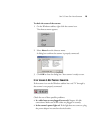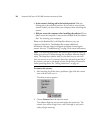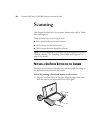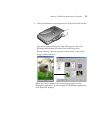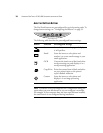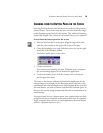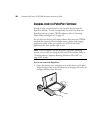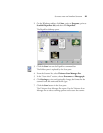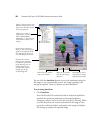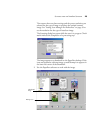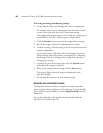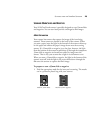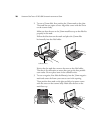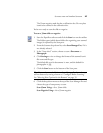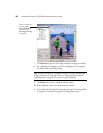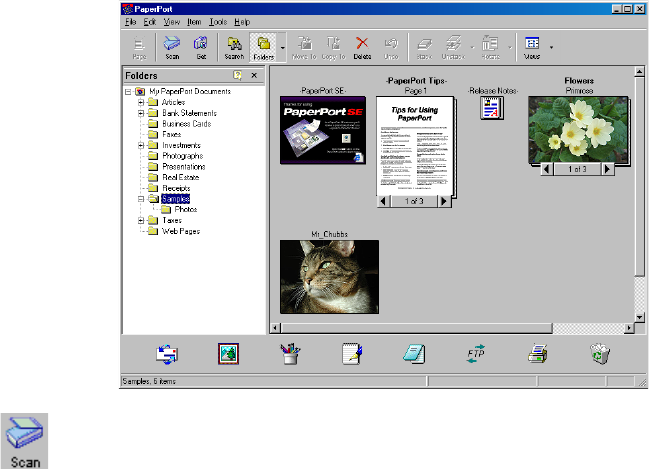
SCANNING FROM THE PAPERPORT SOFTWARE 21
2. On the Windows taskbar, click Start, point to Programs, point to
ScanSoft PaperPort 8.0, and then click PaperPort.
The PaperPort desktop opens.
3. Click the Scan icon on the PaperPort command bar.
The Folders pane is replaced by the Scan pane.
4. From the Scanner list, select Visioneer Scan Manager Pro.
5. In the “Scan what?” section, choose Document or Photograph.
6. Click Settings to view, and optionally change, the format for the
scanned item’s file name and the file type.
7. Click the Scan button in the Scan pane.
The Visioneer Scan Manager Pro opens. Use the Visioneer Scan
Manager Pro to select scanning options and to start the scanner.