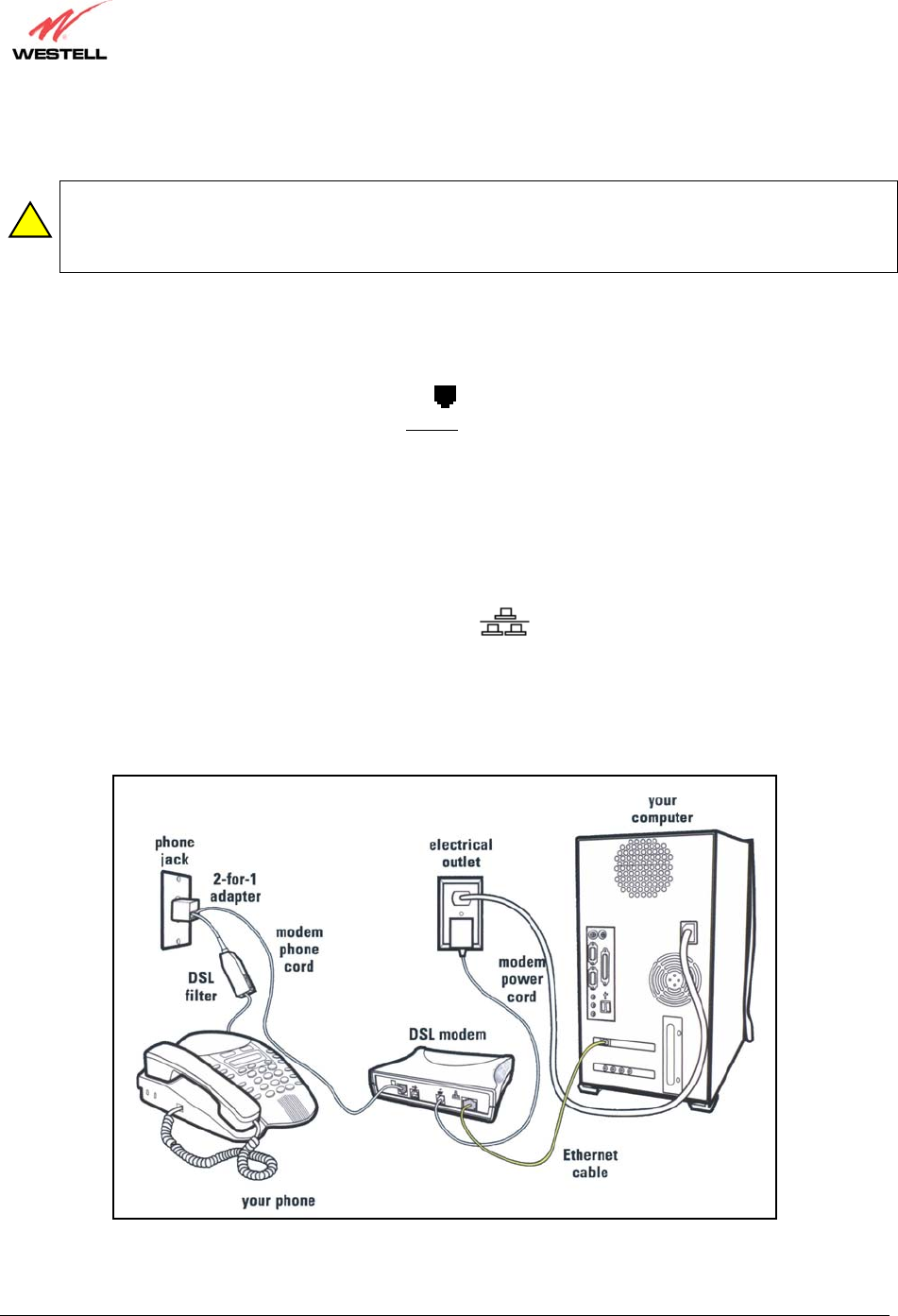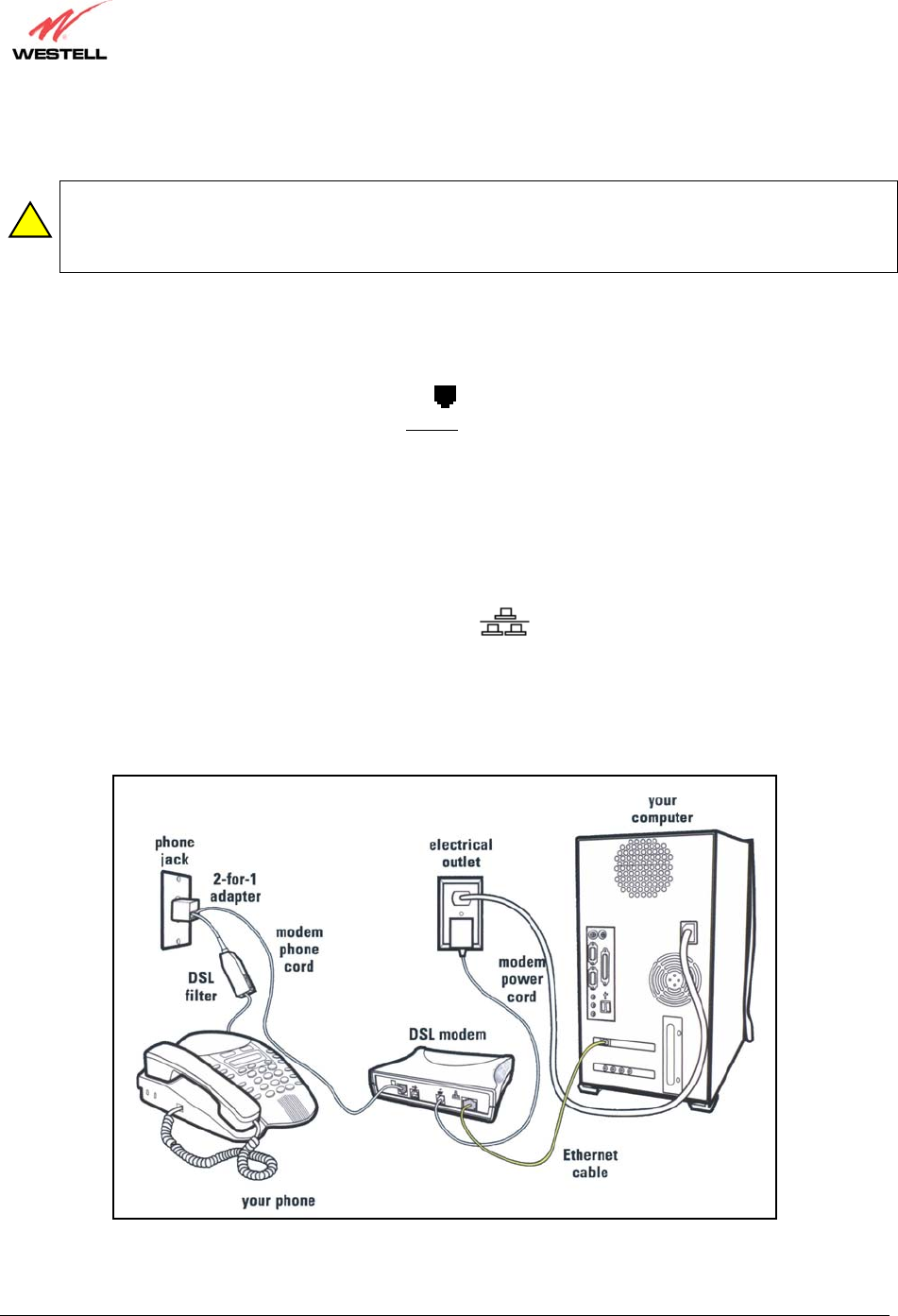
030-300372 Rev. A 6 July 2003
Westell Dual Connect NAT Router with DMH Technology
User Guide
5.4.1 Router Installation via 10/100 Base-T Ethernet
NOTE: Before you connect the Dual Connect NAT Router via 10/100 Base-T, you must have an available
Ethernet card installed in your computer. If your Ethernet card does not auto-negotiate, you must set it to
half duplex. Refer to the Ethernet card manufacturer’s instructions for installing and configuring your
Ethernet card. If you do not have an Ethernet card installed in your computer, go to section 5.4.2.
1. Connect the power supply cord to the power connector marked
~
on the rear panel of the Router. Plug the
other end of the power supply into an AC wall socket.
2. Connect the DSL phone cable from the jack marked on the rear panel of the Router to the DSL-equipped
telephone line jack on the wall. IMPORTANT: Do not
use a DSL filter on this connection. You must use the
phone cord that was provided with the Router kit.
NOTE: Your Westell modem is equipped with the latest in DSL modem technology. One of the innovative
features included within your modem is a technology called Dynamic Multi-Hybrid or DMH
TM
. This
technology enables your modem to achieve the fastest possible connection under various loop (telephone wire)
conditions. When the modem is reset, powered-up or connected to the DSL line there may be a “clicking” noise.
This “clicking” is part of the DMH technology and will stop once the modem has successfully locked to the
DSL signal.
3. Connect the Ethernet cable from the Ethernet jack marked
on the rear panel of the Router to the Ethernet
port on your computer.
Congratulations! You have completed the Ethernet hardware installation for your Dual Connect NAT Router. No
software installation is required when using an Ethernet connection. You must now proceed to step 7.
NOTE: Your modem’s rear panel may have additional features. See Figure 3
Figure 1. Connection via 10/100 Base-T Ethernet
!
12V