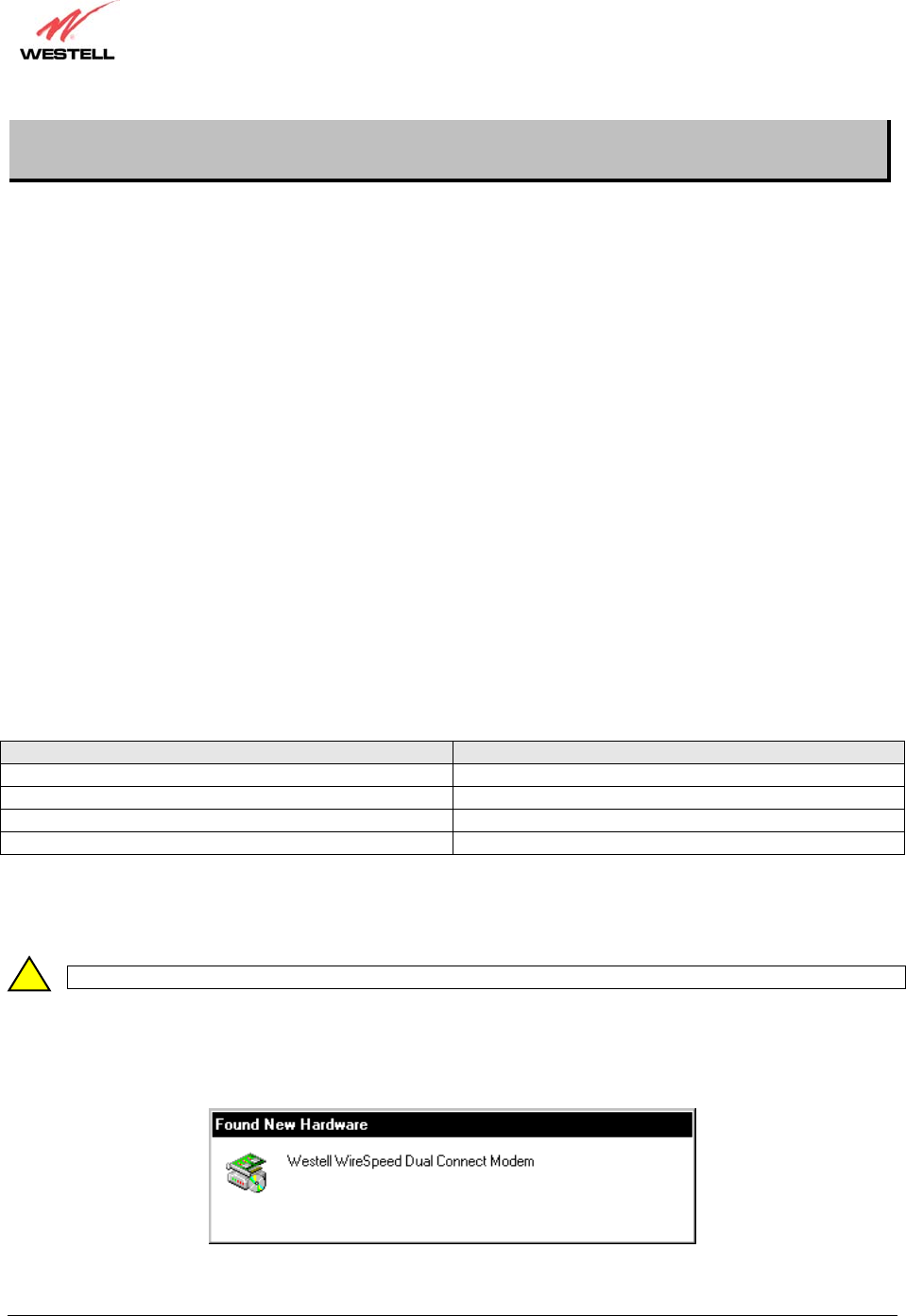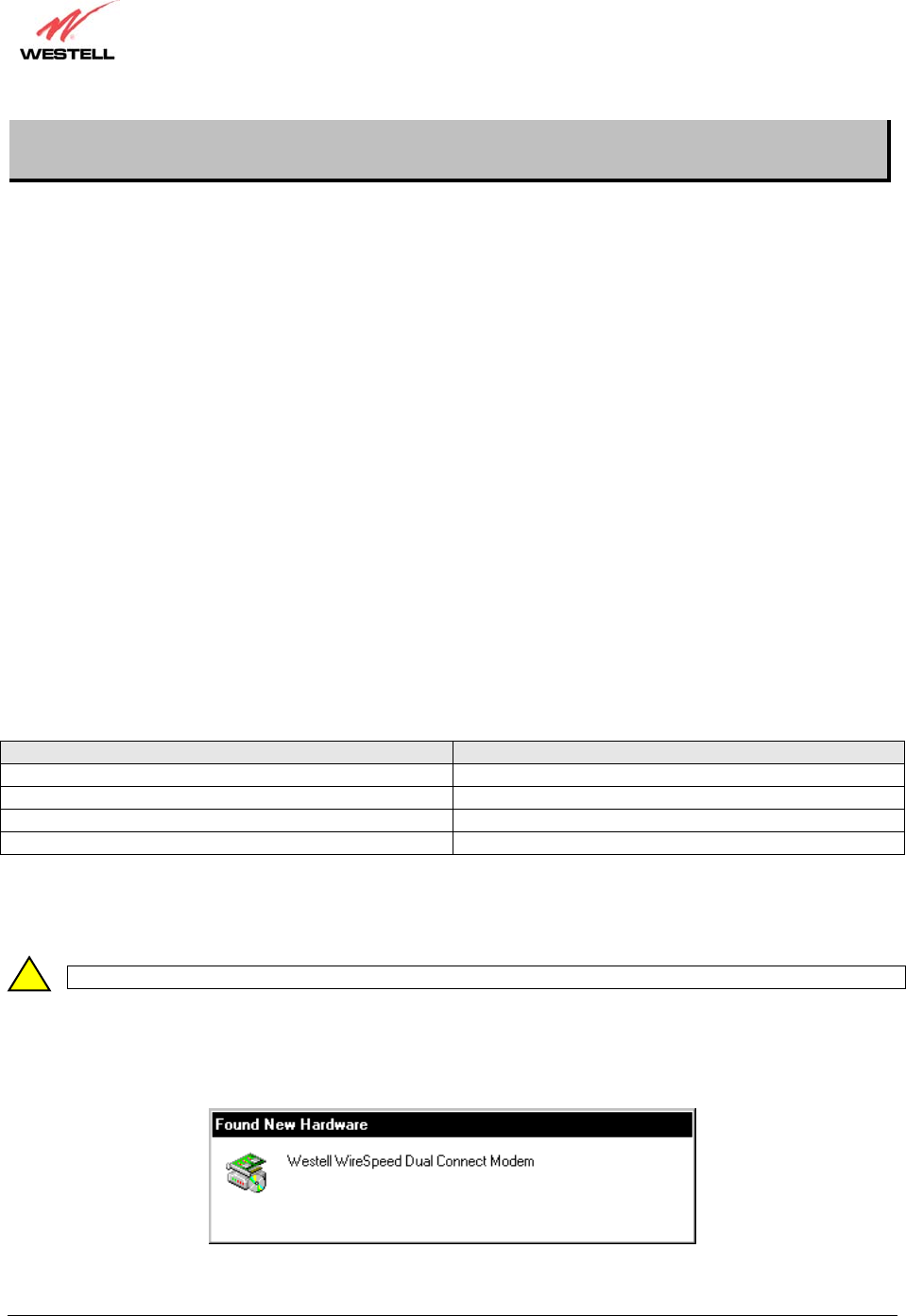
030-300372 Rev. A 10 July 2003
Westell Dual Connect NAT Router with DMH Technology
User Guide
6. INSTALLING THE USB DRIVERS
This section explains how to install the USB modem drivers for the Dual Connect NAT Router. If you are using
only Ethernet ports, USB driver installation is not necessary. The Microsoft® Plug and Play auto-detect feature
recognizes when new hardware has been installed. After you connect the Router to the PC, the Router will
automatically be detected.
6.1 CD-ROM Installation:
1. Place the CD-ROM that you received in the Router kit into the CD-ROM drive of the PC that is connected to
the USB port.
2. Go to the USB driver installation section that matches your operating system and follow the procedures outlined
in that section.
3. Verify the connection to the computer by observing the state of the USB LED. Once the USB drivers have been
installed, the USB LED should be solid green. Solid green indicates a USB connection has been established.
Refer to Table 1 (LED States and Descriptions).
Before you begin the USB driver software installation, determine which operating system is installed on your PC.
Then, follow the instructions that match your operating system (e.g., Microsoft Windows 98-refer to the instructions
in section 6.2). Next, begin the USB driver software installation. When the installation has completed, proceed to
section 7. Table 6 provides a quick reference to the USB software driver instructions.
Table 6. USB Driver Software Installation
Your Operating System Refer to this section for USB driver instructions
Windows 98 or 98 SE 6.2
Windows ME 6.3
Windows 2000 6.4
Windows XP 6.5
6.2 Installing the USB Drivers for Windows 98
IMPORTANT: Confirm that the Westell USB Driver CD-ROM is inserted in the appropriate drive before continuing this installation.
1. After you have connected the Westell Dual Connect Modem to your PC, the Found New Hardware window
appears (Figure 4). In a few moments, the Add New Hardware Wizard window will open (Figure 5). Click
Next.
Figure 4. Windows 98
!