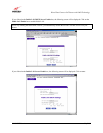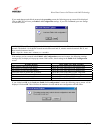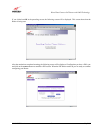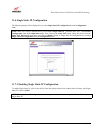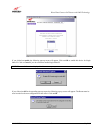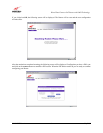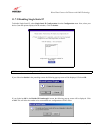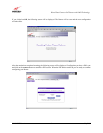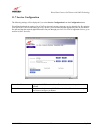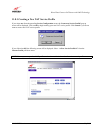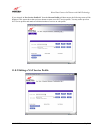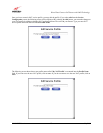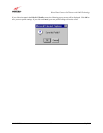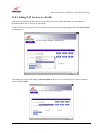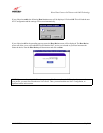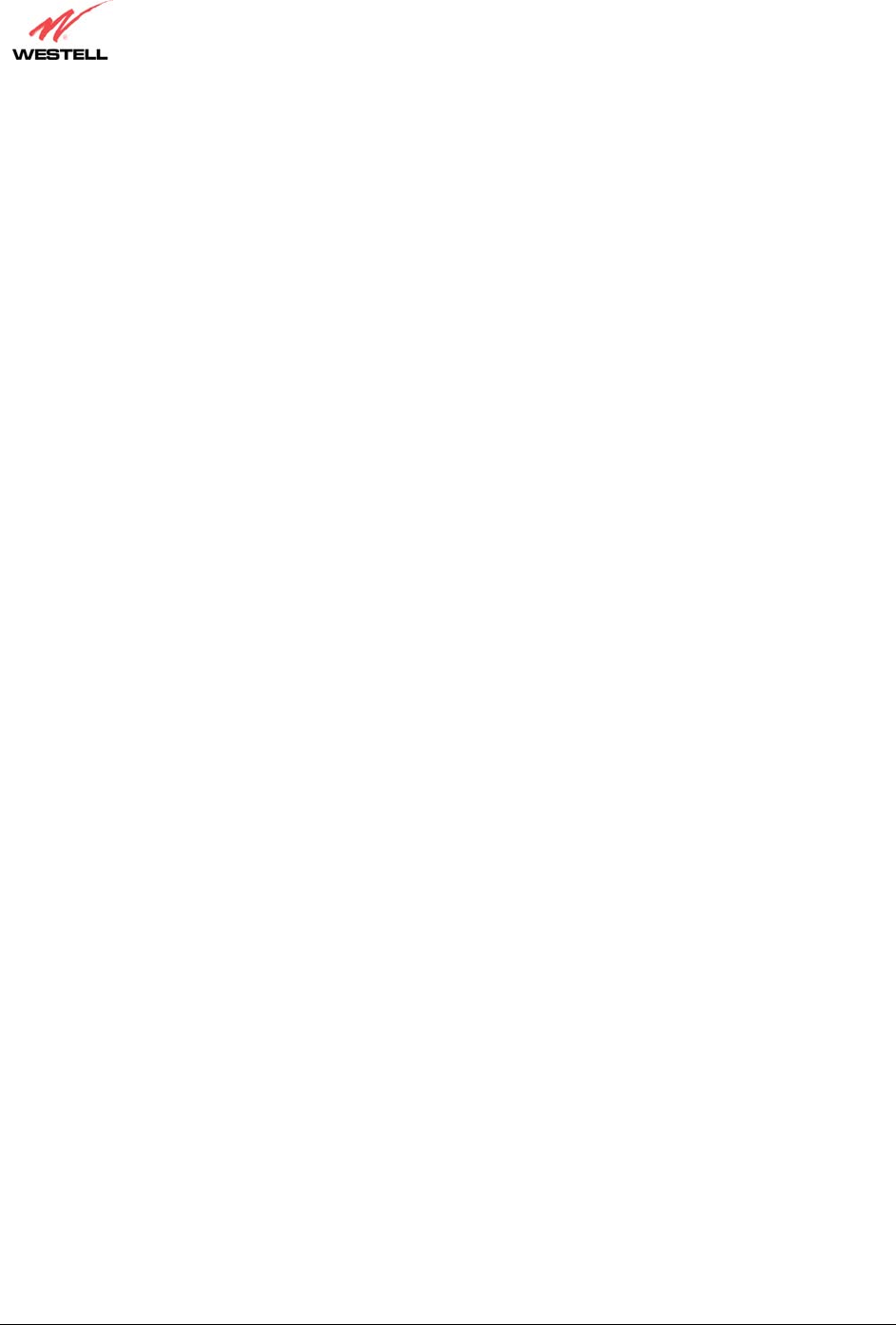
030-300372 Rev. A 69 July 2003
Westell Dual Connect NAT Router with DMH Technology
User Guide
11.7.3 Configuring Static IP on Your PC
If you have static IP service (your Internet service provider (ISP) supplies static IP addresses), you will need to
perform the following steps to obtain Internet access:
1. Configure your PC settings to obtain an IP address automatically. (Refer to your Windows Help screen for
instructions.)
2. Access the Router by following the instructions in section 7 (Configuring the Router for Internet Connection).
3. View the settings at the VPI/VCI screen (section 7). The values should read 0 (for VPI) and 35 (for VCI). If you
type any other value in the fields and click on next, you will lose your DSL connection. The connection can’t be
restored until the VPI/VCI is set to 0/35.
4. Select VC Configuration from the Configuration menu.
5. Click on the edit button in the row that displays the VPI/VCI equal to 0/35. The VC 1 Configuration screen
will be displayed.
6. Disable DHCP Client (if enabled) by clicking on the DHCP Client Disable button located in VC –1 Bridge
Settings. Note: You must be in Routed Bridge mode (using Bridge Protocol) to access this function.
7. Replace the addresses in the fields labeled IP address, Subnet Mask, Gateway, DNS Primary, and DNS
Secondary with the addresses you obtained from your Internet service provider.
8. Click on the set VC button.
9. Click on OK in the VC Configuration pop-up screen.
10. Click on OK in the reset modem pop-up screen.
After you complete the preceding steps, the Router will be reconfigured and your new settings will take effect.
Ensure that the connection status is UP before continuing your Router’s configuration.