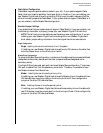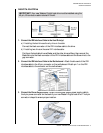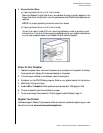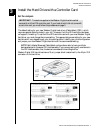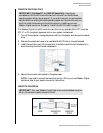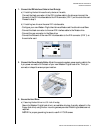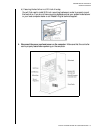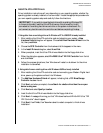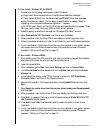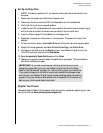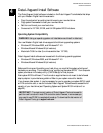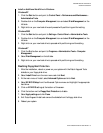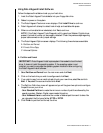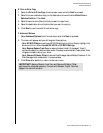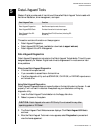WESTERN DIGITAL HARD DRIVE
INSTALL THE HARD DRIVE WITH A CONTROLLER CARD - 12
INSTALLATION GUIDE
III. New Install - Windows NT 4.x/2000/XP
1. Choose from the following media types to install Windows.
a) Floppy Install: Boot the computer with the Windows installation diskettes.
b) Floppy-less Install: Boot from the diskette and type WINNT. After files have been
copied, the system will reboot. On the reboot, press F6 after the message "Setup is
inspecting your computer’s hardware configuration..." appears.
c) CD-ROM Install: Boot from the CD-ROM disk and press F6 after the message "Press
F6 if you need to install third party SCSI or RAID driver" appears.
2. Press S to specify an additional device at the "Windows 2000 Setup" window.
3. Select Promise Ultra TX2 Controller from the list and click Enter.
4. When prompted, insert the Ultra ATA drivers diskette into the floppy disk drive.
5. Follow the onscreen directions to install driver files and to continue Windows installation.
6. If your new Western Digital hard drive is the only drive installed in your system, replace
your system cover and this concludes the hard drive installation process. Otherwise,
proceed to "Set Up and Copy Files" on page 13.
IV. New Install - Windows 98/Me
1. After installing the Ultra ATA controller card, boot to the Data Lifeguard Tools diskette
and follow the onscreen directions to configure the hard drive.
2. Install Windows 98/Me.
3. After installation, go the Start menu, select Settings, and click on Control Panel.
4. In the Control Panel window, double-click on the System icon, and select the Device
Manager tab.
5. In the hierarchical display under "Other Devices" is a listing for PCI Mass Storage
Controller. Select it and click on the Properties button.
6. Select the Drivers tab in the Properties window, choose Update Driver and then click
Next.
7. Select Search for a better driver than the one your device is using new (Recommended),
and click Next.
8. When prompted, insert the the Ultra ATA drivers diskette into the floppy disk drive.
9. Click Next. A message informing you that Windows has found Win9x-ME Ultra TX2
IDE Controller should appear.
10. Click Next, then Finish, then Yes when asked to restart computer to finish drivers
installation.
11. If your new Western Digital hard drive is the only drive installed in your system, replace
your system cover and this concludes the hard drive installation process. Otherwise
proceed to "Set Up and Copy Files" on page 13.