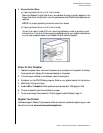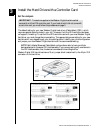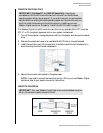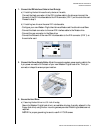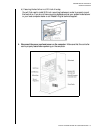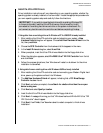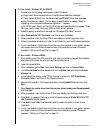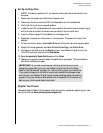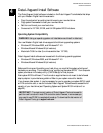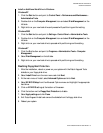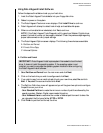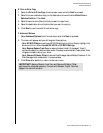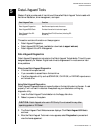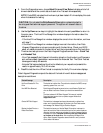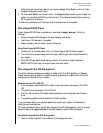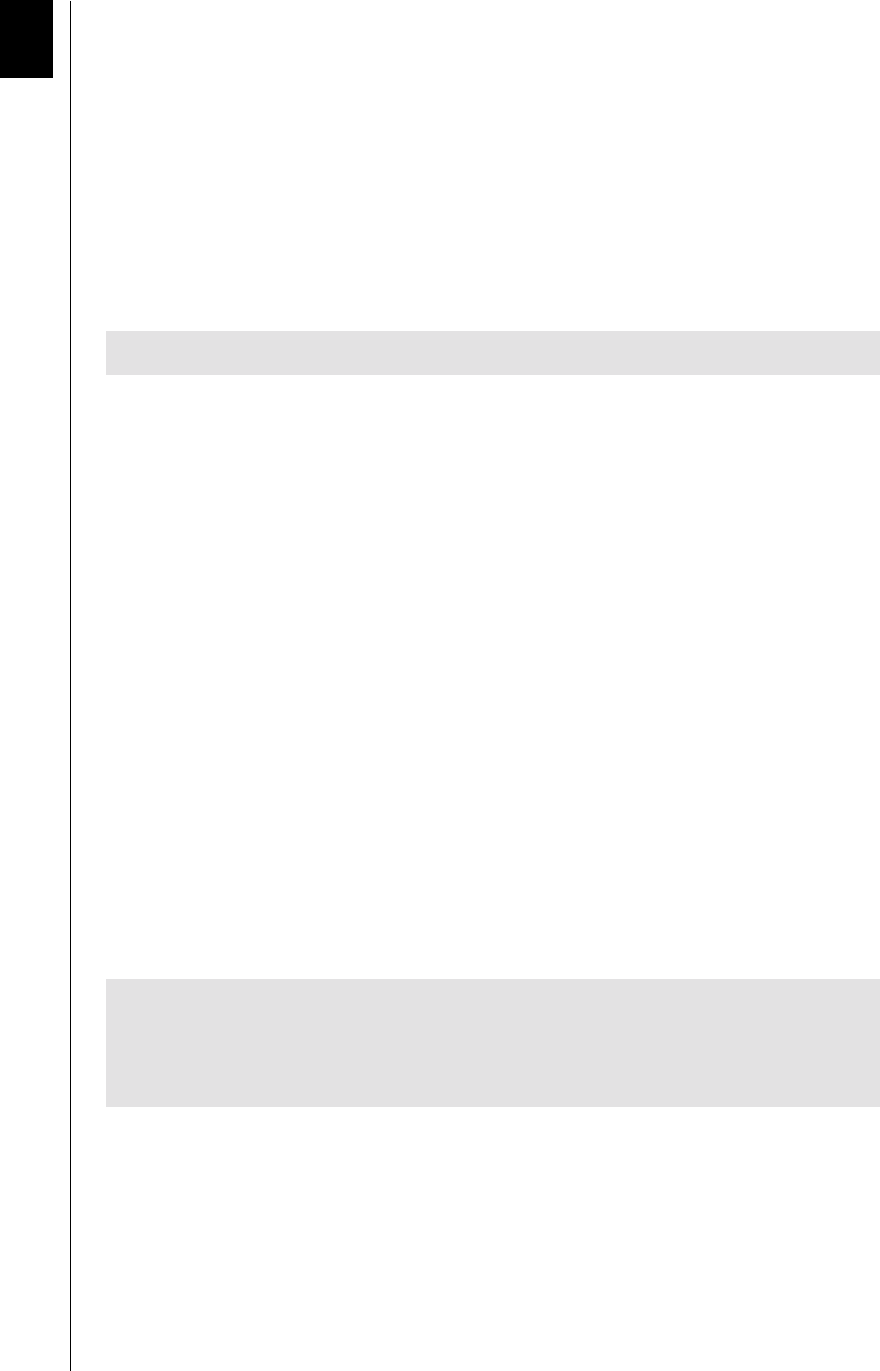
WESTERN DIGITAL HARD DRIVE
DATA LIFEGUARD INSTALL SOFTWARE - 14
INSTALLATION GUIDE
Data Lifeguard Install Software
The Data Lifeguard Install software included on the Data Lifeguard Tools diskette that ships
with your Western Digital hard drive serves to:
! Copy the contents of an existing hard drive onto your new hard drive.
! Copy system files needed to boot your new hard drive.
! Partition and format your new hard drive.
! Overcome the 137 GB, 32 GB, and 8.4 GB system BIOS limitations.
Operating System Compatibility
Your new Western Digital hard drives supports the following operating systems:
! Windows XP, Windows 2000, and Windows NT 4.0
! Windows Me and Windows 98 (all versions)
! Macintosh OS 8.6 or later (for drives smaller than 137 GB)
Data Lifeguard Install software can be used with the following operating systems:
! Windows XP, Windows 2000, and Windows NT 4.0
! Windows Me and Windows 98 (all versions)
Before partitioning and formatting your hard drive, you must tell the system what type of
hardware you are using. This is referred to as “configuring the system BIOS.” Your computer
system provides an initial setup utility (CMOS Setup) for that purpose.
Each system BIOS is different. The information supplied here is not meant to be followed
step-by-step but is provided as a guideline. Refer to your system manual for details.
If you have an older system, it may be necessary for you to upgrade your system BIOS, install
an ATA controller card, or use the included Data Lifeguard Tools software to access the full
capacity of your hard drive (see "Operating System and System BIOS Limitations" on
page 24).
WARNING: Using an operating system not listed below could result in data loss.
IMPORTANT: The most current version of Data Lifeguard Tools can be used to
partition and format with most ATA controller cards. However, in some cases you
may need to use FDISK to complete drive setup. To download the last version of
Data Lifeguard Tools, go to support.wdc.com.
4