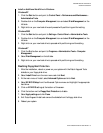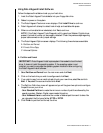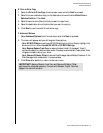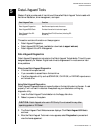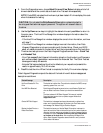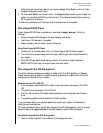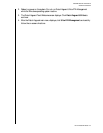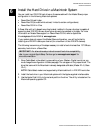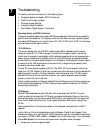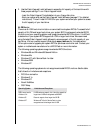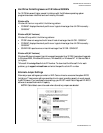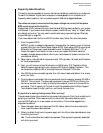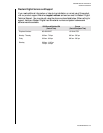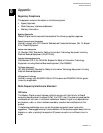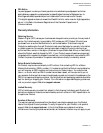WESTERN DIGITAL HARD DRIVE
TROUBLESHOOTING - 24
INSTALLATION GUIDE
Troubleshooting
This section contains information on the following topics:
! Operating System and System BIOS Limitations
! Hard Drive Formatting Issues
! Alternate Jumper Settings
! Frequently Asked Questions
! Non Western Digital Support Information
Operating System and BIOS Limitations
Computer operating systems and system BIOSs have separate limitations that are related to
specific hard drive capacities. The capacity points that can affect how your operating system
and system BIOS support your hard drive are 137.4 GB, 32 GB, and 8.4 GB. The following
are brief descriptions of each limitation.
137.4 GB Barrier
The current standard for the IDE/ATA interface uses a 28-bit addressing which cannot
recognize more than 137.4 GB of storage. To overcome this capacity barrier, hard drives
higher than this capacity have adopted a 48-bit addressing system which can be supported in
newer computer systems with updated controller chips, BIOS codes, and operating system
drivers (refer to your system documentation for more details). Most systems, however, require
the use of a 48-bit LBA supported controller card to fully recognize higher capacity hard
drives and maximize transfer rates.
Current Windows operating systems (98, NT, Me, 2000, XP) do not support hard drives
larger than 137 GB. Western Digital has included a controller card and drivers to address this
operating system limitation. During installation, hard drives larger than 137 GB must be
attached to the controller card and the drivers for your operating system must be loaded
properly to avoid the risk of data loss.
Certain operating system utilities such as ScanDisk and Defrag, may not function properly on
the drive partitions exceeding 137 GB. Creating multiple partitions less than 137 GB will
allow proper functionality.
32 GB Barrier
Some BIOSs released before June 1999 stall with drives larger than 32 GB. If you are
installing a hard drive larger than 32 GB and your system stalls before floppy or hard drive
boot can take place, you may have a system BIOS that is incompatible with this larger hard
drive. Follow these instructions only if your system stalls when adding a drive larger than
32 GB.
Recommended Solution: Contact your system or motherboard manufacturer for a BIOS
upgrade.
Interim Solution: Follow the steps below using the Western Digital Data Lifeguard Tools
diskette included in your hard drive kit. With this solution, you will not be able to warm boot
your system (<CTRL><ALT><DEL>) or Restart from the Windows menu. You must always
choose Shut Down from the menu and power down the system when prompted.
1. Jumper your hard drive appropriately.
7