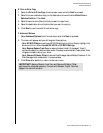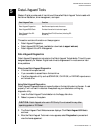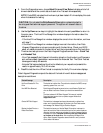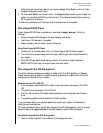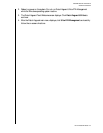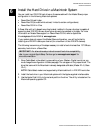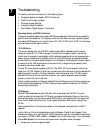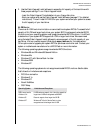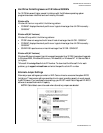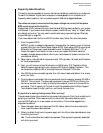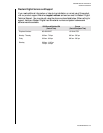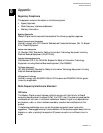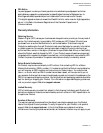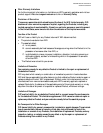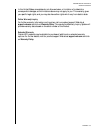WESTERN DIGITAL HARD DRIVE
TROUBLESHOOTING - 28
INSTALLATION GUIDE
! The Auto-Detect feature in the BIOS does not detect a drive.
! FDISK does not report a drive present even if the drive's parameters are entered manually.
In these cases, refer to our product support Web site at support.wdc.com to obtain a RMA
(Returned Material Authorization).
No - A faulty cable is a likely cause. Replace the cable to see if this resolves the issue. If this
makes no difference, the drive has most likely experienced some form of data corruption,
possibly a virus. In this case the Auto-Detect will generally still detect the drive and
FDISK will also report a drive present. Run the Data Lifeguard Diagnostic Tool from a
clean (virus free) write-protected floppy and test the drive. If the drive does not fail, then
the Write Zeros option may be needed to remove all software from the drive.
Unfortunately, all data on the drive will be lost.
I installed a large drive into an older computer, but it does not see the full capacity. What
happened?
If the system only recognizes 528 MB, 2.1 GB, 8.4 GB, 32 GB, or 64 GB of the hard drive or
something significantly less than the actual capacity of the hard drive, your system BIOS may
not support the hard drive capacity. Here are some possible solutions:
1. Check with the system or motherboard manufacturer to see if they have a BIOS upgrade
available for your system.
2. Purchase an ATA controller card (included with Western Digital hard drives larger than
137 GB). The controller card has two benefits. It will have its own BIOS to support the
drive and enable the higher transfer rates the drive is capable of attaining. Western
Digital's Online Store at store.wdc.com has a complete selection of ATA controller cards
that allow you to access the full capacity of the hard drive and use the higher transfer rates.
3. A third option is to use our Data Lifeguard Tools diskette to set up the drive. The tools
will install an overlay on the drive to support its full capacity. An overlay is a program that
installs on the boot sector of your hard drive and enables full access of your hard drive's
capacity.
When installing a drive larger than 64 GB in Windows 9X, FDISK/FORMAT shows either
the wrong or incomplete capacity. Why?
Microsoft Windows 95/98/98SE has a limitation that incorrectly displays the capacity for
drives larger than 64 GB. This limitation is not the result of data loss. The partitioning utility
FDISK and the formatting utility FORMAT will incorrectly show the capacity of the drive as
minus 64 GB. For example, if the drive is 80 GB, the capacity is shown as 16 GB. Microsoft
has acknowledged this issue and has released a fix for FDISK.
Also, depending on the particular utility used, the capacity of the hard drive can be reported
in either decimal gigabytes, where 1 GB = 1,000,000,000 bytes or in binary gigabytes where 1
GB = 1,073,741,824 bytes. FDISK reports a drive's capacity in binary gigabytes. For example,
a WD 200 GB hard drive's capacity will be reported as approximately 186 binary gigabytes.
NOTE: If Data Lifeguard Tools is used to partition and format the drive, no fixes are
required. Make sure you are using Data Lifeguard Tools version 10.0 or above.