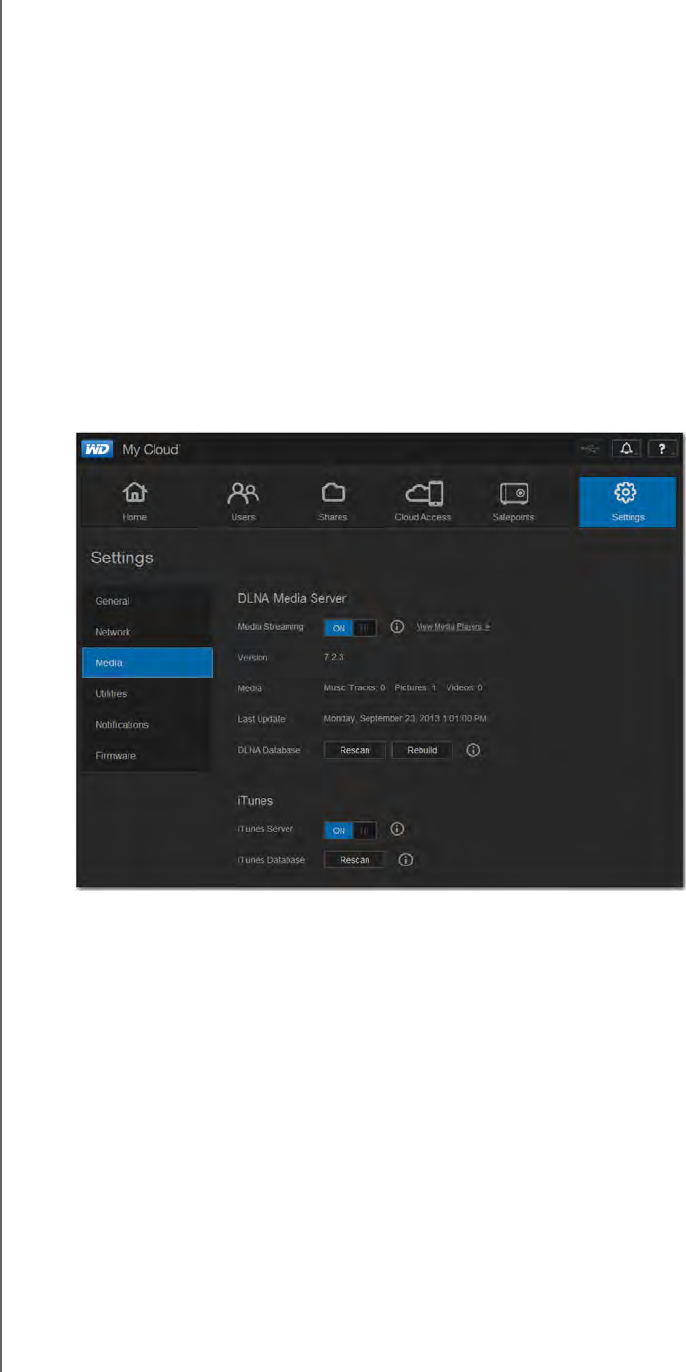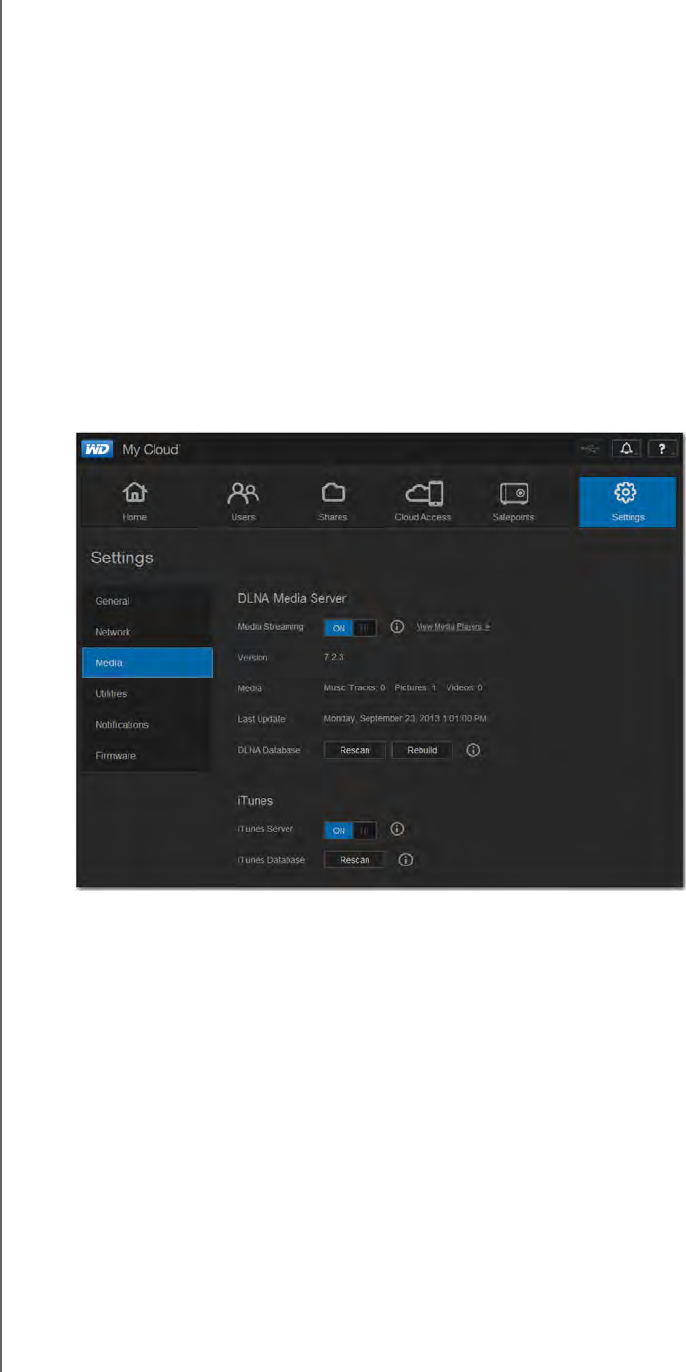
PLAYING/STREAMING VIDEOS, PHOTOS, & MUSIC
102
WD MY CLOUD PERSONAL CLOUD STORAGE
USER MANUAL
These folders are for your convenience; you can put any supported media file in any share.
Note: You will notice that the Public share's Shared Music and Shared Pictures
shares contain mirrored and uploaded subfolders. These folders are
needed by Twonky 7.2. You can now upload all media types to the
uploaded subfolder from a DLNA client with "upload" capability.
Go to the Twonky configuration site (NAS_IP:9000) to aggregate content
from all NAS devices with DLNA capability on your network to the
mirrored folder. Uploading and mirroring are best left to expert users, as
these features are not supported by WD customer support.
Enabling/Disabling DLNA and iTunes
The Media page on the WD My Cloud dashboard allows you to enable or disable the DLNA
and iTunes media servers. Media server utilities for re-scanning the NAS or fully rebuilding
the DLNA database are also on the Media page.
1. On the Navigation bar, click Settings and then click Media in the left panel.
To view all players on the LAN and enable or disable streaming to them:
1. Media Streaming is ON for all shares by default. To disable streaming to all shares,
switch it to OFF.
You can view the status information, including the version of the DLNA software, the
date and time your settings were updated, and the number of music tracks, pictures,
and videos that were streamed.