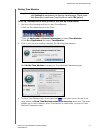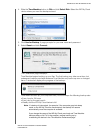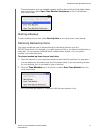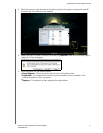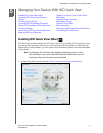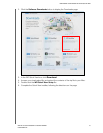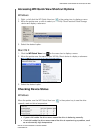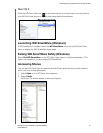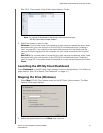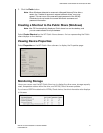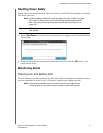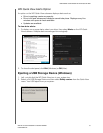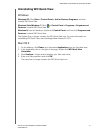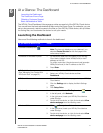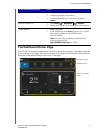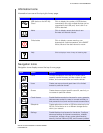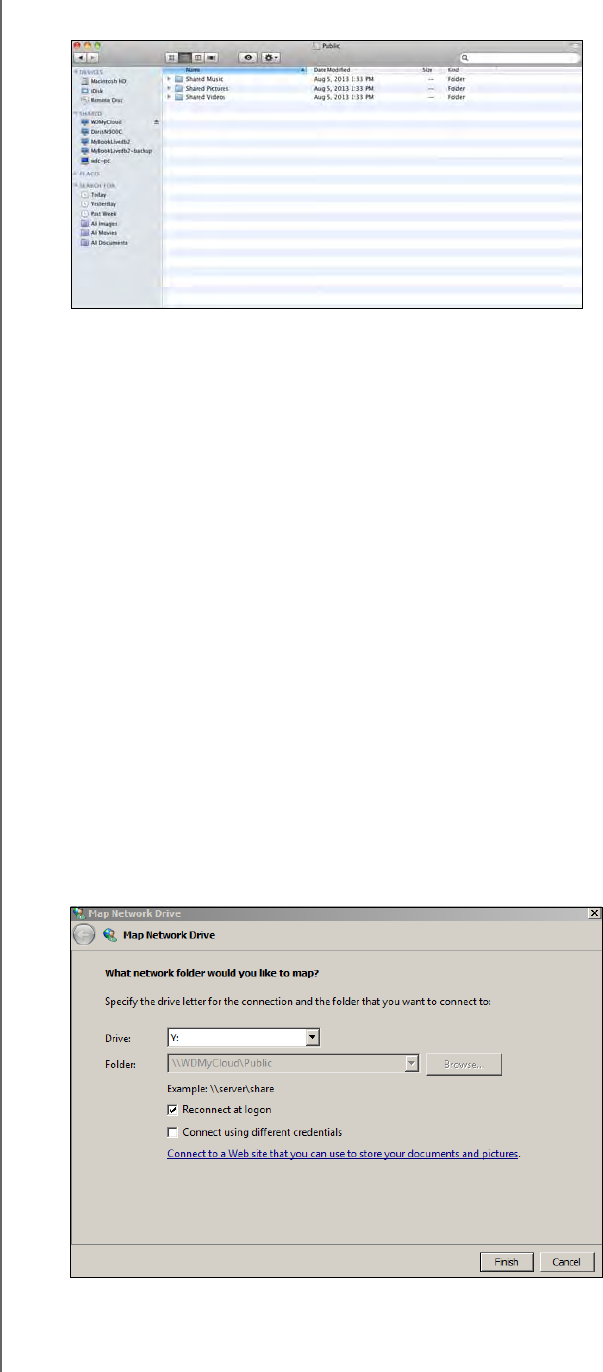
MANAGING YOUR DEVICE WITH WD QUICK VIEW
36
WD MY CLOUD PERSONAL CLOUD STORAGE
USER MANUAL
Mac OS X: The contents of the Public share display in Finder:
Note: To view all of the shares on the device, click the name of your
WD My Cloud device under Shared.
3. Select the share you want to view:
Windows:
For a private share, if prompted for a user name and password, enter those
associated with your user account on the WD My Cloud dashboard (see “Creating a
User” on page 53). If you make the user name and password for the dashboard the
same as those for logging into the computer, no user name or password are required
here.
Mac OS X:
For a private share, if prompted for a user name and password, enter those
associated with your user account on the WD My Cloud dashboard (see “Creating a
User” on page 53). For a public share, if prompted for a user name and password, select
Guest.
Launching the WD My Cloud Dashboard
Select Dashboard on the WD Quick View submenu to launch the application. The Welcome
page displays. (See “At a Glance: The Dashboard” on page 41.)
Mapping the Drive (Windows)
1. Select Map [WD My Cloud device name] on the WD Quick View submenu. The Map
Network Drive page displays:
2. Select the desired letter from the Drive drop-down list.