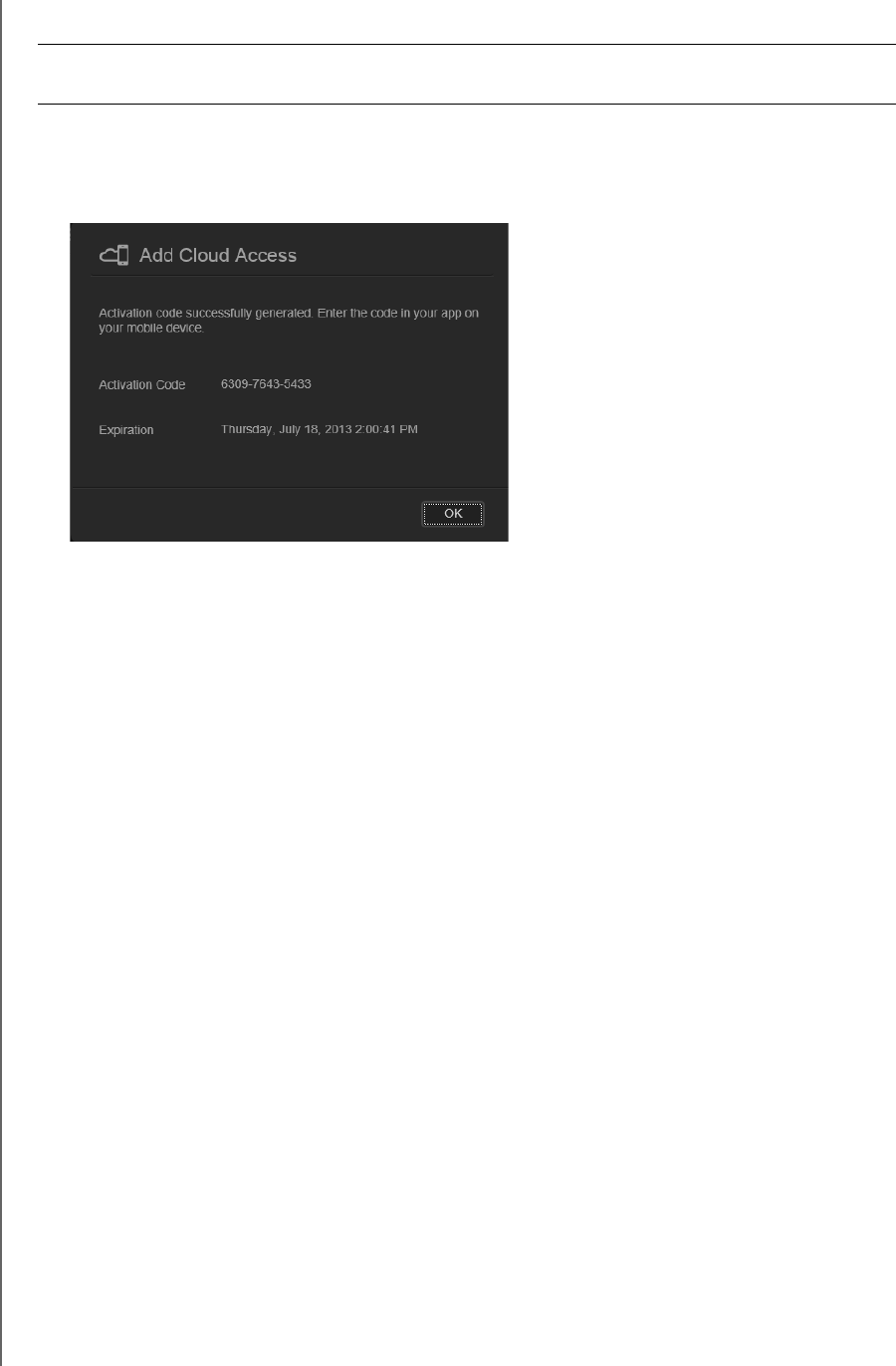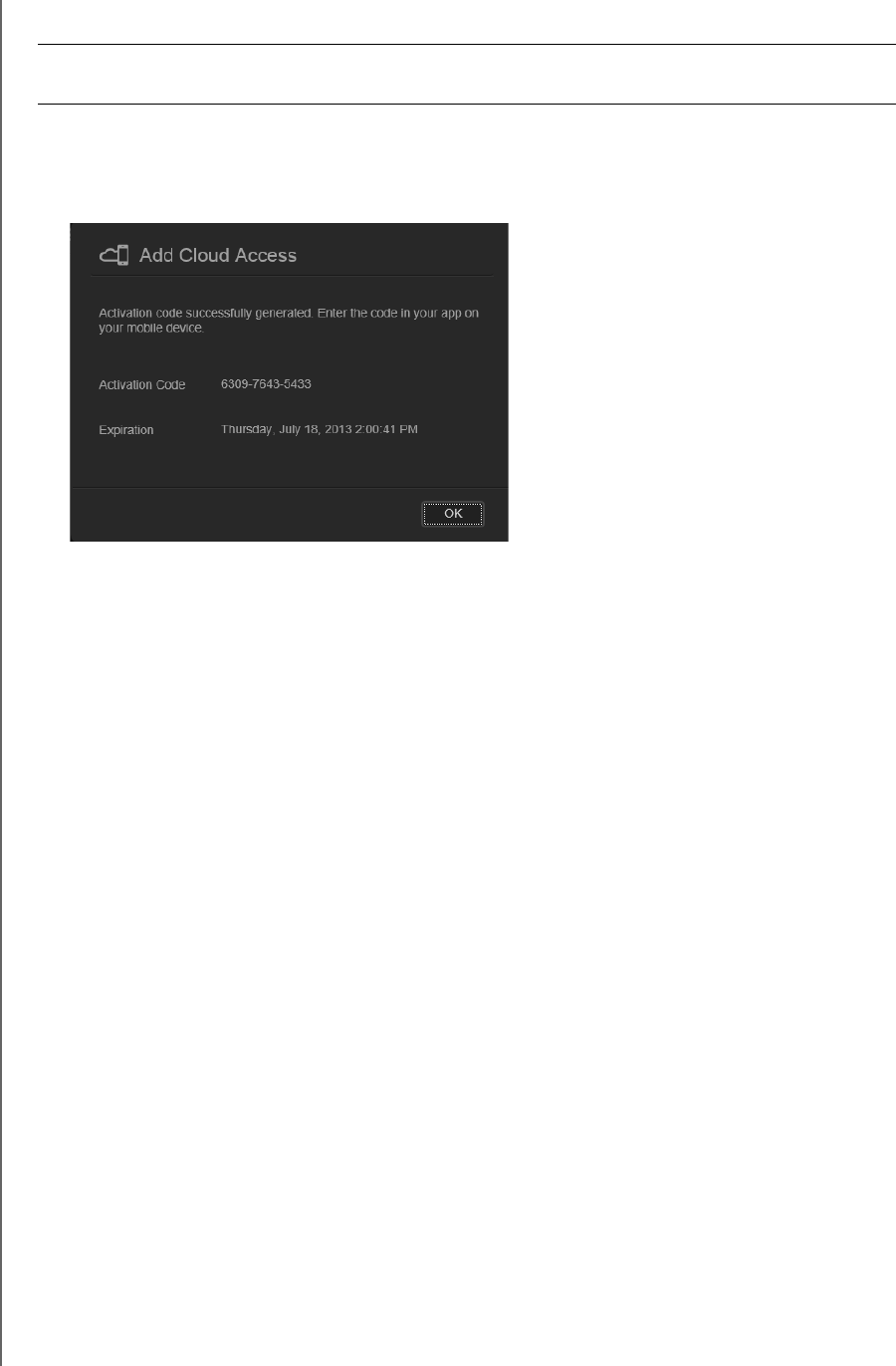
ACCESSING YOUR CLOUD REMOTELY
62
WD MY CLOUD PERSONAL CLOUD STORAGE
USER MANUAL
To generate an activation code for a user’s mobile device(s):
1. Click Get Code. You must generate one code for each app you want to activate. A
dialog box displays the user’s activation code and its expiration date and time.
Note: Make sure to write down the access codes.
2. Click OK.
3. The Configure Access page displays the cloud devices for which the user now has
access, along with the activation code and expiration date of each. The device is labeled
New Unregistered Device for now.
Mobilizing Your Files with WD My Cloud Mobile Apps
WD My Cloud and WD Photos mobile apps bring your photos and files to your fingertips on
your iOS and Android mobile devices. These mobile apps are also available for download for
your Windows or Blackberry mobile devices.
Note: Screen captures shown in this chapter are from an iPhone. Functionality
and installation may vary from device to device.
Requirements include:
WD My Cloud personal cloud storage device connected to the Internet
Your WDMyCloud.com email address and password or a mobile device access
code generated by your WD My Cloud device
Android devices—Most tablets and smart phones with OS 2.1 or later
iOS devices
-
WD Photos—iPhone, iPod touch, or iPad with OS 4.x or later
-
WD My Cloud —iPhone, iPod touch, or iPad OS 5.x or later
Windows and Blackberry devices (for WD My Cloud mobile apps only)
Important: Codes are valid for 48 hours from the time of request and can be used one
time only.