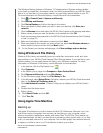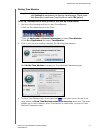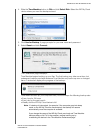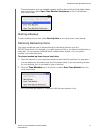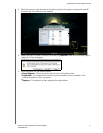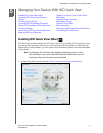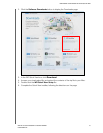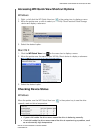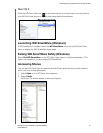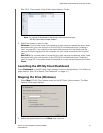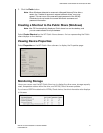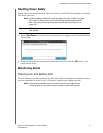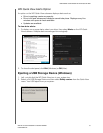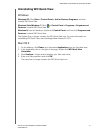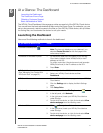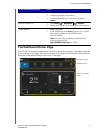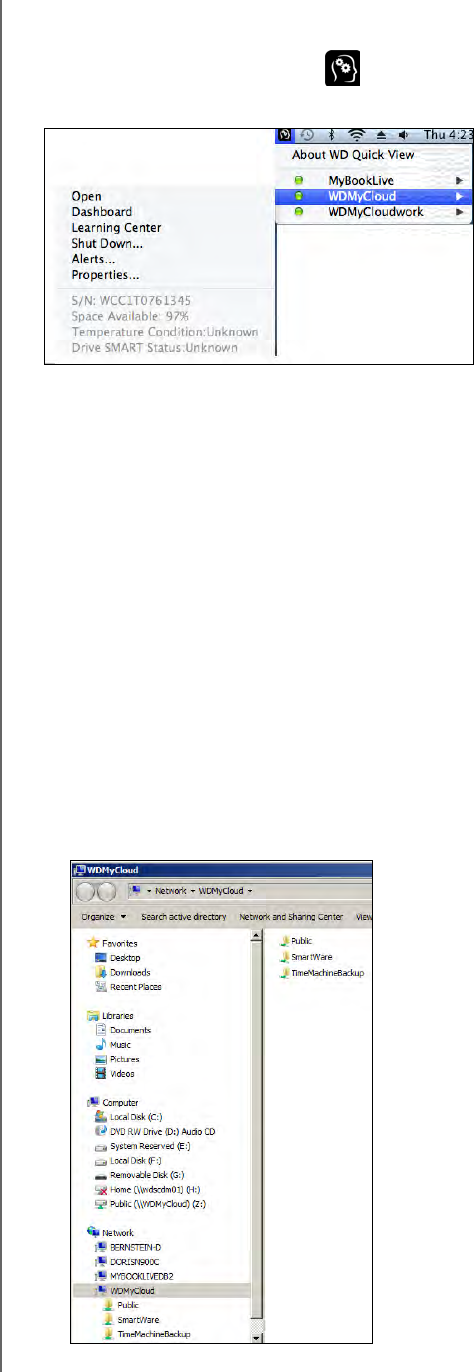
MANAGING YOUR DEVICE WITH WD QUICK VIEW
35
WD MY CLOUD PERSONAL CLOUD STORAGE
USER MANUAL
Mac OS X
Click the WD Quick View icon in the menu bar and move the cursor over the name of
your WD My Cloud device to display drive status below the submenu:
Launching WD SmartWare (Windows)
If WD SmartWare is installed, select the WD SmartWare option on the WD Quick View
menu to display the WD SmartWare home page.
Exiting WD SmartWare Safely (Windows)
Select Exit WD SmartWare on the WD Quick View menu to close the application. (This
option only appears if you are running WD SmartWare.)
Accessing Shares
You can use WD Quick View to open the device’s Public share and any private shares to
which you have access permission.
1. Select Open on the WD Quick View submenu.
2. Select Public.
Windows: The shares display in Windows Explorer: