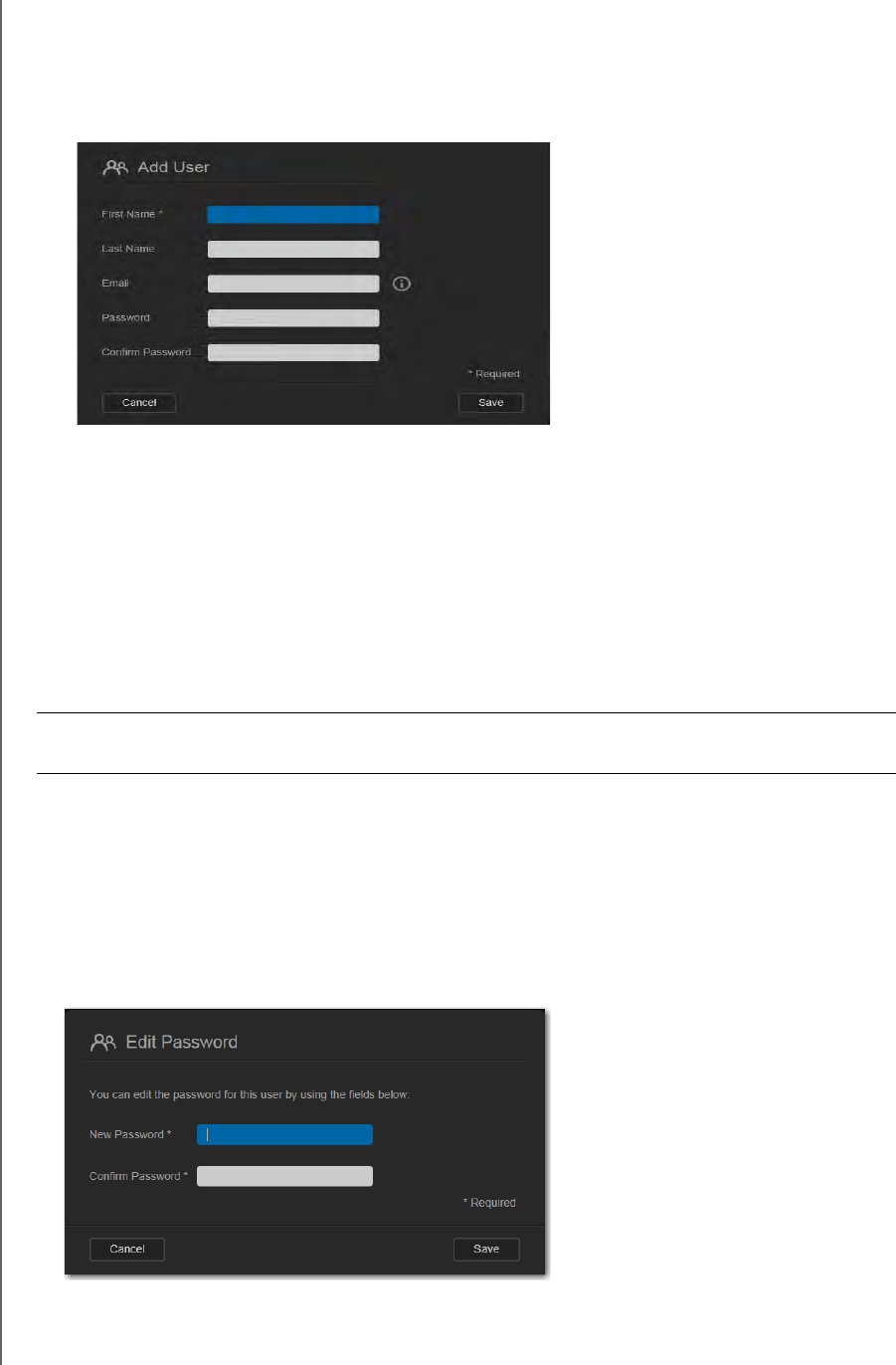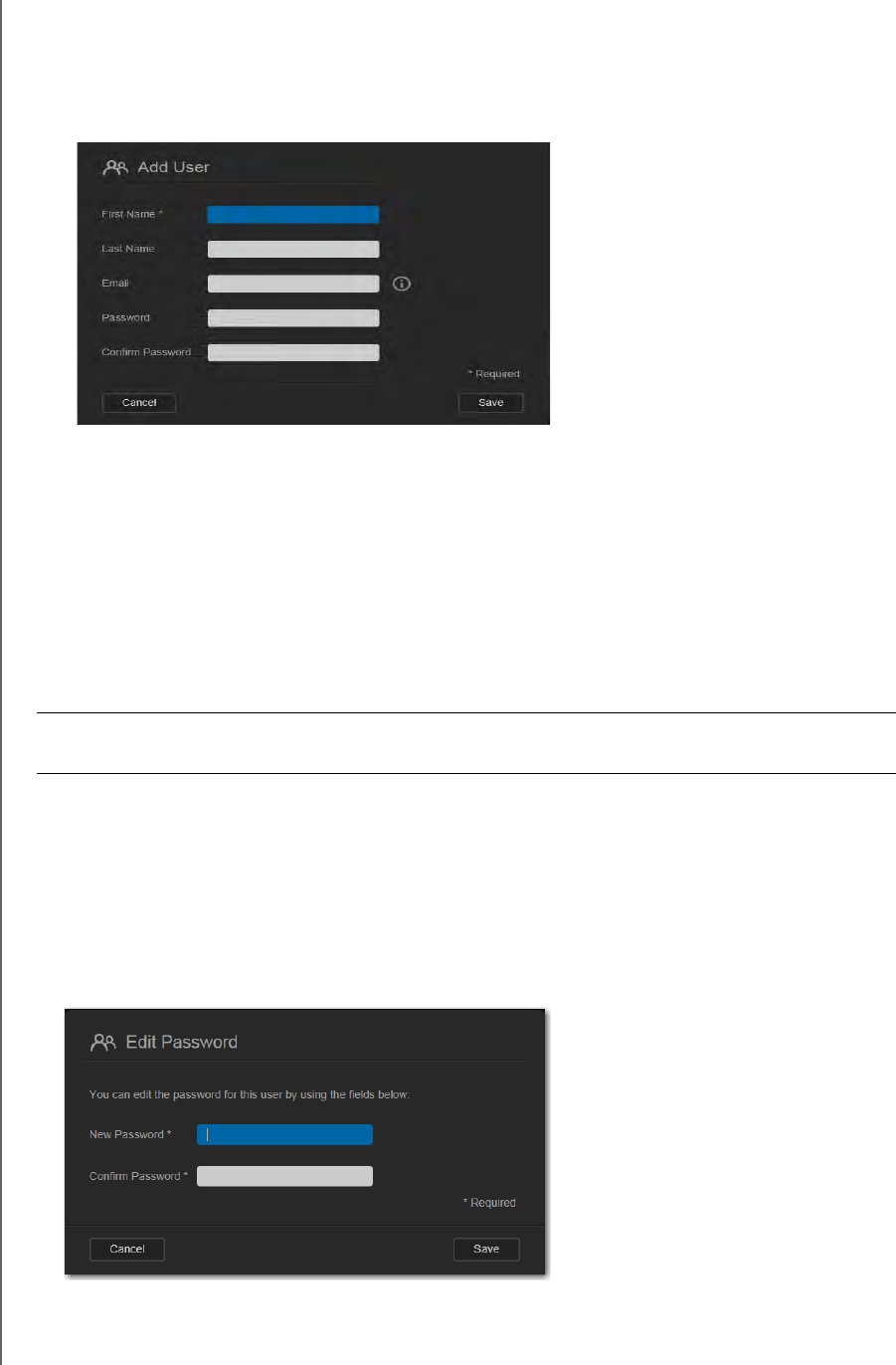
MANAGING USERS
53
WD MY CLOUD PERSONAL CLOUD STORAGE
USER MANUAL
Creating a User
The administrator creates users and may limit their access to shares.
1. Click the Add User icon (below the list of users) to display the Add User dialog box.
2. Enter the user’s first name, last name, and email address (optional). The first name
becomes the user name. If you do not enter an email address, the user will not receive
an email confirming WDMyCloud.com access and instructions.
3. To prevent others from accessing the user’s private share, you may enter a password for
the user.
4. Click Save. The Set Up Users page displays a profile of the new user, who is listed on
the left.
Note: To assign a private share for the user, see “Making a Share Private” on
page 57.
Changing a User’s Password
When viewing details about a user, the administrator can add or change the user’s password
(no password is the default setting).
1. On the Set Up Users page, select the user from the list on the left.
2. Click the Edit link to the right of the Password button to display the Edit Password
dialog box:
3. Enter the new password in both the Password and Confirm Password fields.
4. Click Save.
Important: Make sure to inform the user of the name and password, which is needed
to access private shares on the LAN.