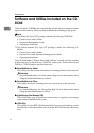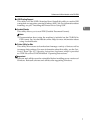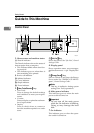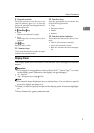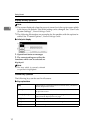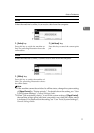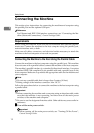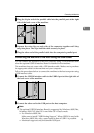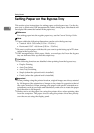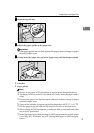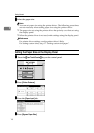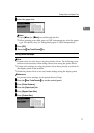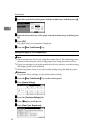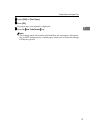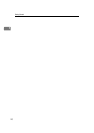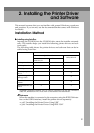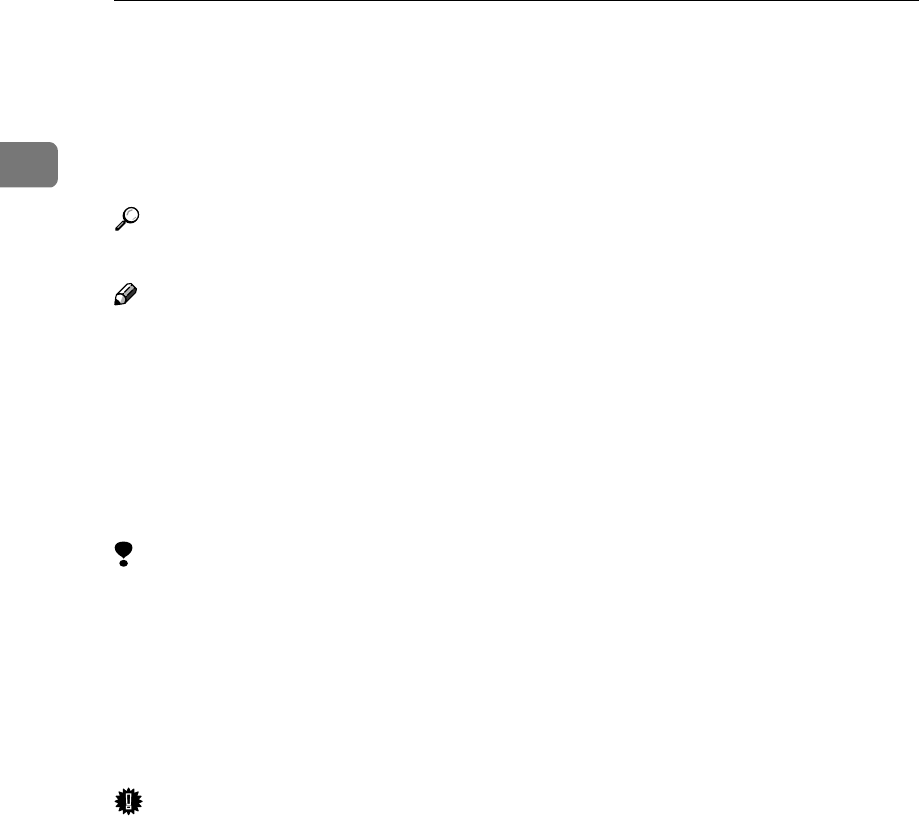
Getting Started
14
1
Setting Paper on the Bypass Tray
This section gives instructions for setting paper on the bypass tray. Use the by-
pass tray to print onto OHP transparencies, labels, thick paper, letterheads and
envelopes that cannot be loaded in the paper tray.
Reference
For setting paper into the regular paper tray, see the General Settings Guide.
Note
❒ Paper within the following dimensions can be set in the bypass tray:
• Vertical: 100.0 - 305.0 mm (3.93 in. - 12.00 in.)
• Horizontal: 139.7 - 600.0 mm (5.50 in. - 23.62 in.)
❒ Be sure to set the paper with the side you want to print facing up in L orien-
tation in the bypass tray.
❒ OHP transparencies, thick paper, labels, or envelopes fed from the bypass
tray are delivered face up onto the output tray.
Limitation
❒ The following functions are disabled when printing from the bypass tray:
• Duplex Printing
• Auto Tray Select
• Auto Tray Switching
• Staple (when the optional unit is installed)
• Punch (when the optional unit is installed)
Important
❒ When printing using the printer function, original images are always rotated
by 180 degrees (the orientation of images to be printed is opposite to that of
the copier function). When printing onto paper with specific orientation re-
quirements, such as envelopes and letterheads, make sure to rotate the paper
feed direction to 180 degrees.
❒ Make sure to set the paper size using the printer driver when printing data
from the computer. The paper size set using the printer driver has priority
over the one set using the display panel.