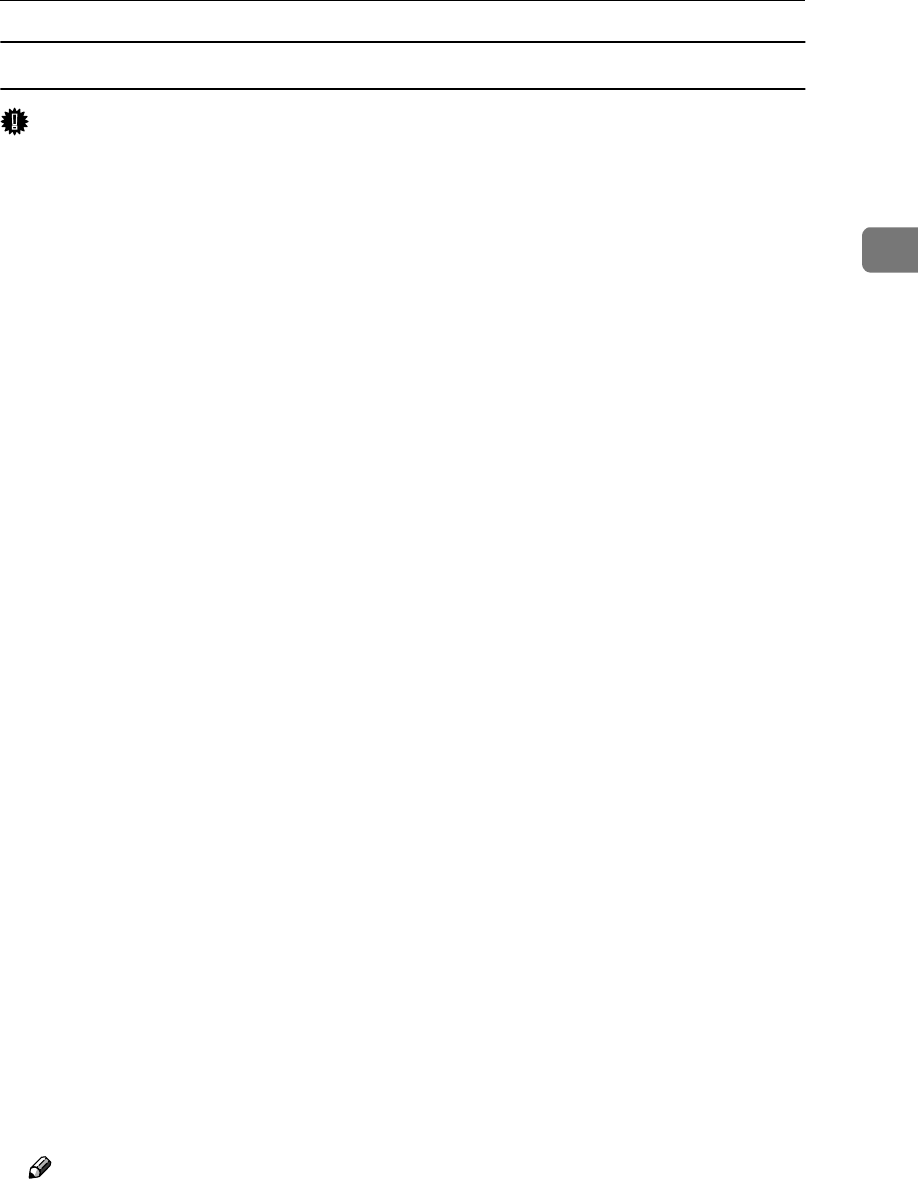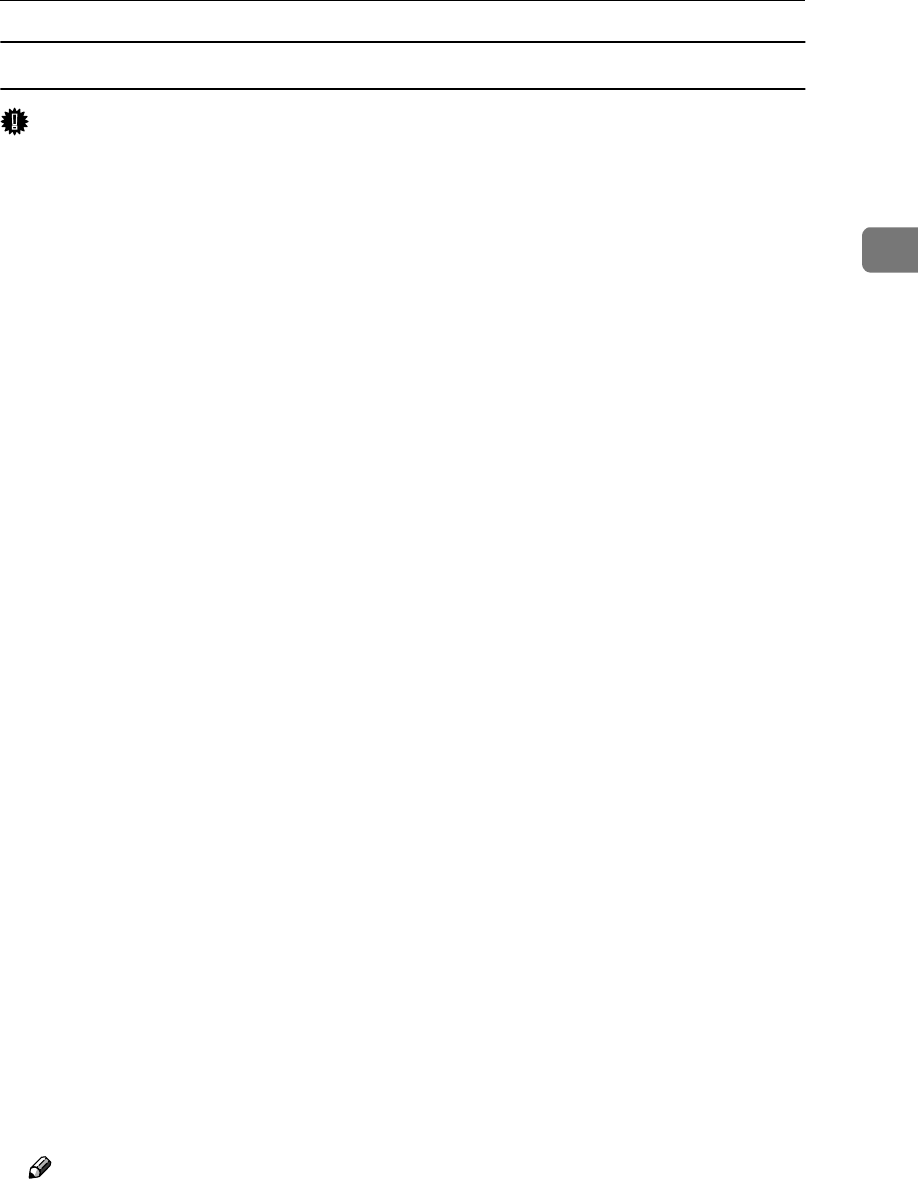
Installing the Printer Driver Using IEEE 1394
47
2
Windows 2000
Important
❒ In Windows 2000, the optional IEEE 1394 Interface Board can only be used
with Service Pack 1 or later. If the Service Pack is not installed, the connectable
number of devices in a IEEE 1394 bus is only one, and the client cannot access
the IEEE 1394 Interface Board without using an account that has Administra-
tors permission.
A
AA
A
Connect the machine and the computer using the IEEE 1394 interface cable.
The [Found New Hardware Wizard] dialog box appears.
B
BB
B
Click [Next].
The message
[This wizard will complete the installation for this Device: Unknown]
appears.
C
CC
C
Select [Optional search locations:], and then click [Next].
D
DD
D
When the [Locate Driver Files] message appears, check the [Optional search lo-
cations.] checkbox and the [Specify a location] checkbox, and then click [Next].
E
EE
E
Hold down the left {
{{
{SHIFT}
}}
} key on the keyboard and insert the CD-ROM
into the CD-ROM drive.
Keep the left {
{{
{SHIFT}
}}
} key held down until the computer has finished access-
ing the CD-ROM.
If the Auto Run program starts, click [Cancel], and then [Exit].
F
FF
F
Click [Browse].
G
GG
G
Select the printer driver you want to install. Each printer driver is stored in
the following folders:
• PCL 6: \DRIVERS\PCL6\WIN2K_XP\(Language)\DISK1
• PCL 5e: \DRIVERS\PCL5E\WIN2K_XP\(Language)\DISK1
• RPCS™: \DRIVERS\RPCS\WIN2K_XP\(Language)\DISK1
• PostScript 3: \DRIVERS\PS\WIN2K_XP\(Language)\DISK1
H
HH
H
Click [Open].
I
II
I
Click [OK].
A printer model selection dialog box appears.
J
JJ
J
Follow the instructions on the screen.
Note
❒ During installation, the [Digital Signature Not Found] dialog box may appear.
In this case, click [Yes] to continue the installation.
❒ When the installation is complete, the printer with its port directed to
“1394_00n” appears on the [Printers] folder. (“n” is the number of printers
connected.)