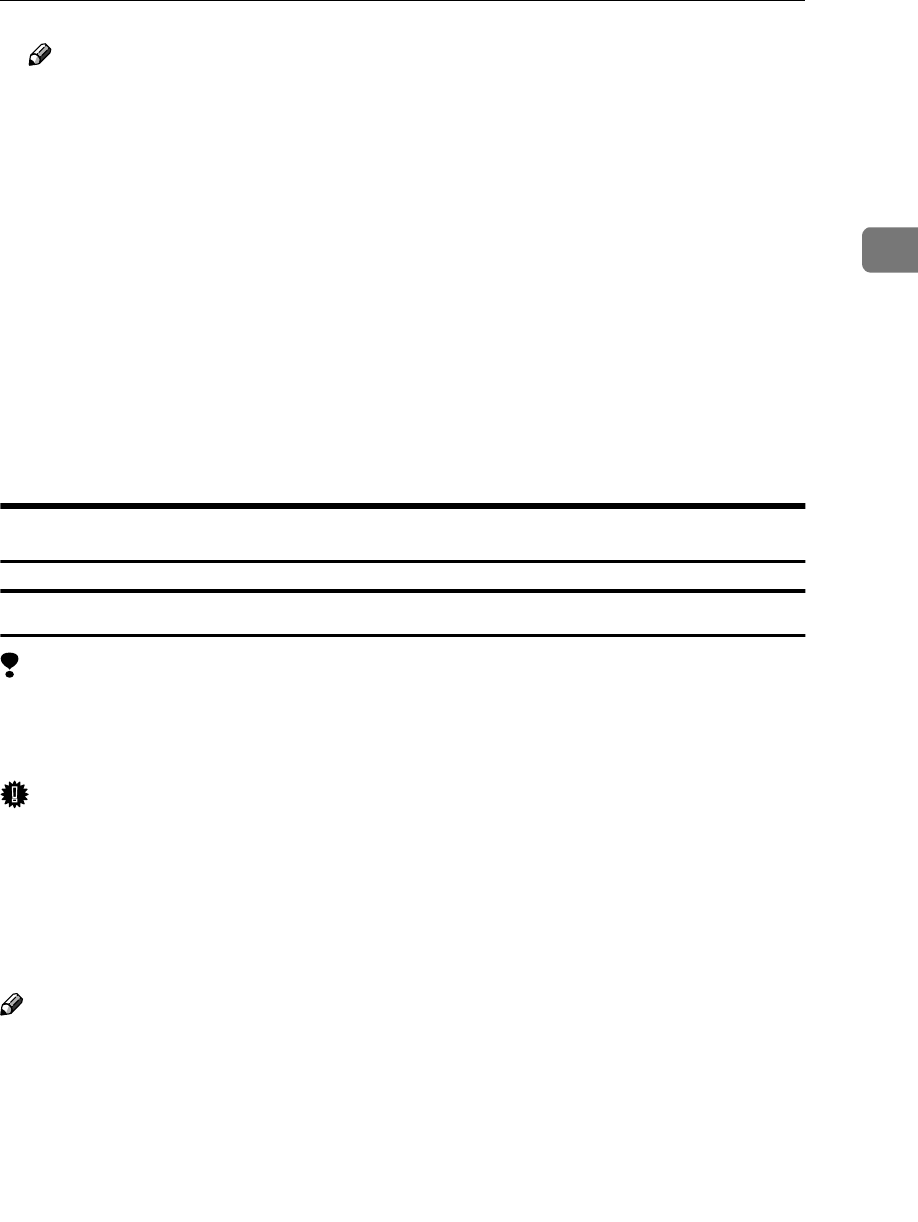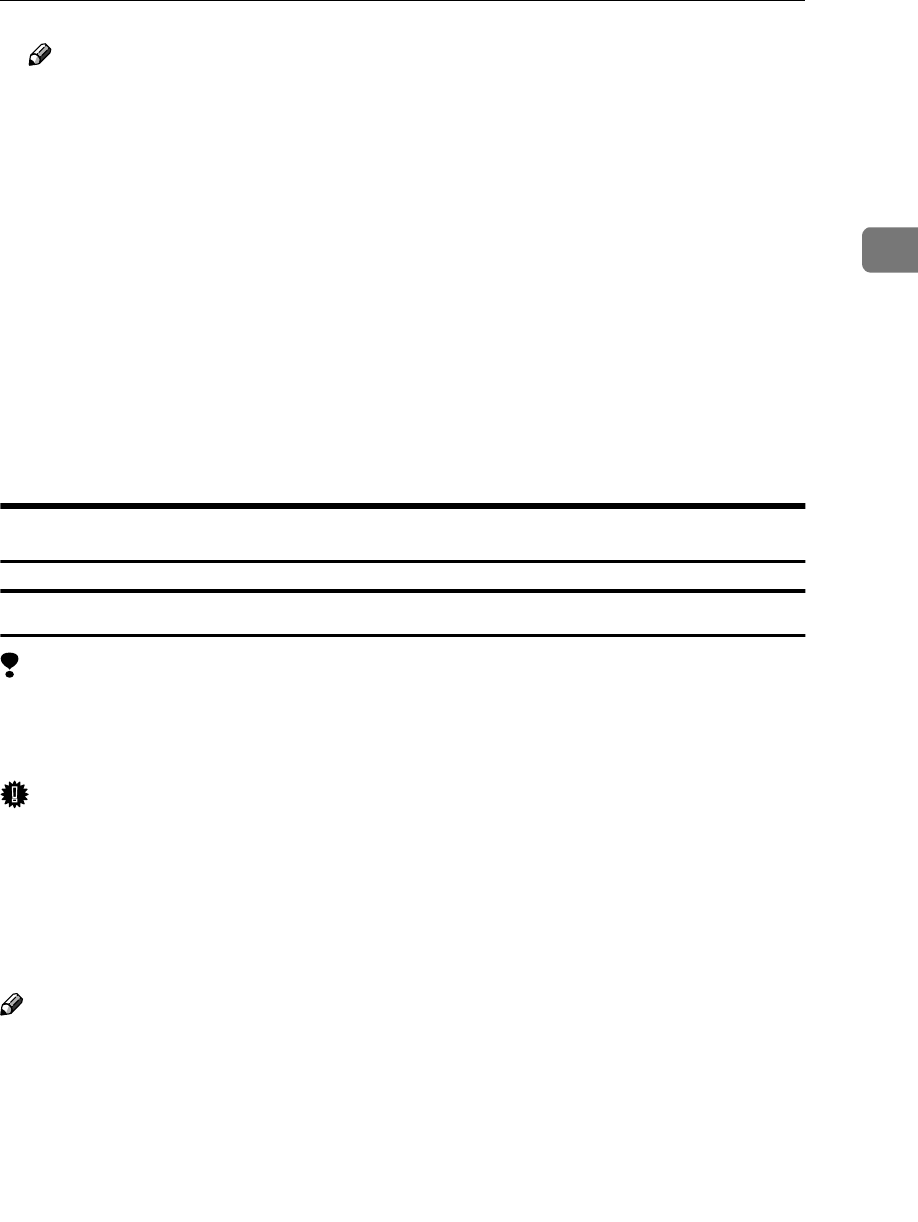
Installing the PostScript 3 Printer Driver
35
2
Note
❒ In Windows XP Professional, access the [Printers and Faxes] window from
[Start] on the taskbar.
❒ In Windows XP Home Edition, access the [Printers and Faxes] window by
clicking [Start] on the taskbar. Then click [Control Panel], [Printers and Other
Hardware] and then [Printers and Faxes].
B
BB
B
Click the icon of the machine you want to use.
C
CC
C
On the [File] menu, click [Properties].
The Printer Properties window appears.
D
DD
D
Click the [Device Settings] tab.
E
EE
E
Select the options you have installed from the [Installable Options] group.
F
FF
F
Click [OK].
Windows NT 4.0 - Installing the PostScript 3 Printer Driver
Installing the printer driver
Limitation
❒ Installing a printer driver requires Administrators permission. When you in-
stall a printer driver, log on using an account that has Administrators permis-
sion.
Important
❒ The CD-ROM containing the Windows NT Server operating system version
4.0, or the Windows NT Workstation operating system is required for install-
ing the printer driver.
❒ We recommend that you upgrade the Windows NT 4.0 operating system to
Service Pack 6 or later before installing the printer driver. Contact your Win-
dows retailer for more information about the latest version available.
Note
❒ If you want to share the machine on Windows NT 4.0, use the [Sharing] tab in
the Printer Properties to specify the additional driver (alternate driver). For
details, see the documentation that comes with Windows NT 4.0.
❒ When prompted for the additional driver (alternate driver) location, select the
following folders on the CD-ROM:
• Windows 95/98/Me: \DRIVERS\PS\WIN9X_ME\(Language)\DISK1\
A
AA
A
Close all applications that are running.