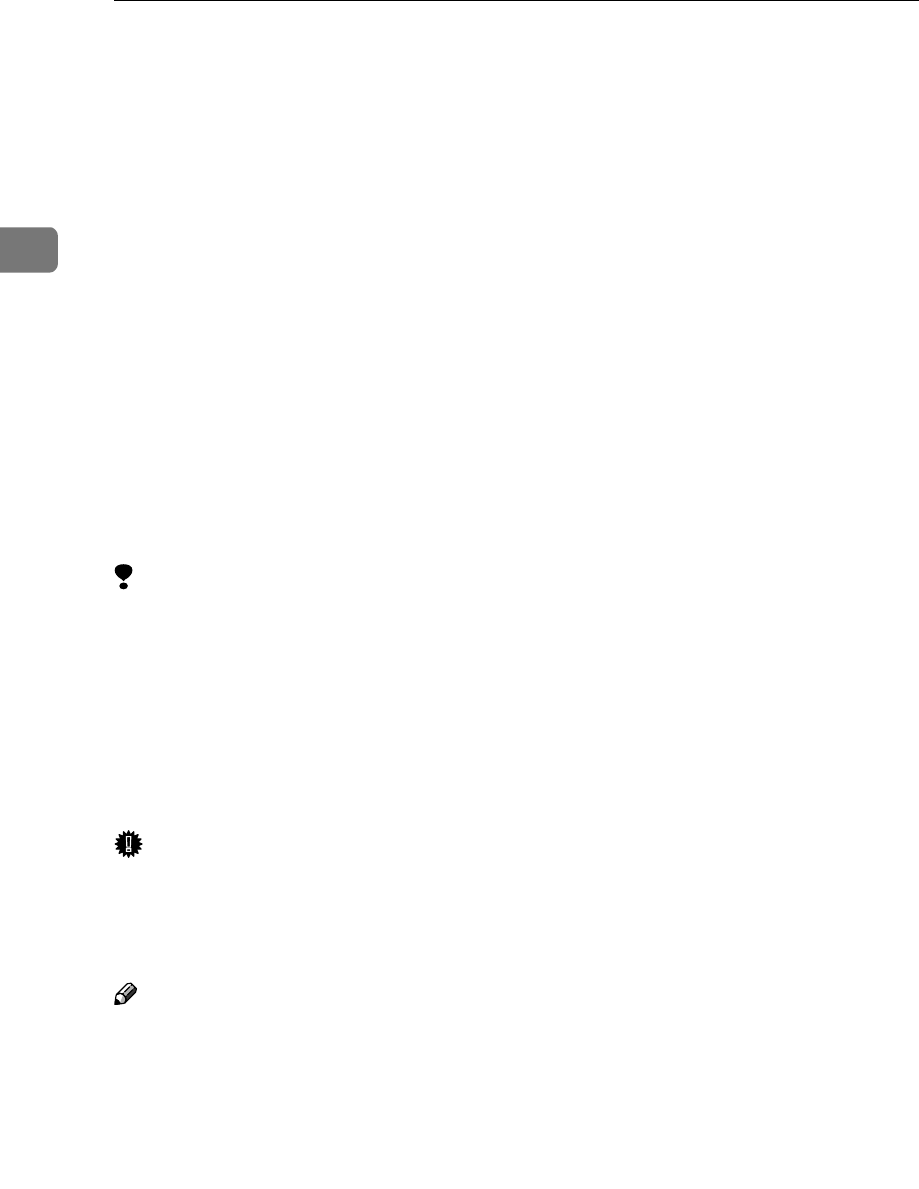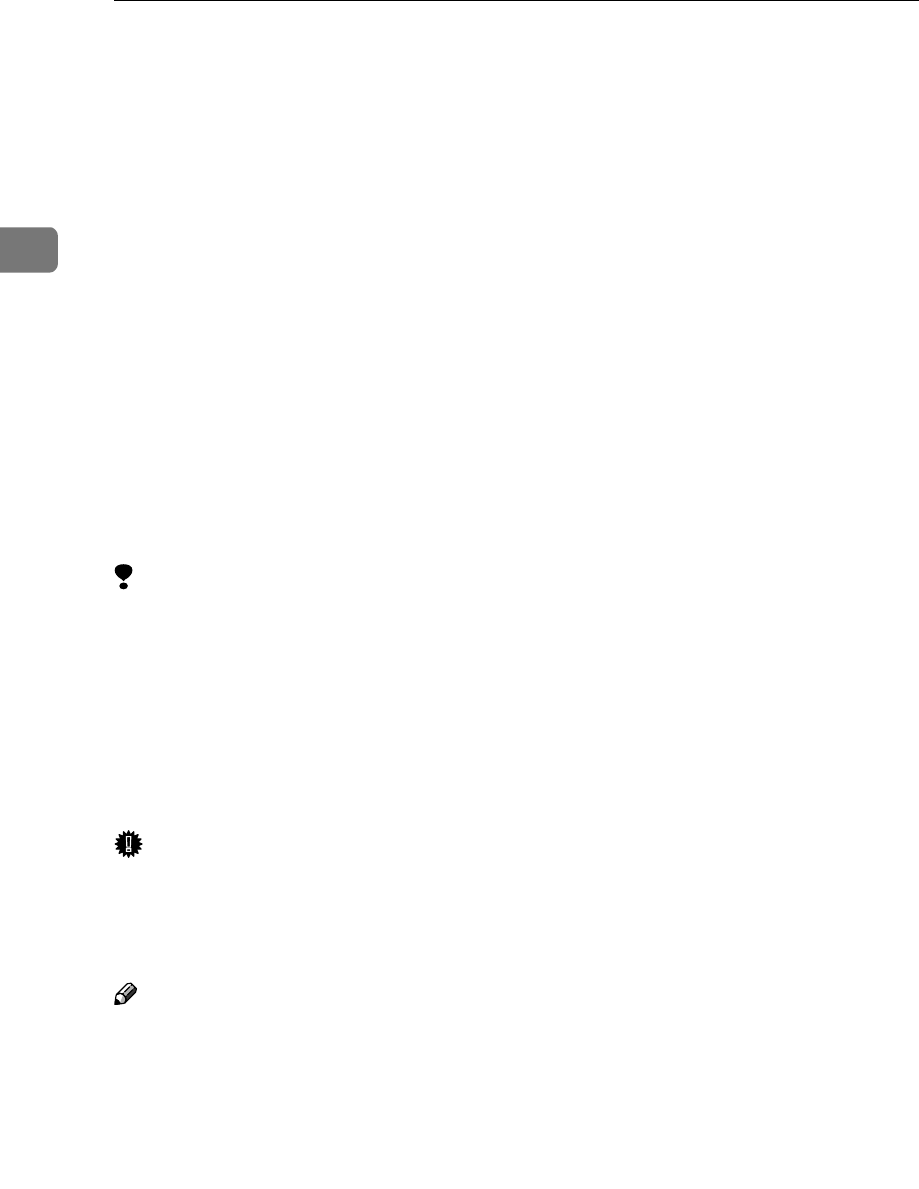
Installing the Printer Driver and Software
24
2
Quick Install
Auto Run will start the installer automatically when you load the CD-ROM into
the CD-ROM drive. By selecting Quick Install, you can easily install the PCL 6
printer driver and the RPCS™ printer driver. The SmartNetMonitor for Client
can also be installed provided the machine and the computer are connected via
the network.
The following conditions are required:
• Windows 95/98/Me, Windows 2000/XP or Windows NT 4.0
For Ethernet connections:
• The machine must be connected to the network using an Ethernet cable.
• TCP/IP protocol must be configured.
• The IP address must be assigned to both machine and computer.
For parallel connections:
• The machine must be connected to the computer using a parallel cable.
• Bidirectional transmission must be enabled.
Limitation
❒ If your operating system is Windows 2000/XP or Windows NT 4.0, installing
a printer driver using Auto Run requires Administrators permission. When
you install a printer driver using Auto Run, log on using an account that has
Administrators permission.
❒ When the machine is connected to the computer using the IEEE 1394 interface
or the USB2.0 interface, Quick Install cannot be used. See p.43 “Installing the
Printer Driver Using USB”, p.46 “Installing the Printer Driver Using IEEE
1394”.
Important
❒ If your system is Windows NT 4.0, we recommend that you upgrade the Win-
dows NT 4.0 operating system to Service Pack 4 or later before installing the
PCL 6/5e or RPCS™ printer drivers. Contact your Windows retailer for more
information about the latest version available.
Note
❒ If you want to cancel Auto Run, hold down the {
{{
{SHIFT}
}}
} key (when your op-
erating system is Windows 2000/XP, hold down the left {
{{
{SHIFT}
}}
} key) while
inserting the CD-ROM. Keep the {
{{
{SHIFT}
}}
} key held down until the computer
has finished accessing the CD-ROM.
A
AA
A
Close all applications that are running.
B
BB
B
Insert the CD-ROM into the CD-ROM drive.
Auto Run will start the installer.