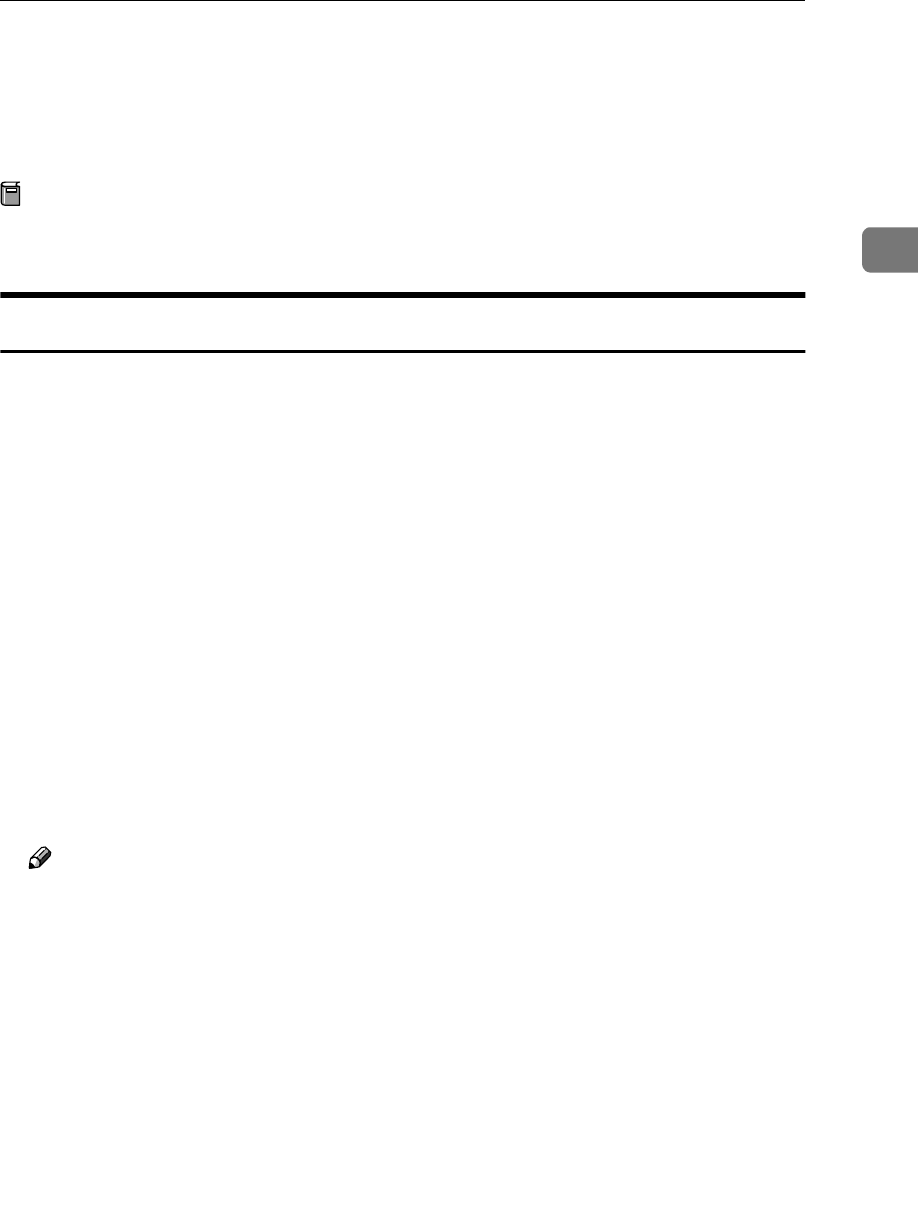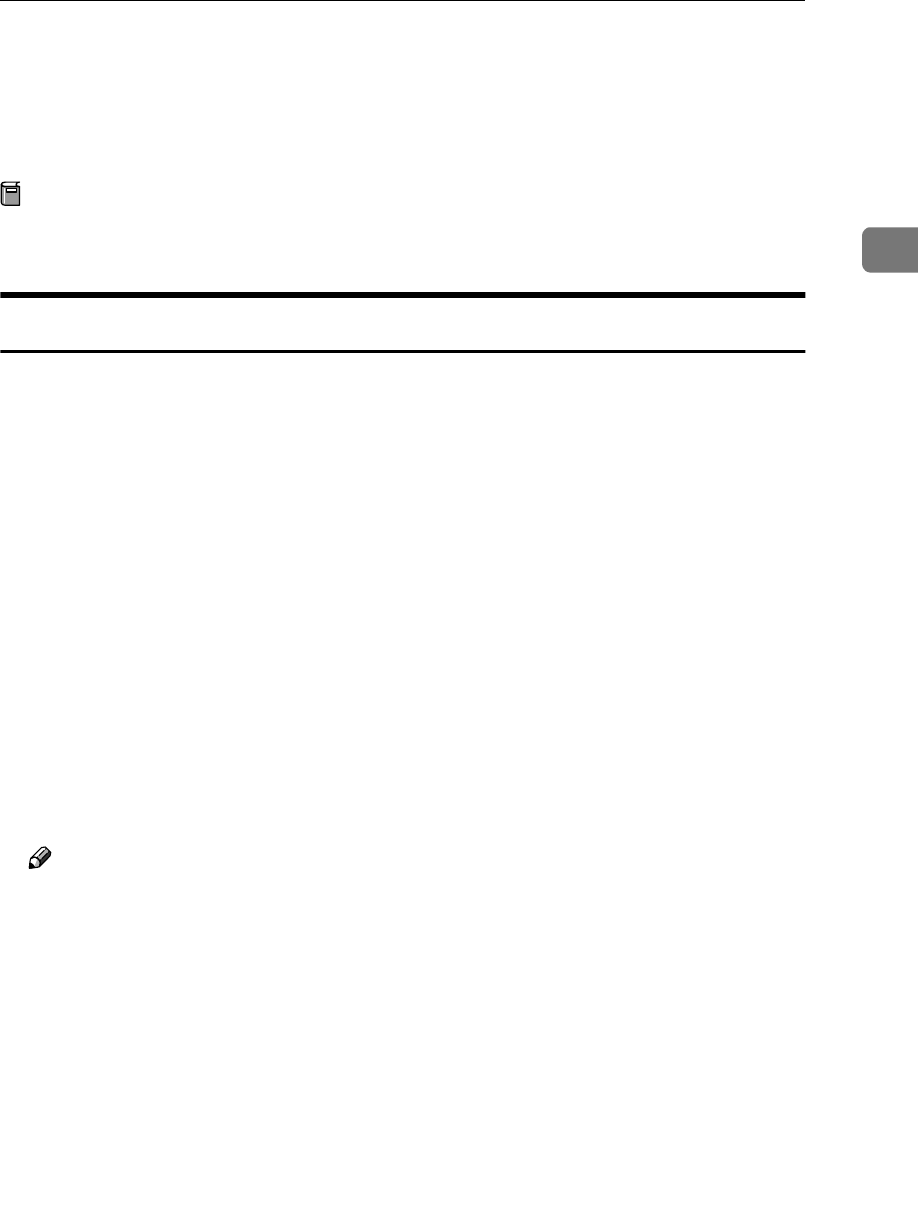
Installing the Printer Driver Using USB
43
2
Installing the Printer Driver Using USB
This section gives basic instructions for installing printer drivers using USB. The
printer drivers can be installed from the CD-ROM that comes with this machine.
Preparation
Be sure that all other applications are closed and the computer is not printing
before installation.
Windows 98SE/Me - Installing the Printer Driver Using USB
The procedure below uses Windows 98 as an example. The procedure for Win-
dows Me may be slightly different.
When the USB interface cable is used for the first time, the “plug and play” func-
tion starts and [New Hardware Found], [Device Driver Wizard] or [Found New Hardware
Wizard] dialog box appears, depending on the system used.
If printer drivers are already installed, the “plug and play” is displayed, and the
printer with its port directed to the USB interface cable is added to the “Printers”
folder.
A
AA
A
Click [Next].
B
BB
B
Select [Search for the best driver for your device. {Recommended}.], and then click
[Next].
C
CC
C
Check [Specify a location:], and then click [Browse...].
The [Browse for Folder] dialog box appears.
D
DD
D
Insert the CD-ROM provided into the CD-ROM drive.
Note
❒ When Auto Run starts, click [Exit].
❒ If you want to disable Auto Run, press {
{{
{Shift}
}}
} when inserting the CD-ROM
into the drive and keep it pressed until the computer completes transmis-
sion to the drive.
E
EE
E
Select the drive where the printer driver is located according to the operat-
ing system used, and then click [Next].
If the CD-ROM drive is D, the folder will be “D:\DRIVERS\USB-
PRINT\WIN98ME”.
F
FF
F
Confirm the printer driver location, and then click [Next].
“USB Printing Support” will be installed.
G
GG
G
Click [Finish].