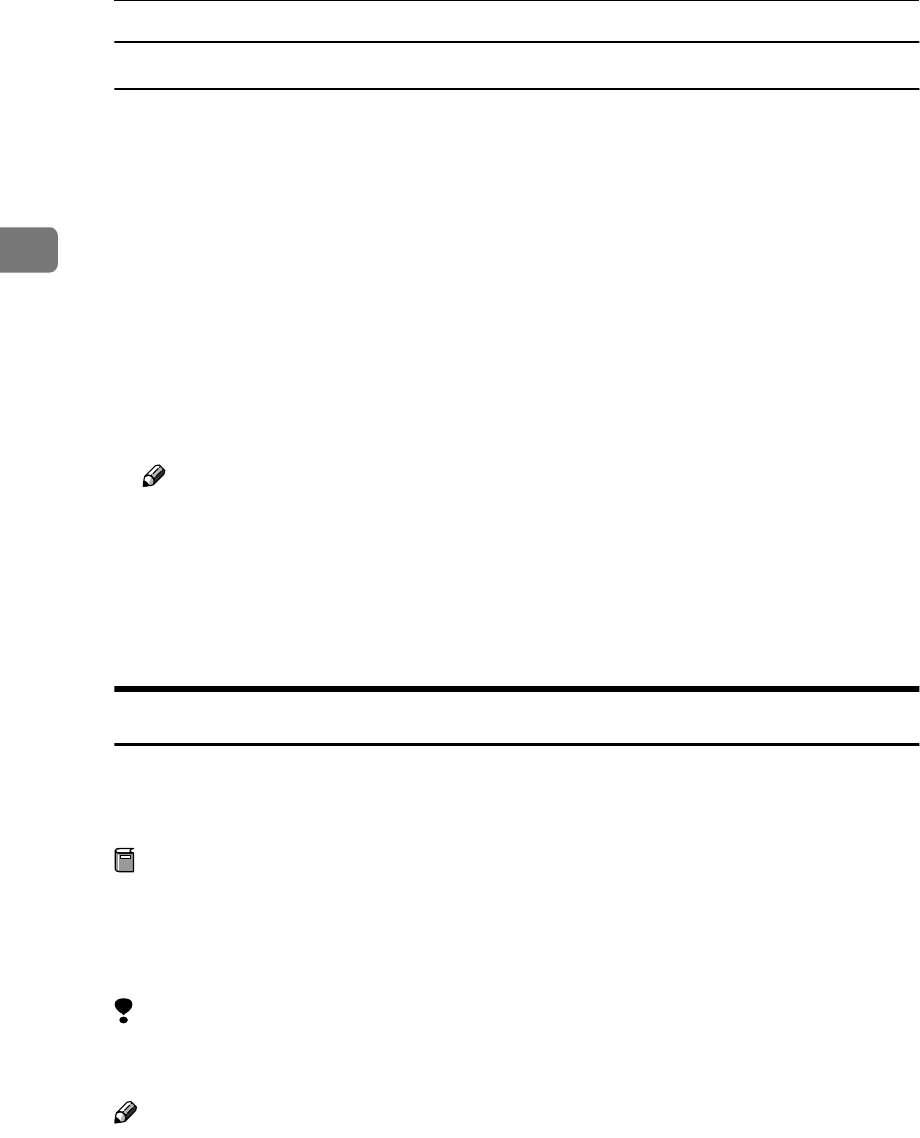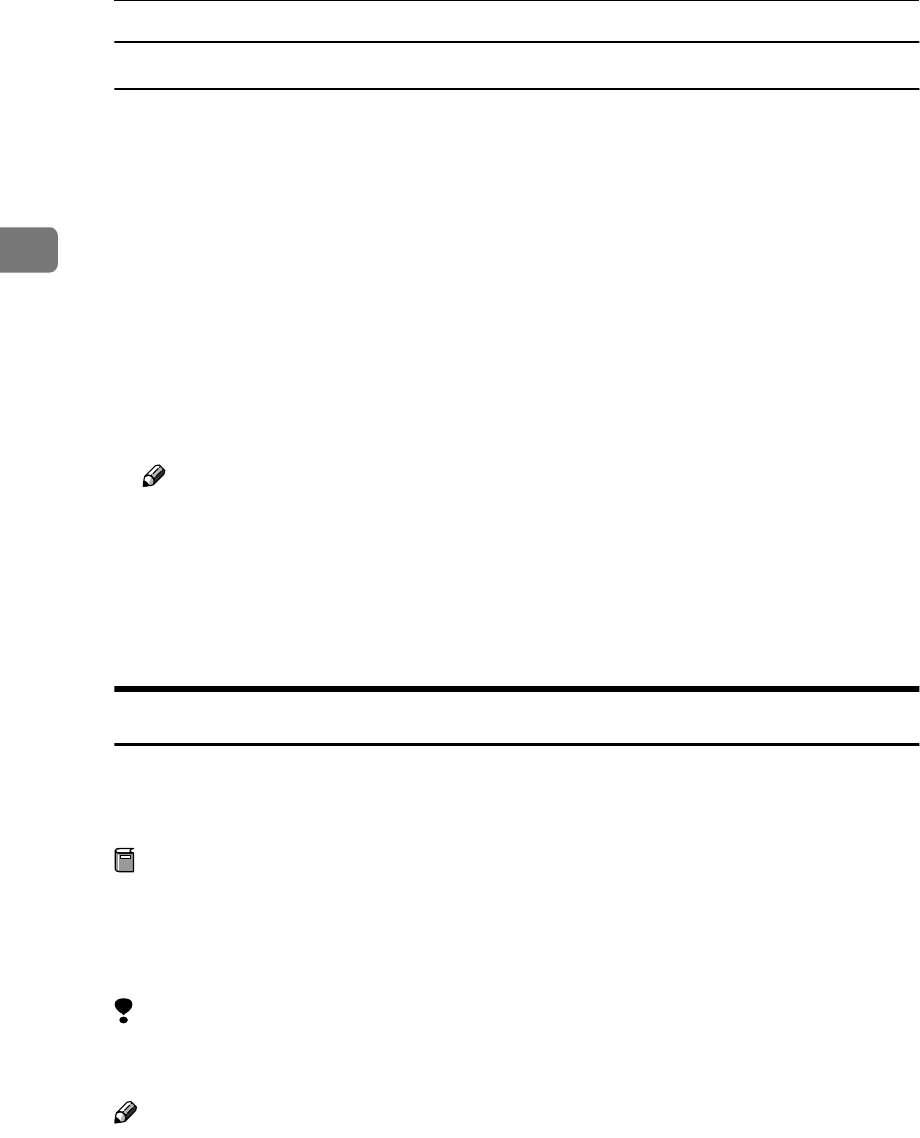
Installing the Printer Driver and Software
48
2
Windows XP
A
AA
A
Connect the machine and the computer using the IEEE 1394 interface cable.
The [Found New Hardware Wizard] dialog box appears.
B
BB
B
Confirm that [This wizard helps you install software for: (printer name)] is dis-
played, and select [Install from a list on specific location (Advanced)], and then
click [Next].
The message [Please choose your search and installation option.] appears.
C
CC
C
Check the [Search for the best driver in these locations.] check box, and the [In-
clude this location in the search:] check box.
D
DD
D
Install the printer driver following the same procedures as steps
E
EE
E
-
J
JJ
J
in
Windows 2000.
Note
❒ During installation in Windows XP, the [Hardware Installation] dialog box
may appear. In this case, click [Continue Anyway] to continue the installa-
tion.
❒ When the installation is complete, the printer with its port directed to
“1394_00n” appears on the [Printers and Faxes] folder. (“n” is the number of
printers connected.)
Printing with IP over 1394
You can print by setting the IP address for this machine and the computer on
which Windows Me (SmartNetMonitor for Client) or Windows XP (SmartNet-
Monitor for Client or Standard TCP/IP Port) is installed.
Preparation
“IP over 1394” must be enabled on the machine's display panel and an IP ad-
dress for the IEEE 1394 must be configured. For more information about how
to make machine settings, see“Interface Settings/IEEE 1394 (Option)”, Gener-
al Settings Guide.
Limitation
❒ When using the IEEE 1394 (IP over 1394) interface in a network, the Ethernet
interface cannot be used in the same network.
Note
❒ Make sure that the IEEE 1394 interface and Ethernet interface subnet mask
range does not overlap.
❒ In Windows Me, if [Found New Hardware Wizard] appears every time the com-
puter is started or the cable is connected, disable the device. See p.49 “Dis-
abling the Device” for more information.