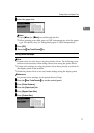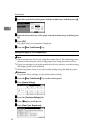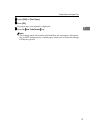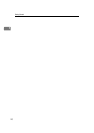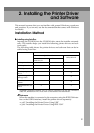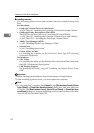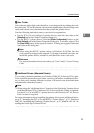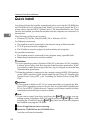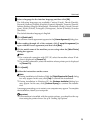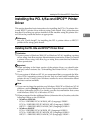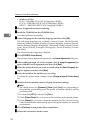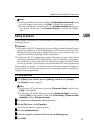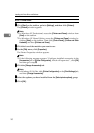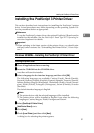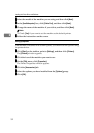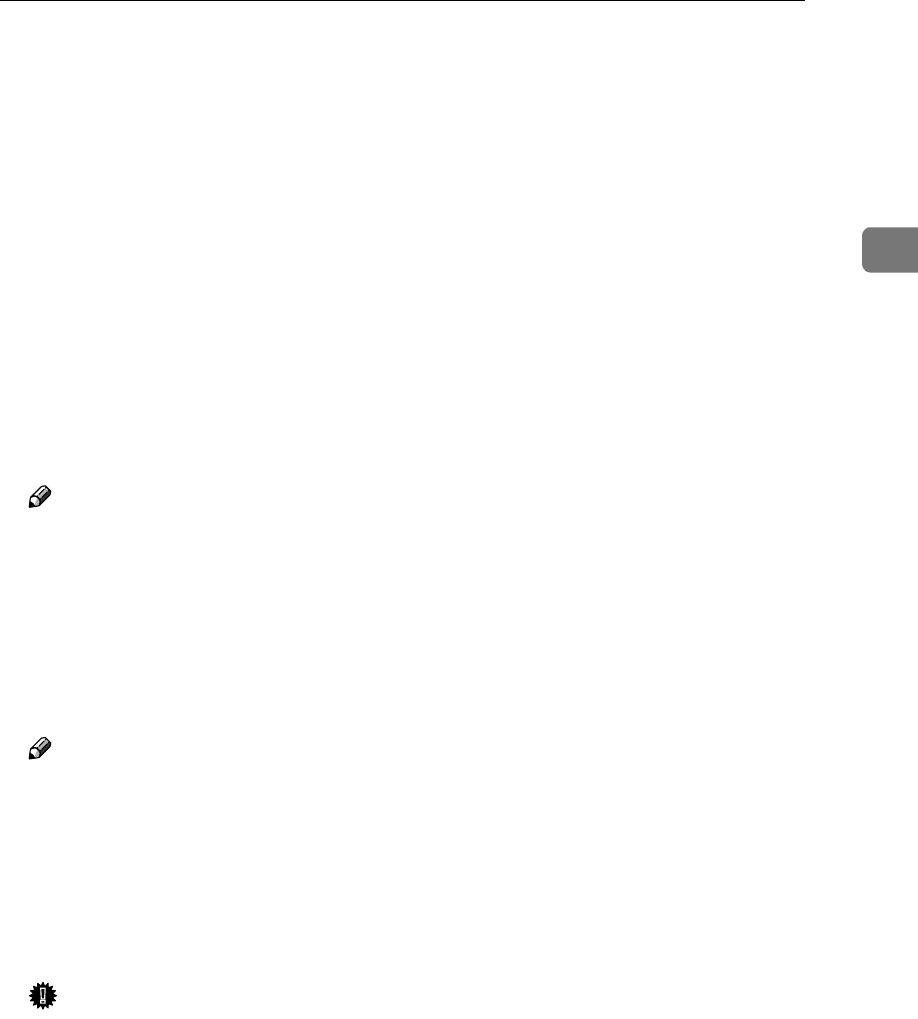
Quick Install
25
2
C
CC
C
Select a language for the interface language, and then click [OK].
The following languages are available: Cestina (Czech), Dansk (Danish),
Deutsch (German), English (English), Espanol (Spanish), Francais (French),
Italiano (Italian), Magyar (Hungarian), Nederlands (Dutch), Norsk (Norwe-
gian), Polski (Polish), Portugues (Portuguese), Suomi (Finnish), Svenska
(Swedish)
The default interface language is English.
D
DD
D
Click [Quick Install].
The software license agreement appears in the [License Agreement] dialog box.
E
EE
E
After reading through all of the contents, click [I accept the agreement] to
agree with the license agreement, and then click [Next].
F
FF
F
Click a model name of the machine you are using when the [Select Printer]
dialog box appears.
Note
❒ For a network connection with TCP/IP, select the machine whose IP ad-
dress is displayed in [Connect To].
❒ For parallel connection, select the machine whose printer port is displayed
in [Connect To].
G
GG
G
Click [Install].
H
HH
H
Follow the instructions on the screen.
Note
❒ During installation in Windows 2000, the [Digital Signature Not Found] dialog
box may appear. In this case, click [Yes] to continue the installation.
❒ During installation in Windows XP, the [Hardware Installation] dialog box
may appear. In this case, click [Continue Anyway] to continue the installa-
tion.
A message prompting you to restart your computer may appear. To complete
the installation, restart your computer.
Important
❒ If the machine is installed with the certain options, you should set the op-
tions using the printer driver. See p.29 “Setting Up Options”