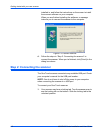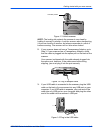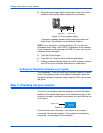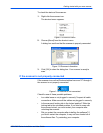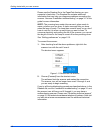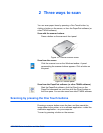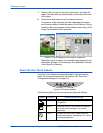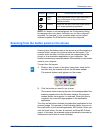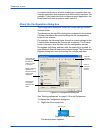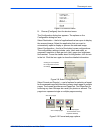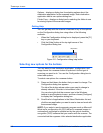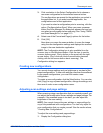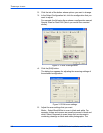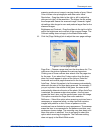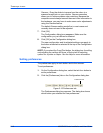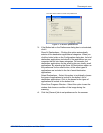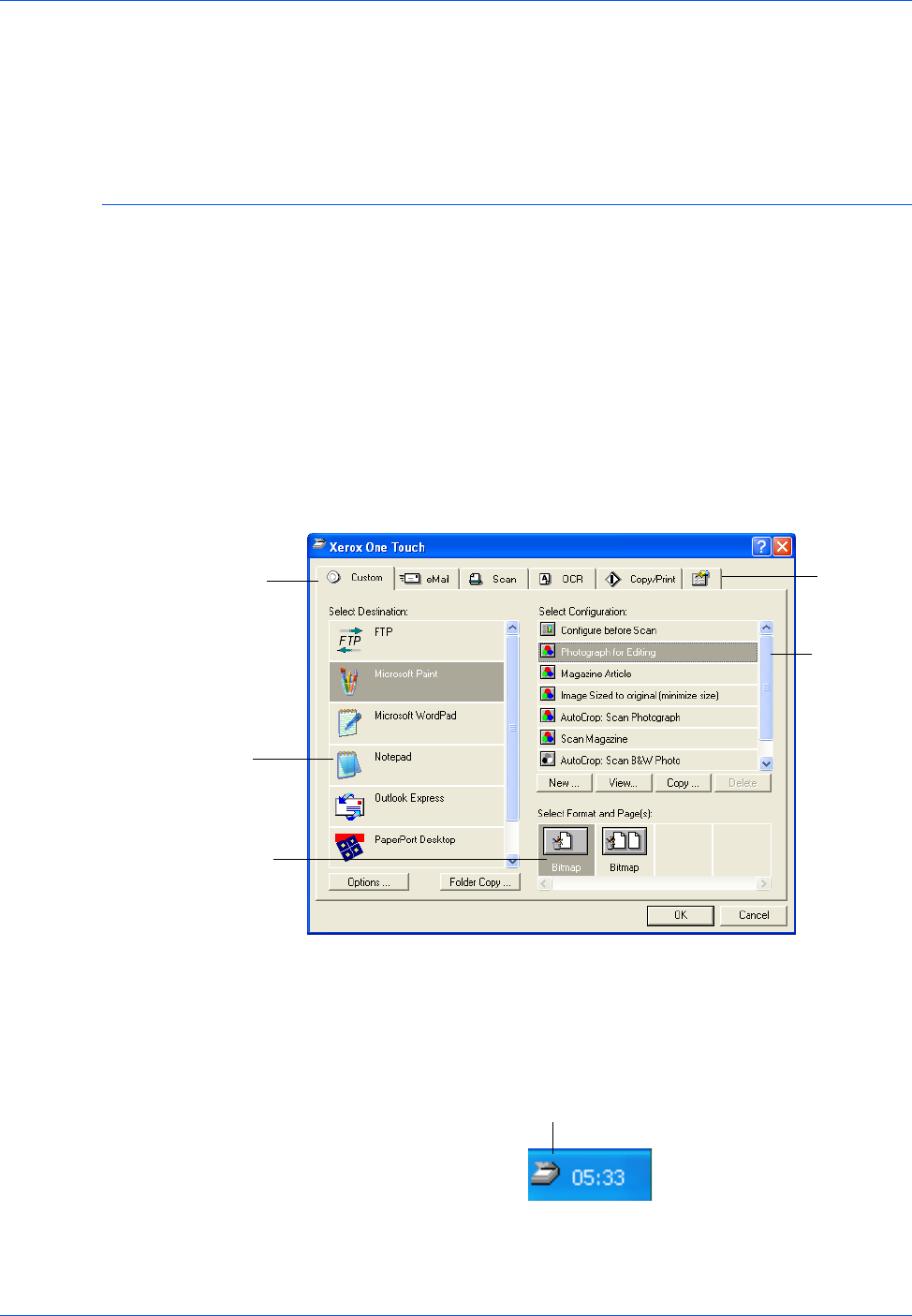
Three ways to scan
2-4 4800/2400 Series Installation and User Guide
A question mark icon on a button means your computer does not
have an application that corresponds to that button’s functions. For
example, if your computer does not have an email application, the
Email button will have a question mark icon on it.
About the Configuration dialog box
The Configuration dialog box shows the current settings for each
scanner button.
The tabs across the top of the dialog box correspond to the buttons.
Clicking a tab shows the current settings for the corresponding
button on the scanner.
For example, the following figure shows the current settings for the
Custom button because the Custom tab is selected. The Custom
button is set up to scan the item with the configuration named
Photograph for Editing, and then after the scanning is finished, to
open Microsoft Paint to display the scanned image. The Format and
Page(s) setting is to scan as a bitmap for a single page item.
Figure 2-6 Configuration dialog box
See “Setting preferences” on page 2-10 to set Preferences.
To display the Configuration dialog box:
1. Right-click the scanner icon.
Figure 2-7 Scanner icon
The shortcut menu appears.
Select a software
application to
send the scanned
image to that
application.
Select a
setting for
scanning
the item.
Select format
and page(s)
options for the
button.
Click this
tab to set
preferences
Click the tab that
corresponds to
the scanner
button you want
to configure.
Scanner icon