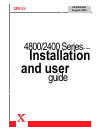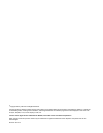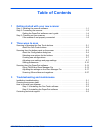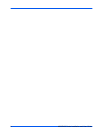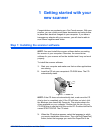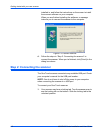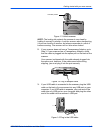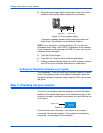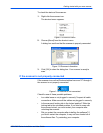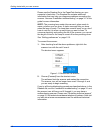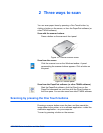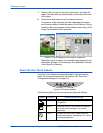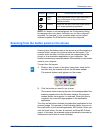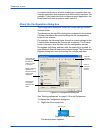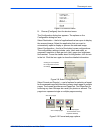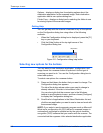4800/2400 Series Installation and User Guide iii
Table of Contents
1 Getting started with your new scanner
Step 1: Installing the scanner software . . . . . . . . . . . . . . . . . . . . . . . . . . . . . . . . . . . . .1-1
Step 2: Connecting the scanner . . . . . . . . . . . . . . . . . . . . . . . . . . . . . . . . . . . . . . . . . .1-2
Getting the PaperPort software user’s guide . . . . . . . . . . . . . . . . . . . . . . . . . .1-4
Step 3: Checking out your scanner . . . . . . . . . . . . . . . . . . . . . . . . . . . . . . . . . . . . . . . .1-4
If the scanner is not properly connected . . . . . . . . . . . . . . . . . . . . . . . . . . . . . .1-5
2 Three ways to scan
Scanning by pressing the One Touch buttons . . . . . . . . . . . . . . . . . . . . . . . . . . . . . . .2-1
About the One Touch buttons . . . . . . . . . . . . . . . . . . . . . . . . . . . . . . . . . . . . . .2-2
Scanning from the button panel on the screen . . . . . . . . . . . . . . . . . . . . . . . . . . . . . . .2-3
About the Configuration dialog box . . . . . . . . . . . . . . . . . . . . . . . . . . . . . . . . . .2-4
Selecting new options for the buttons . . . . . . . . . . . . . . . . . . . . . . . . . . . . . . . .2-6
Creating new configurations . . . . . . . . . . . . . . . . . . . . . . . . . . . . . . . . . . . . . . .2-7
Adjusting scan settings and page settings . . . . . . . . . . . . . . . . . . . . . . . . . . . .2-7
Setting preferences . . . . . . . . . . . . . . . . . . . . . . . . . . . . . . . . . . . . . . . . . . . . .2-10
Scanning from the PaperPort software . . . . . . . . . . . . . . . . . . . . . . . . . . . . . . . . . . . .2-13
Using TWAIN and Scan Manager Pro . . . . . . . . . . . . . . . . . . . . . . . . . . . . . . .2-13
Adjusting the settings on the Scan Manager Pro . . . . . . . . . . . . . . . . . . . . . .2-17
Scanning 35mm slides and negatives . . . . . . . . . . . . . . . . . . . . . . . . . . . . . . .2-27
3 Troubleshooting and maintenance
Installation troubleshooting . . . . . . . . . . . . . . . . . . . . . . . . . . . . . . . . . . . . . . . . . . . . . .3-1
Cleaning the scanner glass . . . . . . . . . . . . . . . . . . . . . . . . . . . . . . . . . . . . . . . . . . . . . .3-1
How to uninstall your scanner . . . . . . . . . . . . . . . . . . . . . . . . . . . . . . . . . . . . . . . . . . . .3-2
Step 1: Uninstalling the One Touch software . . . . . . . . . . . . . . . . . . . . . . . . . .3-2
Step 2: Uninstalling the PaperPort software . . . . . . . . . . . . . . . . . . . . . . . . . . .3-4
Contacting technical support . . . . . . . . . . . . . . . . . . . . . . . . . . . . . . . . . . . . . . . . . . . . .3-5