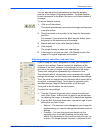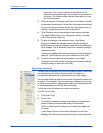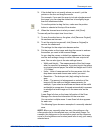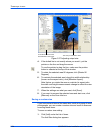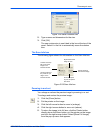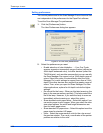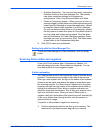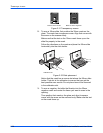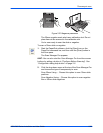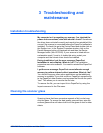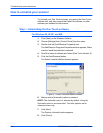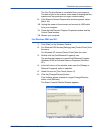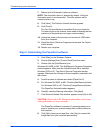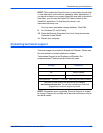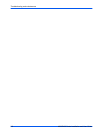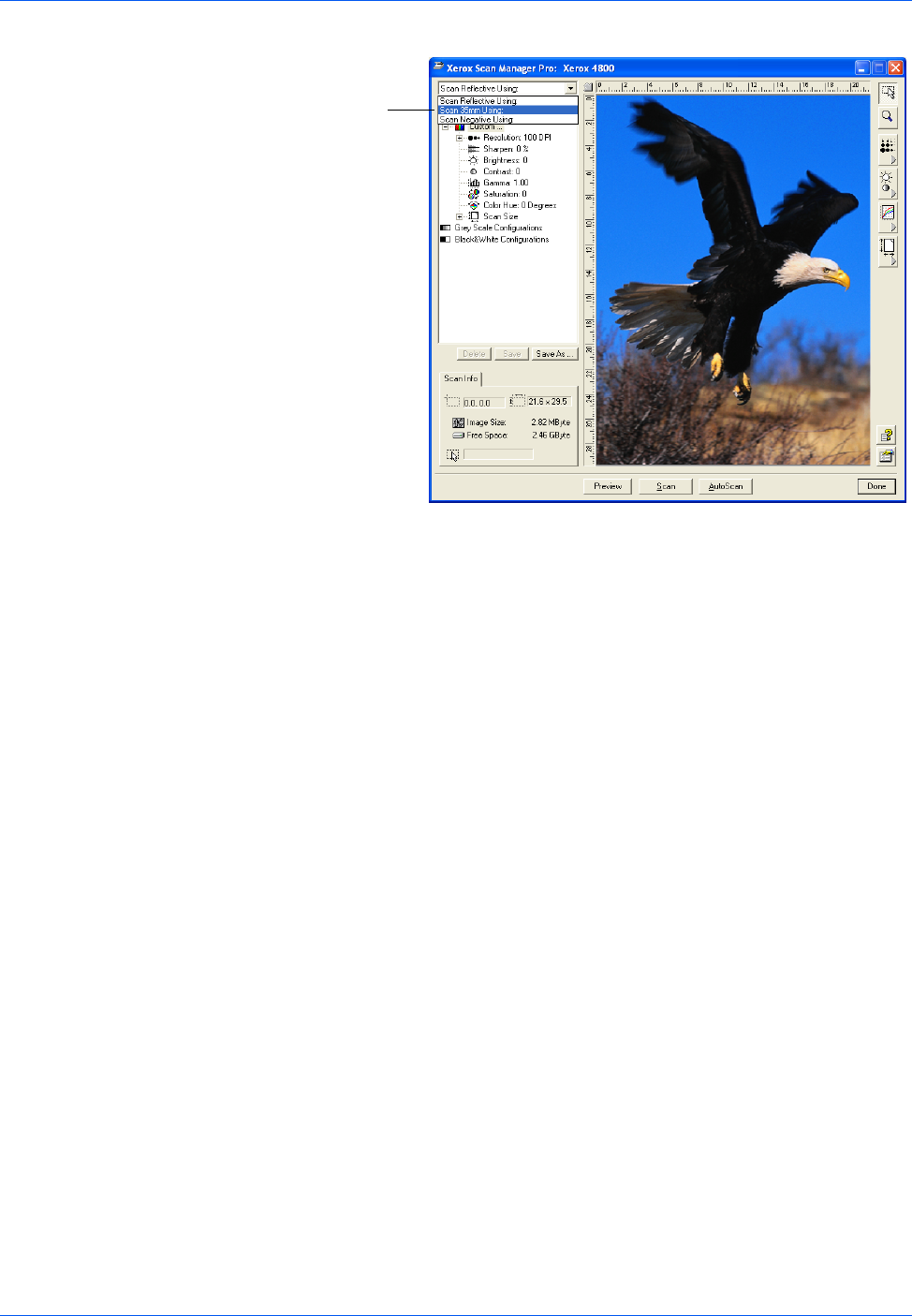
Three ways to scan
2-30 4800/2400 Series Installation and User Guide
Figure 2-34 Transparency scanning options
3. Click [Preview] to preview the image and, if necessary, adjust
the various settings, then click [Scan] when the image is what
you want. See “Using TWAIN and Scan Manager Pro” on
page 2-13 for details about scanning.
HINT: Set the resolution to 1200 dpi or better when scanning your
slides and negatives. For steps to set the resolution, See the
section, “Adjusting the Resolution and Sharpness” on page 2-19
for the steps to set the resolution.
4. When you are finished scanning, remove the masks from the
scanner glass and store them in their protective bag.
5. Choose [Scan Reflective Using:] from the Scan Manager Pro’s
drop-down menu to reset for scanning paper items.
That setting turns off the transparency light in the document
cover.
6. If you adjusted the resolution and other settings for scanning
slides or film, reset those settings for scanning paper items.
Click the drop-
down arrow and
choose the
transparency
scanning option
from this menu,
The option
“Scan Reflective
Using” is for
scanning paper
items, not slides
or negatives.